Don't use passwords that are easy to crack.
iCloud Transition: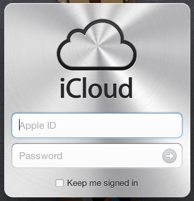
The move to iCloud is a rather large one and should be done only when you have ample time to complete the transition. Like hours! You’ll need be running Lion 10.7.2 in order to use it.
1. Backup all your data. If you’re using Time Machine, great but it’s still a very good idea to export copies of your calendar and address book. To do so open iCal and in the menu bar: go to File>export>iCal archive. Save to desktop in case of an emergency. In Address Book go to File>export>address book archive. Save to desktop in case of emergency. These can be thrown away in a couple of days once you feel comfortable that iCloud is obeying.
2. Next, run your software update. Under the black apple in the top left hand corner of the screen choose “software update”. Allow everything. This should get you to Lion 10.7.2, iTunes 10.5 and a few other miscellaneous printer updates etc… Expect your computer to run slower. It’s just a fact of life that when you update to a newer version of any software, it’s very very very very likely that the newer versions of software are asking your computer’s processor to do a little more. You may not notice one update’s effect on your hardware but over time and several updates, you’ll start to notice.
After the first set of updates are run, you should go to software update once again because there will be another update for iPhoto that wasn’t available before. Run that update. You should now notice an iCloud icon in the system preferences.
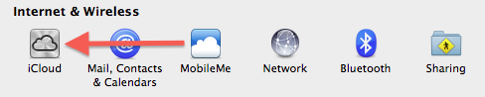
3. Now connect your iPad or iPhone up to iTunes. You should be asked to update to iOS 5. If not, then simply select the iPhone or iPad on the left hand side of iTunes then choose “info” from the buttons across the top of the iTunes window. Next choose “update”. iTunes will backup your device then start the slow process of downloading about 700 megs of iOS 5 updates.
4. Now go to iCloud.com and attempt to log in. You’ll be prompted to go to me.com and log in to initiate the move of data from me to iCloud. Have your lawyers look over the new terms of service that Apple pushes by you and allow. You’ll notice that Apple is taking some features away that were present in MobileMe; iDisk, MobileMe galleries, iWeb publishing, certain syncing information that nobody used. (Hopefully Apple will replace the gallery feature with some photo stream branch later) You’ll be told that you need to update all your computers and iOS devices. but you will have already done this in the steps above.
5. After iOS 5 has downloaded and your devices are updated you’ll be walked through a simple iCloud setup once you start up your iPad or iPhone. Notice in iPhoto that you now have a folder called “photo stream”. Pictures will now sync automatically without using a cable. Your iWork documents will begin syncing without using a cable and you’ll be able to move songs, movies, etc… to and from iTunes without the cable. It’s magic. Hopefully it will all work.
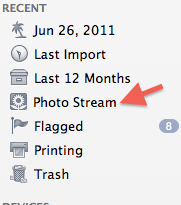
6. Open the App Store app and check for even more updates to iMovie, iWork, etc… There’s also a cool new update to AppleTV second Gen that allows photo stream sharing, NHL, Airplay from iPad 2’s and a little more.
7. Finally, be ready for setbacks.
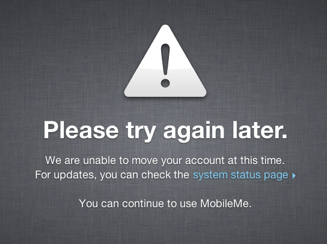
The smart thing to do is to do nothing at all right now. Wait for the crowds to update to iCloud this week then at the first of next week take your turn. The servers are up and down in the beginning. Be patient.
If all goes well you’ll get a notification from your system preferences that your MobileMe account is ready to be upgraded to iCloud. After allowing, you’ll see message stating success.
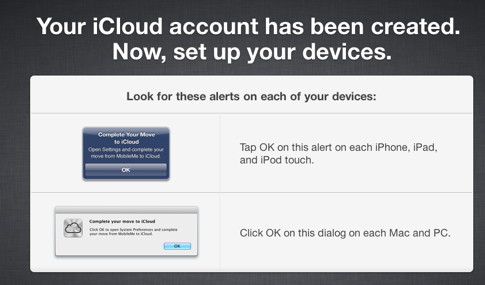
Good luck!
Sells Consulting email
