December 2023
Are these notifications as sam?
Is this real or a scam? What should I do?
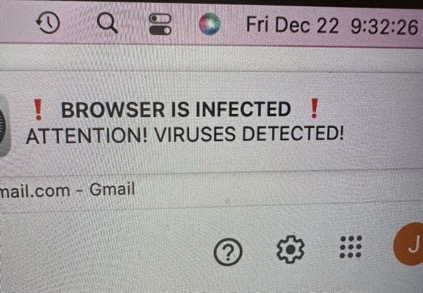
___________
No. This is a scam. Do not engage in this. It is simply a notification that you have accidentally allowed by having visited a garbage website. While on that website, you were asked if you'd like to allow notifications. You accidentally said yes. Here's how to get rid of it.
Open Safari, go to Settings. Select Websites. Select Notifications. Select any/all the sites listed one by one and remove them from the list.
As seen in the example below.
Quit Safari and restart. That should do it.
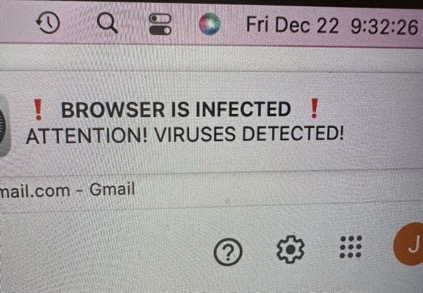
___________
No. This is a scam. Do not engage in this. It is simply a notification that you have accidentally allowed by having visited a garbage website. While on that website, you were asked if you'd like to allow notifications. You accidentally said yes. Here's how to get rid of it.
Open Safari, go to Settings. Select Websites. Select Notifications. Select any/all the sites listed one by one and remove them from the list.
As seen in the example below.
Quit Safari and restart. That should do it.
Software Update stuck on 14.2 Sonoma
18/12/23 Filed in: MacOS
You can try a couple different things.
1. Using the software update panel in Settings. (I know you’ve already tried that of course.)
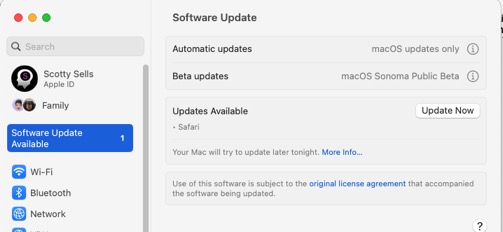
2. Go directly to the App Store and initiate the update from there…
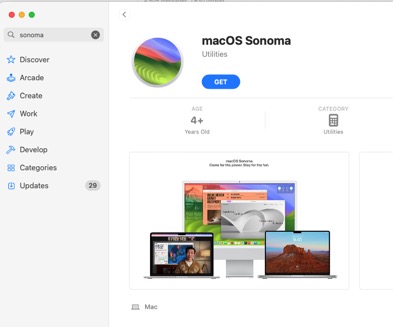
3. Use the support link provided by Apple which can be found here:
macOS Sonoma 14.2
As always, having an up to date backup is a good idea before doing any software changes.
Lost a sticky note
18/12/23 Filed in: Stickies
Scotty one of my most used “stickies” just disappeared on me this morning.
No great loss but it had my passwords listed for quick use. All of a sudden it just
vanished! As you recommended I have all passwords store in a file in Numbers.
I have tried everything I can think of and used every technique I’ve found online
but nothing worse than. Any ideas? No rush at all……
Thanks!
___________
Most of the time, it's just a case of accidentally minimizing the top bar of the stickie then it only appears as a thin bar on your desktop. Then to make matters even more tricky, it's possible to have slid or moved that bar to the bottom or side of the desktop screen, therefore making it even more difficult to find. If you see any small think line like the example below, just double click it and will expand back to normal.
If you don't see that, try quitting Stickies several times in a row and watch for changes around your desktop. My bet is that it's there, just way out of sight.
If that doesn't work, the good news is that when you close a sticky by using the top left corner of the note, it will always ask you if you'd like to save. So you can't just "lose" a note without really going out of your way. The resulting file is a .txt file saved on your computer somewhere. So you could search in a finder window for .txt and it will reveal every text file on your computer, one of which will be that saved sticky. A better approach however would be to search for content within the note itself. In other words, search for a word that existed in the note and that .txt file will show up. It's best to use words you think my be unique to that specific document for more accurate results.
Keep in mind, if you DO find the .txt saved file, you'd have to open it (default will be text edit) then copy/paste the contents back in to a new sticky.
No great loss but it had my passwords listed for quick use. All of a sudden it just
vanished! As you recommended I have all passwords store in a file in Numbers.
I have tried everything I can think of and used every technique I’ve found online
but nothing worse than. Any ideas? No rush at all……
Thanks!
___________
Most of the time, it's just a case of accidentally minimizing the top bar of the stickie then it only appears as a thin bar on your desktop. Then to make matters even more tricky, it's possible to have slid or moved that bar to the bottom or side of the desktop screen, therefore making it even more difficult to find. If you see any small think line like the example below, just double click it and will expand back to normal.
If you don't see that, try quitting Stickies several times in a row and watch for changes around your desktop. My bet is that it's there, just way out of sight.
If that doesn't work, the good news is that when you close a sticky by using the top left corner of the note, it will always ask you if you'd like to save. So you can't just "lose" a note without really going out of your way. The resulting file is a .txt file saved on your computer somewhere. So you could search in a finder window for .txt and it will reveal every text file on your computer, one of which will be that saved sticky. A better approach however would be to search for content within the note itself. In other words, search for a word that existed in the note and that .txt file will show up. It's best to use words you think my be unique to that specific document for more accurate results.
Keep in mind, if you DO find the .txt saved file, you'd have to open it (default will be text edit) then copy/paste the contents back in to a new sticky.
Setting up Time Machine
18/12/23 Filed in: time machine
My new Seagate Time Machine arrived but despite me setting up a password several times, nothing is happening. Do you have some basic instructions?
___________
Instructions differ based on which Operating system you're using. Go to the Apple in the top left corner of your screen and choose “about this Mac”. It will either say Big Sur, Monterey, Ventura, Sonoma.
For Sonoma, Open System Settings, select General then to the left, select Time Machine.
Next, select "Add Backup Disk". With all other drives you may be using, disconnected, select the new drive you just purchased. Once it's selected, you may be prompted to "erase" the drive. That is totally normal since you most likely just purchased it so there would be noting on that drive yet anyway. Once you've gone through that step, you should be good to go.
Note: If you are asked to use an Encrypted backup, say No. I do not recommend people use that option.
Sells Consulting email
