Goldilocks file size problem
___________
Drag the pic to the desktop. Double click it and it will open in Preview. With Preview open go under the word “File” in the menu bar. Hold down the option key and you’ll see “save as”. Choose “save as” and from there you can lower the quality of the pic using a slider. Trying that a couple of times should get you the proper file size you’re looking for.
Keeping a copy of your pictures locally
_________
Yes. Selecting “download originals” is really on needed on one device. Keeping “optimize” settings on your phone or iPad is totally fine.
Apple is sunsetting Photo Stream
Short explanation:
- Review if you are using iCloud to store your photos
- Update your computer and devices
- Confirm how you backup your photos and be happy with your choice
Longer explanation:
As Apple’s photo syncing has evolved over the last 10 years or more, they first started with the service called “Photo Stream”. This has been replaced with iCloud Photos. Essentially, it goes like this: You take a picture on your phone or drag a pictures into your library from a computer, then that picture shows up on all your other devices. But there’s a catch. If you don’t pay for iCloud storage space, the old photo stream service would only hold those pictures temporarily giving you time to have drug them out of photo stream and into your library manually. Apple’s strategy was to provide a syncing service to all users but not have to host every photo of every person in the world if that person didn’t want to pay for storage space. So photo stream was basically the free way to sync your pictures between devices but you had to keep up with it yourself. This most recent email from Apple is notifying everyone to make sure that if they’ve not transitioned to newer versions of iOS or MacOS, it’s time to do so before they shut down the old photo stream service.
iCloud Photos has replaced this service but you still need to pay for space in iCloud in order to use this service to its full extent. Now here’s the rub: Many users are buying smaller hard drives instead of larger drives these days. However, as our phone’s camera improves, we’re taking larger and larger resolution pictures. This means we are relying more and more on just letting Apple’s cloud service store our pictures. This results in us needing to increase our cloud storage space. I’m not really a big fan of trusting a cloud service 100% to be the sole backup of my pictures. As I often mention, younger generations are totally fine with just letting the cloud handle it, but us older folks tend to like to have a physical copy of our stuff in addition to using the cloud. Unfortunately, if your hard drive is too small to hold all your pictures then you’d need a separate hard drive dedicated to store them. I have many clients who do just that. See, Apple has a setting on both your phone and your computer to “optimize” your photos library. This translates to “trust us, we’ll keep your pictures on our hard drive in the cloud and you keep paying us money.” Should you one day decide to stop paying Apple for iCloud storage space, you’d have to pay the piper in another way by buying a drive large enough to keep all your pictures anyway. And you’d need to grab all those pictures from Apple’s iCloud before you stopped paying them.
So, I strongly prefer that people have local copies of their pictures as well as using the cloud. This sometimes means buying an external drive to store your pictures in addition to your computer’s internal hard drive. If you’re totally fine only trusting the cloud then just keep using “optimize” but if you’d like a little more peace of mind, you should consider keeping original copies of all your photos both in the cloud and locally. Of course as I stated earlier, this would require local hard drive space as most of us Gen-Xer’s usually have around 150-200 gigs of pictures on average. Keep in mind an important fact. If you are set to optimize photos on your computer, your Time Machine backup is not actually storing the full versions either. Time Machine will only backup what is actually on the local drive. If you are “optimizing” pictures, they’re not really in their full resolutions on your drive for Time Machine to backup. This is another reason I encourage most users to consider buying a 1TB internal drive on all new computer purchases. iPhone is not a storage drive. Your pictures almost never live on your phone in their full resolutions so don’t think “I’m safe. My pictures are on my phone”.
Our photos and personal videos are perhaps our most prized possessions so it’s a really good idea to understand where they are and how to store them responsibly. I may be making this sound like it’s a bigger deal than it is as most of us won’t really need to do anything while Apple transitions from photo stream to iCloud Photos. But there are always people who run into issues during transitions like this and that’s why it’s a great time to re-evaluate your photos strategy and take some time to understand where your pictures are and if you are truly backing them up both to the cloud and locally. If you’d like to find out if you’re storing your pictures locally or just in the cloud, open Photos on your computer, go to Settings, then see if you have “download originals” or “optimize” checked.
The bottom line here is that for most of us, we won’t notice a thing. But there will be some users who haven’t updated to newer versions of MacOS and will be caught off guard. Regardless, now is a very good time to check over how you are storing your pictures and make the best choice for you. Let me know if you need any assistance keeping things straight.
When did Apple release Photo Stream?
___________
Apple introduced the old photo stream service in 2011 as part of 10.13 High Sierra. It’s long since been outgrown by iCloud Photos syncing.
Should I check originals or optimized?
In Photo-ICloud. : Download Originals - unchecked
Optimize: is checked
Share Albums: is checked
I do pay for $2.99 for iCloud Storage each month …….so would I be safe to check “Download Originals” ?
___________
I touched on this in the email I sent out. I prefer people check optimized on the phone or iPad but originals on their computer. You don’t have to of course. But if you don’t have originals on your computer, that means you’re relying completely on the cloud as your storage.
Where did our pre iPhone pictures go?
I know we have to go in and share photos now that everything is separate so whatever I take on my phone will stay under my ID, while backing up to iCloud.
How do we recover the old photos that we had downloaded from cameras (not Apple devices) for years ago and any Apple photos back to the computers?
___________
Apart from the sharing feature, you're asking about pictures that had been manually added to someone's Photos library in the past via a digital camera (not iPhone). Those pictures should still be associated to which ever Apple ID was using iCloud when they were originally added. Assuming you added them via a computer into Photos, that would be the computer that would be associated to the Apple ID. However, it may be that he was originally logged in on your computer when those pictures were added to the library. Regardless, if they ever made it into the Photos library, they would not have been removed under any circumstances even if you logged out of one Apple ID and into another.
1. Can you log in at iCloud.com under his old Apple ID and see the pictures in question there? When you do log in at icloud.com his phone will be sent a 6 digit code that you'll need to complete the login but once there, can you see the old pictures? If so, then they would also be visible on his phone as well. If this is the case, then sharing is the obvious next step and apple has a new method of sharing between spouses/families that's working pretty well so far.
2. If you don't see them there, were they actually ever inside the Photos (iPhoto) application on a computer at any time in the past? If so, there's a chance they're still in an old abandoned library. If that's the case, then they can be recovered as well.
Can I backup my Photos library to an external drive
I don’t believe I will move all photos over but given that I have 20,000 plus in one library I want to make sure it is big enough.
___________
The external hard drive I recommend most often is the Seagate Backup Plus. You can buy a 1 or 2TB drive. These days 2TB are more common. But there's more to consider in terms of your photos. In 2021 backing up your computer to time machine only means your pictures are going to be included IF you are storing the originals in Photos. So many people have small hard drive computers so they have to choose "optimize storage" which means your computer only shows reference thumbnails to the original picture files that live in the cloud. Further, the time machine backup drive would only be backing up the abbreviated version of your photos library if that is the setting you have in your Photos library. To check if you are optimizing photos:
- Open Photos
- Go to preferences
- Select iCloud
So, if you are using Optimzie as seen above, then backing up is irrelevant. Your photos are backed up to the cloud only and not locally on your drive. If Originals is selected then you can certainly backup to an external drive with confidence.
I have lost all my pictures
___________
Step One: The first thing to do is go to iCloud.com and log into her specific appleID. From there you can look at any pictures that are stored in the cloud and therefore retrievable. If they are in the cloud then you can move to step two. If they are not, that means they’ve been deleted from the Photos app and the deletion will have synced across all other devices as well. Photos acts just as your email would. If you delete pics in one place, they are removed everywhere else also. But if they have been deleted then next look in the “recently deleted” folder. Apple’s Photos app keeps copies of all deleted pictures for 30-40 days before they are permanently removed.
Step Two: check that you’re logged into iCloud on each device then under iCloud settings on the phone and computer (in system preferences) select the photos area and make sure Photos is turned on.
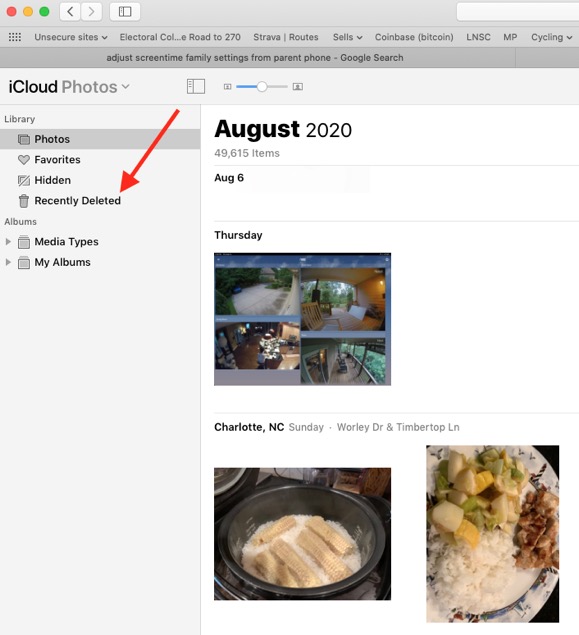
Which library is Photos using?
___________
You can find out which photos library is in use as well as if it's the system photos library (the one syncing to the cloud) by opening Photos, going to Photos preferences and selecting the General tab.
There you will see the file path to the library Photos is using. Just below that, if the "use as system library" button is greyed out, that means it is the one being used to sync to the cloud. If it is black and clickable, that means it is not currently the system library.
Pointing Photos to your external drive
___________
Sounds like you may not have held down the option key at photos launch maybe. Restart Photos with the Option key held down then it will ask you to pick a library. With the new drive plugged int of course, choose the photos library that lives on McPhail media.
There are two types of photos libraries. The one that is considered the “system library” and any others. The system library is the ONLY library in your user that will sync to the cloud via iCloud. You may have inadvertently created a library that the computer thinks is the system library and is therefore pulling down pics from the cloud that were on your phone. It’s not a major issue at all.
Quit Photos
Restart Photos holding down Option
Select the photos library on the external drive.
After it’s open, go to preferences in Photos and under “General” select “system library”.
Finally, go into your Pictures folder that lives locally on your Mac and remove the automatically created photos library. It may be several gigs by now as some pics will have downloaded from the cloud. Don’t worry about that. The same pics will sync down to the massive library once it’s been blessed as the system library.
Hope everything is looking the way you want. I’m happy to work through any issues if not.
How to I get my pictures back?
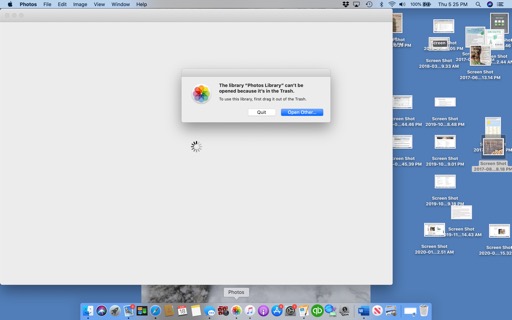
___________
Looks like you have just accidentally moved your entire photos library into the trash. That is different than throwing pictures away. Open your trash and drag the library called photos.library back on to the desktop. Now open your pictures folder and move that file back into that folder. Now open photos up again and it should find your photos library now living back in the correct place.
It is possible that you could have inadvertently created another empty library in the mean time. (It happens all the time). If you have any problems I’m happy to help remotely. We should be able to resolve it as long as you haven’t emptied the trash.
I lost all my photos
___________
There are a few things we might be able to do. If you deleted your pictures, there’s a chance they may just be in the trash folder and will reside there for approximately 30 days before being completely lost. Look on the side of Photos for a folder called “Recently Deleted”. If you don’t see them there then perhaps you’ve been using a time machine backup hard drive. If so, we should also be able to get them back from the external drive. It backs up automatically as long as the user has been plugging it in from time to time.
How big a hard drive do I need for my new computer?
___________
You’re probably right. You may not need a 1TB drive. I’m just saying that based on my general experience. The most common mistake is that people buy a smaller hard drive than they think they needed. Your choices are 256, 512, or 1TB. You could probably get away with a 512 but I don’t recommend going lower than that. The main way to tell how much space you actually need is to boot your computer, then go to “about this Mac” under the black apple, then select storage. That area will tell you how big your current drive is and how much space you’re using. That’s the real 100% answer to the question.
Pictures is the main thing that may take up space and yes, many people completely trust iCloud to store their pictures. If you do, then you can choose to “optimize” your local storage therefore only keeping full resolution pictures in Apple’s iCloud storage space. I personally prefer to have full res copies locally on at least one computer. But to each their own.
Can you recommend a good photo scanning service?
I have seen imemories as one. It looks like I would need to ship them off as I did not see any local companies that were recommended when I previously did a google search. Thank you
___________
I haven’t used any photo transfer services in a while. But I will recommend that you do a test run prior to just handing over your family photos. You’ll need to build at least a little trust with the company.
You’ll also want to know what medium they’ll be returning the pictures as. Hard drive? (Preferred) Disc? (Nope) Thumb drive? Would you need to supply the hard drive? How much are they going to charge for a hard drive? You could buy one pretty cheap and supply it possibly. Companies never miss an opportunity to mark up the price on goods you know.
I would personally prefer local first. I’d look at Biggs Camera to start. They have very good reviews although I’ve not dealt with them personally.
Contact Us | Biggs Camera, Charlotte, NC
Trying to consolidate old photos libraries.
One issue is that I have lost track of some notes I made when you visited. I recall you saying, “make sure you remind me to do _____ or we risk erasing one of your drives.” I lost track of those notes.
Are we able to proceed without you coming inside to look at my macs?
___________
Yes, I am now scheduling dropoff/pickups for offsite data transfers in addition to remote sessions.
While I don’t recall the details of our plan, the overall goal sounds like you are trying to consolidate libraries which means everything comes down to math in terms of hard drive space. You would need to add the size of the old photos libraries and make sure you purchased a computer with an adequate sized drive unless you planned on keeping your pictures on an external. In that case it wouldn’t matter so much. But my guess is that you want to keep everything on your internal. As our libraries grow, so does the storage capacity of drive technology.
While some people are fine just keeping their full res pics in the cloud and renting space from Apple (2TB=$9.99 per month) and be done with it, I have a feeling you would like to keep original copies locally. (Me to)
We can also work remotely via zoom if you’d like to re-evaluate your storage issues before purchase. Maybe even not a bad idea before I do a pickup as your data migration from old to new, including external drives I’m guessing, would require us to refresh our plan anyway. Let me know if I can help.
Where did my pictures go?
___________
You may have accidentally pointed the Photos app to the wrong (empty) library. New empty libraries can be accidentally created by Photos when it doesn't find the original library. Try holding down the Option key when starting Photos and you will get a box listing all the libraries that are candidates to be open. Hopefully you'll see the original library. Once you've pointed it to the good (larger) library, it will remember your choice in the future. The library label "system" is the one you should be using as it is the only one that will sync to iCloud. Let me know if this doesn't solve it for you.
Why aren't my pictures syncing?
A couple things to consider:
1. Keep your MacBook plugged up and Photos open. The photos syncing/downloading will not happen unless plugged into power.
2. If the message at the bottom says "resume" that means it is paused. It could have been paused due to MacBook being unplugged then didn't start back auto downloading.
3. Do a complete restart of your computer then open Photos back up, scroll down to the bottom once again, then wait a few minutes to see if the process starts back.
12,000 pics is not at all too many. Photos can handle hundreds of thousands of pics before it starts to struggle.
What size hard drive should I buy for my very large library?
___________
I can’t remember the total size of your photos library. I know you have a very large photo library so having a 2TB internal solid state drive would be ideal. In your case, I wouldn’t go smaller. You’d just end up having to go back to the external hard drive method. Buying a 2TB internal could allow all pictures to internal. And being on a solid state drive, performance would increase.
So, iMac 2TB solid State. Not cheap but worth it in this situation.
Google photos in addition to Apple Photos
Is drop box an option?
Can I keep work photos there and out of my personal feed? Also, i downloaded Google photo’s thinking I could keep work photos there. That was a disaster. Google photos imported my entire photo library so know I have 2 huge photo libraries on my phone. How can I delete google phots without deleti g all my pics??
Aarrgghh. Any ideas? Thank you!
___________
Google photos will not reverse sync with Apple's Photos. In other words, if you delete your Google photos items, they will still be in Apple Photos. The initial sync moves copies of your library over to Google Photos but the syncing stops there. New photos do move over but deleted or edited items do not.
Dropbox will work but think of either of these choices as having to do a lot of manual work. Pictures will move into dropbox as well via camera uploads but you would be doing a lot of deleting.
Discretionary photo organization
Im trying to clean up my photo library and keep work photos separate from my photo feed.is it possible for me to keep work photo albuns and delete it from my personal feed?
Google photos?
___________
You can’t keep photos in an album but delete them from your photos feed. Photos now works the same way as iTunes, email, or contacts. If you delete a song from the main library it will also disappear from your playlist. If you delete a contact, it will leave any group it was in, etc.. Same with Photos.
With iCloud syncing, it’s all or nothing. Implementing google photos is a good idea. It’s a little messy and more work but it can be done. Basically, what you are saying is you are taking two types of pictures. Personal and Professional. You could take a professional picture, allow it to sync to google photos, then delete the picture from your Photos library after it has moved. But the reverse would also be true. You take a personal picture and then have to delete it out of Google photos.
In other words, there’s not good answer other than to have two different cameras/iPhones.
Photos library taking a long time to update
_________
Looks like you just updated to Catalina. It may take a few hours for Photos to update your library depending on the size (amount of pictures). Just be patient and it should complete.
Computer storage is full is a serious issue.
___________
This can be a serious issue. If you are seeing a message saying "your startup disk is full" then that needs to be address very soon. If this is a message saying your iCloud space is full, that's less crucial. If your issue is the startup disk issue, then you always have three choices:
1. Find items you no longer need and delete them
2. Find items you don't need to store locally on your computer and move them.
3. Get a larger internal drive.
Option 2 can mean moving your pictures to the cloud. That sometimes frees up a good bit of space. I'd be happy to assist.
Why do I have all these photo libraries?
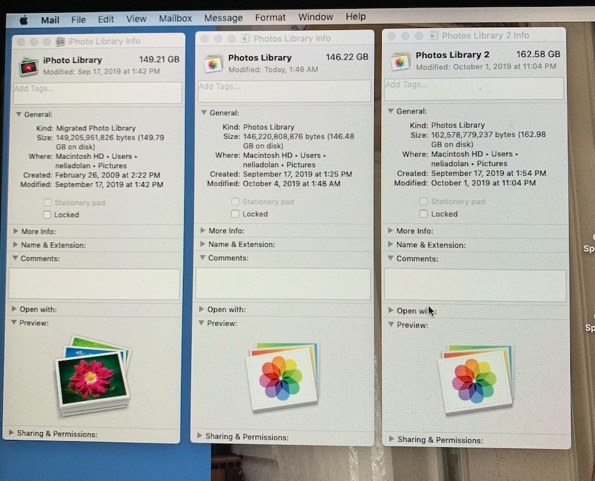
___________
First and foremost, always have a good time machine backup before removing files just in case you change your mind later. The above picture shows info on three different photo libraries. Most of us really only need one. The iPhoto library is left over from when Macs used "iPhoto". They now use "Photos" so it is very likely that library could be thrown out. It would no longer be relevant. That leaves you with 2 practically identical libraries. Photos 1 an Photos 2. You will also be able to toss one of these as well. To determine which one your computer actually uses, you can open Photos, go to preferences, select General and look for the one listed. That would be the one you would keep. The others can go.
By the looks of the size of each of these libraries, I feel confident that all the pictures that exist in your old iPhone library are also in your new Photos library. But just to make sure, you always have a backup (time machine) just in case 2 years from now you say to yourself "I think I'm missing some pictures from that trip we took to Yipsilanti. I wonder if they are in the old iPhoto library". That way you still have them on your backup. It's not easy to get to them from your time machine backup, but they are there.
What should I do with this message?
As a backup, I saved the Library on an external hard drive ... just in case I messed up images I wanted to keep.
I went to confirm the library was copied over properly but when I clicked on it in my external hard drive, this popped up (see below).
What should I do?
___________
This message is trying to tell you that your library contains full res versions as well as "optimized" or thumbnail versions of pictures. Therefore if you want to copy the entire library, you are not really copying all the pictures in their original file size. Since iCloud works with Photos in sync, the only way to actually drag over an entire full res version of one's library, they would have to download all full res versions of those pics from iCloud first. Some of those items were only partially downloaded and the message is trying to say that they will leave the full res versions alone in the cloud but get rid of the partial files it has already download. The good news here is that regardless of what you do with this message, you shouldn't lose any pictures as Photos would have already put them in the cloud.
I would need more info in order to answer the question more thoroughly.
How can I sort out my Photos libraries?
Photos Library (my main one that has everything backed up to the cloud and is up to date, but is missing all old projects) 111GB
Photos Library (original) I didn’t do this, but the system named it this. Not sure why it’s there, but it is. I opened it and all my projects are there but pics only go back to July ’19. 108GB
iPhoto Library 75GB
How should I proceed? Is there any way to get all my projects from Photos Library Original into Photos Library (main)? Do I still need iPhoto Library? Seems like maybe a lot of duplication.
___________
Pretty involved question to answer without seeing the libraries first hand to get a better understanding of the issue but I'll give a rough response.
Main Photos library is also referred to as the system library. Only one library can sync to an iCloud account. Some people have more than one photo library for various reasons but the second library will not sync to the cloud. Nor will it receive pics from the cloud (or a phone) without manually adding them.
If you only pulled content (by showing package contents and moving/importing masters) then that would only include the photos themselves and not the projects. To my knowledge there is no way to import projects from one library to another. There may be third party software out there that syncs multiple photo libraries but the last several times I've tested them out, I've been met with disastrous results so I do not recommend third party photo library syncing tools.
You could bless the original library as your system library, therefore recovering your projects but sacrificing July to present pics. However, they would be in the old (main) library and you could move over the 2019 July through present pictures manually.
The old iPhoto library is no longer necessary and can be deleted. As always, have a good time machine backup before you proceed with any deletions.
Can I recover only my Photos projects from Time machine?
Which leads me to...all of my Photos projects are missing after reinstalling it on the new drive. How do I go about finding them on a TM backup and adding them back?
Thanks
___________
First, as we may have discussed in the past, watching Activity monitor will reveal the painfully massive CPU intensive processes related to Photos. As Photos continues to identify objects, places, and people, it sometimes brings computers to a halt. These processes include, but are not limited to the following:
photolibraryd
mediaanalysisd
photoanalysisd
VTDecoderXpCService
Keep in mind several of these processes will stop when Photos is open. But then your computer is dealing with caching the entire size of your library and it can struggle in that regard. In other words, dammed if you do, dammed if you don't.
Now to your more specific question. Your Photo projects are missing. Hmmm. You can't (to my knowledge) easily add only the projects to a photos library back exclusively and not touch the other items. Instead, you might be better off replacing the entire photos library. To do this, you may want to leave the current photos library in your Pictures folder but rename it because you'll be bringing in another full copy of that exact library, just an earlier version that hopefully contains the projects.
I don't use the "enter time machine" function Apple provides. Instead, open your time machine drive, navigate to backup.backupsdb/computer name/macintosh hd/users/you/pictures/ then pull a copy of the photos.library over to your computer in the same folder you just renamed the old photos.library.
Now before you do this, you may need to think about storage. You'd be temporarily duplicating your photos library which could cause space issues. If you can't afford the gigs then you can move the file you've retrieved from the backup drive to a different drive.
Now open Photos holding down the Option key. It will automatically find all the photo libraries (not contained in the time machine backup) and list them as candidates that you can open. So choose the new library you've dragged out and open it. If your projects are there, great. If not, delete that file then repeat the process but with an even earlier version.
Full Disclosure: I've never tried just using the "enter time machine" while Photos is open in order to recover projects. It's worth a try. You may find that time machine will allow you to restore just the projects. To try it, open Photos, go to the time machine icon in the menu bar, select enter time machine. Your screen will go into a funky star trek warp looking thing. Start scrolling back in time and keep an eye out to see if the projects reappear in the left column. I doubt it but worth a try before going through everything else.
Photos won't quit when I try to turn off my computer.
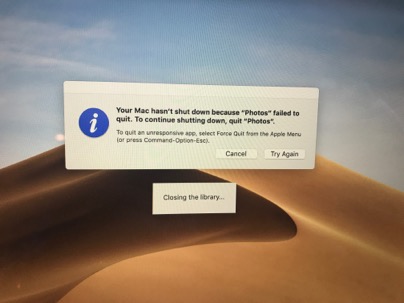
___________
Not a major issue.
1. you could allow Photos to continue its process. Migrating to a new operating system often requires the Photos app to reanalyze the pictures and that can take a very long time. Quiting Photos during that time can cause this message.
2. You could force quit Photos by using the force quit menu option under the Black Apple in the top left corner of your screen. That will force Photos to quit.
Restarting your computer will trigger Photos to continue its background processes. More info on what's happening behind the scenes in Photos here.
Apple is scanning your Photos library for objects, places and even expressions
A partial list:
Graph, Graphs, Abacus, Abacuses, Abalone, Abalones, Ear Shell, Ear Shells, Accordion, Accordions, Piano Accordion, Piano Accordions, Squeeze Box, Squeeze Boxes, Acorn, Acorns, Acrobat, Acrobats, Agriculture, Agribusiness, Agribusinesses, Agricultures, Factory Farm, Factory Farms, Farming, Farmings, Aircraft, Airplane, Aeroplane, Aeroplanes, Airplanes, Plane, Planes, Airport, Aerodrome, Aerodromes, Airdrome, Airdromes, Airfield, Airfields, Airports, Airstrip, Airstrips, Airshow, Airshows, Alley, Alleys, Alleyway, Alleyways, Alligator, Alligators, Gator, Gators, Almond, Almonds, Ammunition, Ammo, Ammos, Ammunitions, Amusement Park, Amusement Parks, Funfair, Funfairs, Pleasure Ground, Pleasure Grounds, Theme Park, Theme Parks, Anchovy, Anchovies, Angelfish, Angel Shark, Angel Sharks, Monkfish, Spadefish, Animal, Animals, Fauna, Faunas, Ant, Ants, Antenna, Aerial, Aerials, Antennas, Feeler, Feelers, Antipasti, Anvil, Anvils, Apartment, Apartments, Condo, Condos, Flat, Flats, Apple, Apples, Applesauce, Apple Sauce, Apple Sauces, Applesauces, Appliance, Appliances, Contraption, Contraptions, Gadget, Gadgets, Gizmo, Gizmos, Apricot, Apricots, Apron, Aprons, Aquarium, Aquariums, Fish Tank, Fish Tanks, Marine Museum, Marine Museums, Arachnid, Arachnids, Arch, Arches, Archway, Archways, Archery, Archeries, Arena, Arenas, Field, Fields, Sports Stadium, Sports Stadiums, Armchair, Armchairs, Art, Artistic Creation, Artistic Creations, Artistries, Artistry, Arts, Artwork, Artworks, Arthropods, Arthropod, Arthropods, Artichoke, Artichokes, Arugula, Arugulas, Garden Rocket, Garden Rockets, Rocket Salad, Rocket Salads, Roquette, Roquettes, Asparagus, Asparaguses, ATM, ATMs, Automated Teller, Automated Teller Machine, Automated Teller Machines, Automated Tellers, Automatic Teller, Automatic Teller Machine, Automatic Teller Machines, Automatic Tellers, Cash Dispenser, Cash Dispensers, Cash Machine, Cash Machines, ATV, ATVs, All Terrain Vehicle, All Terrain Vehicles, Auditorium, Amphitheater, Amphitheaters, Auditoriums, Concert Hall, Concert Halls, Music Hall, Music Halls, Aurora, Auroras, Australian Shepherd, Australian Shepherds, Automobile, Auto, Automobiles, Autos, Car, Cars, Motorcar, Motorcars, Avocado, Aguacate, Aguacates, Alligator Pear, Alligator Pears, Avocados, Axe, Ax, Axes, Baby, Babe, Babes, Babies, Infant, Infants, Neonate, Neonates, Newborn, Newborns, Backgammon, Backgammons, Backhoe, Backhoes, Backpack, Back Pack, Back Packs, Backpacks, Haversack, Haversacks, Knapsack, Knapsacks, Packsack, Packsacks, Rucksack, Rucksacks, Backyard, Backyards, Bacon, Badminton, Badmintons, Bag, Bags, Handbag, Handbags, Pocketbook, Pocketbooks, Traveling Bag, Traveling Bags, Travelling Bag, Travelling Bags, Bagel, Bagels, Beigel, Beigels, Baked Goods, Baklava, Baklavas, Balcony, Balconies, Terrace, Terraces, Veranda, Verandas, Ball, Balls, Globe, Globes, Orb, Orbs, Ballerina, Ballerinas, Danseuse, Danseuses, Ballet, Ballets, Balloon, Balloons, Hot Air Balloon, Hot Air Balloons, Ballpark, Ballparks, Ballroom, Ballrooms, Dance Hall, Dance Halls, Dance Palace, Dance Palaces, Banana, Bananas, Bar, Alehouse, Alehouses, Barroom, Barrooms, Bars, Gin Mill, Gin Mills, Pub, Pubs, Saloon, Saloons, Speakeasy, Speakeasys, Taproom, Taprooms, Barbell, Barbells, Barge, Barges, Flatboat, Flatboats, Barley, Barleys, Barn, Barns, Barnacle, Barnacles, Cirriped, Cirripede, Cirripedes, Cirripeds, Barometer, Barometers, Barracuda, Barracudas, Barrel, Barrels, Cask, Casks, Baseball, Baseball Game, Baseball Games, Baseballs, Basenji, Basenjis, Basketball, Basketball Game, Basketball Games, Basketballs, Hoops, Basset, Basset Hound, Basset Hounds, Bassets, Bath, Bathing Tub, Bathing Tubs, Baths, Bathtub, Bathtubs, Tub, Tubs, Bathrobe, Bathrobes, Robe, Robes, Bathroom, Bathrooms, Lavatories, Lavatory, Privies, Privy, Toilet, Toilets, Battery, Batteries, Electric Battery, Beach, Beaches, Seashore, Seashores, Seaside, Seasides, Beach Chair, Beach Chairs, Deck Chair, Deck Chairs, Beagle, Beagles, Bean, Beans, Beanie, Beanies, Bear, Bears, Beaver, Beavers, Bed, Beds, Bedding, Beddings, Bedroom, Bedchamber, Bedchambers, Bedrooms, Boudoir, Boudoirs, Chamber, Chambers, Sleeping Room, Sleeping Rooms, Bee, Bees, Beef, Beefs, Boeuf, Boeufs, Beehive, Beehives, Hive, Hives, Beekeeping, Apiculture, Apicultures, Beekeepings, Beer, Beers, Beet, Beetroot, Beetroots, Beets, Begonia, Begonias, Bell Pepper, Bell Peppers, Belltower, Belltowers, Belly Dance, Belly Dances, Beret, Berets, Berry, Berries, Bib, Bibs, Bichon, Bichons, Bicycle, Bicycles, Bike, Bikes, Cycle, Cycles, Billboards, Billboard, Billboards, Billiards, Bingo, Bingos, Binoculars, Field Glasses, Opera Glasses, Bird, Birds, Birdhouse, Birdhouses, Birthday Cake, Birthday Cakes, Biryani, Biriani, Birianis, Biryanis, Biscotti, Biscottis, Biscuit, Biscuits, Bison, Bisons, Blackberry, Blackberries, Blackjack, Blackjacks, Twenty One, Twenty Ones, Blade, Blades, Bleachers, Bleacher, Bleachers, Blender, Blenders, Blindfold, Blindfolds, Blizzard, Blizzards, Snowstorm, Snowstorms, Blossom, Bloom, Blooms, Blossoms, Efflorescence, Efflorescences, Blowtorch, Blowlamp, Blowlamps, Blowtorches, Blue Sky, Blue Skies, Blueberry, Blueberries, Boa Scarf, Boa Scarves, Feather Boa, Feather Boas, Feather Stole, Feather Stoles, Stole, Stoles, Boar, Boars, Wild Boar, Wild Boars, Board Game, Board Games, Boat, Boats, Boathouse, Boathouses, Bobcat, Bobcats, Bodyboard, Bodyboards, Boogie Board, Boogie Boards, Bonfire, Balefire, Balefires, Bonfires, Bongo Drum, Bongo, Bongo Drums, Bongos, Bonsai, Bonsais, Book, Books, Bookshelf, Bookshelves, Boots, Boot, Boots, Bottle, Bottles, Bouquet, Bouquets, Boutonniere, Boutonnieres, Bowl, Bowls, Bowling, Bowtie, Bow Tie, Bow Ties, Bowties, Boxing, Boxings, Fisticuffs, Pugilism, Pugilisms, Brandy, Brandies, Brass Instrument, Brass Instruments, Brassiere, Bandeau, Bandeaus, Bra, Bras, Brassieres, Bread, Breads, Breakdancing, Bride, Brides, Bridesmaid, Bridesmaids, Maid Of Honor, Maids Of Honor, Bridge, Bridges, Overpass, Overpasses, Pontoon, Pontoons, Span, Spans, Briefcase, Attache, Attaches, Briefcases, Broccoli, Broccolis, Broom, Brooms, Brownie, Brownies, Bruschetta, Bruschettas, Bubblegum, Bubblegums, Bucket, Buckets, Pail, Pails, Building, Buildings, Construction, Constructions, Edifice, Edifices, Bulldog, Bulldogs, Bulldozer, Bulldozers, Dozer, Dozers, Bullfighting, Bullfightings, Tauromachies, Tauromachy, Bullion, Bullions, Bungee, Bungee Cord, Bungee Cords, Bungees, Bunny, Bunnies, Bunny Rabbit, Bunny Rabbits, Burrito, Burritos, Bus, Autobus, Autobuses, Buses, Motorbus, Motorbuses, Motorcoach, Motorcoaches, Butter, Butters, Butterfly, Butterflies, Button Machine, Button Machines, Cabbage, Cabbages, Cabinet, Cabinets, Cupboard, Cupboards, Locker, Lockers, Storage Locker, Storage Lockers, Cableway, Cableways, Cactus, Cactuses, Cage, Cages, Cake, Cakes, Cakestand, Cakestands, Calculator, Calculators, Calendar, Calendars, Caliper, Calipers, Calliper, Callipers, Calzone, Calzones, Camel, Camels, Camera, Cameras, Camping, Bivouacking, Campings, Encampment, Encampments, Tenting, Candle, Candles, Candlestick, Candle Holder, Candle Holders, Candlesticks, Candy, Candies, Candy Cane, Candy Canes, Canine, Canines, Canoe, Canoes, Cantaloupe, Cantaloupes, Canyon, Canyons, Crevasse, Crevasses, Gulch, Gulches, Gullies, Gully, Ravine, Ravines, Capers, Caper, Capers, Caprese, Caramel, Caramels, Card, Cards, Cardboard Box, Cardboard Boxes, Caribou, Caribous, Reindeer, Carnation, Carnations, Gillyflower, Gillyflowers, Carnival, Carnivals, Fair, Fairs, Funfair, Funfairs, Carousel, Carousels, Carrousel, Carrousels, Merry-Go-Round, Merry-Go-Rounds, Roundabout, Roundabouts, Whirligig, Whirligigs, Carrot, Carrots, Cart, Carts, Go-Cart, Go-Carts, Pushcart, Pushcarts, Carton, Cartons, Cashew, Cashews, Casino, Casinos, Casserole, Casseroles, Cassette, Cassettes, Tape, Tapes, Cat, Cats, Kitten, Kittens, Kitties, Kitty, Caterpillar, Caterpillars, Catfish, Mudcat, Mudcats, Siluriform Fish, Wolf Fish, Wolffish, Cauliflower, Cauliflowers, Cave, Caves, Celebration, Celebrations, Festivities, Festivity, Jubilation, Jubilations, Celery, Celeries, Cellar, Basement, Basements, Cellars, Root Cellar, Root Cellars, Wine Cellar, Wine Cellars, Cello, Cellos, Cellphone, Cell, Cellphones, Cells, Cellular Phone, Cellular Phones, Cellular Telephone, Cellular Telephones, Mobile Phone, Mobile Phones, Smartphone, Smartphones, Centipede, Centipedes, Cephalopod, Cephalopods, Cereal, Cereals, Ceremony, Ceremonies, Cetacean, Cetaceans, Chain, Chains, Chainsaw, Chain Saw, Chain Saws, Chainsaws, Chair, Chairs, Chairlift, Chair Lift, Chair Lifts, Chairlifts, Chaise, Chaise Lounge, Chaise Lounges, Chaises, Daybed, Daybeds, Chalkboard, Blackboard, Blackboards, Chalkboards, Chameleon, Chameleons, Chandelier, Chandeliers, Chart, Charts, Checkbook, Checkbooks, Chequebook, Chequebooks, Checkers, Cheerleading, Cheese, Cheeses, Cheesecake, Cheesecakes, Cheetah, Cheetahs, Cherry, Cherries, Chess, Chesses, Chestnut, Chestnuts, Chihuahua, Chihuahuas, Chimes, Bell, Bells, Chime, Chimes, Gong, Gongs, Chimney, Chimneys, Flue, Flues, Smokeshaft, Smokeshafts, Chinchilla, Chinchillas, Chisel, Chisels, Chives, Chocolate, Chocolates, Cocoa, Cocoas, Chocolate Chip, Chocolate Chips, Chopsticks, Chopstick, Chopsticks, Christmas Decoration, Christmas Decorations, Christmas Present, Christmas Gift, Christmas Gifts, Christmas Presents, Christmas Tree, Christmas Trees, Chrysanthemum, Chrysanthemums, Chutney, Chutneys, Indian Relish, Indian Relishes, Cider, Ciders, Cilantro, Cilantros, Coriander, Corianders, Cinnamon, Cinnamons, Circus, Circuses, Citadel, Bastion, Bastions, Citadels, Citrus Fruit, Citrus Fruits, Clam, Clams, Clamp, Clamps, Clarinet, Clarinets, Classroom, Classrooms, Schoolroom, Schoolrooms, Cliff, Cliffs, Escarpment, Escarpments, Precipice, Precipices, Cloak, Cape, Capes, Cloaks, Shawl, Shawls, Clock, Clocks, Clock Tower, Clock Towers, Closet, Closets, Wardrobe, Wardrobes, Clothesline, Clotheslines, Clothespin, Clothes Peg, Clothes Pegs, Clothes Pin, Clothes Pins, Clothespins, Clothing, Accoutrement, Accoutrements, Apparel, Apparels, Clothings, Duds, Garment, Garments, Habiliment, Habiliments, Vesture, Vestures, Wear, Wears, Cloudy, Clover, Clovers, Trefoil, Trefoils, Clown, Clowns, Clownfish, Cockatoo, Cockatoos, Cocktail, Aperitif, Aperitifs, Cocktails, Coconut, Coconuts, Coffee, Coffees, Java, Javas, Coffee Bean, Coffee Beans, Coffee Berries, Coffee Berry, Coffee Grinder, Coffee Grinders, Coffee Mill, Coffee Mills, Coffee Table, Cocktail Table, Cocktail Tables, Coffee Tables, Coffeemaker, Coffeemakers, Coffeepot, Coffeepots, Coin, Coins, Cold Cuts, Cold Meat, Cold Meats, Lunch Meat, Lunch Meats, Coleslaw, Coleslaws, Slaw, Slaws, Collie, Collies, Compass, Compasses, Computer, Computers, Computer Monitor, Computer Monitors, Concert, Concerts, Gig, Gigs, Recital, Recitals, Revue, Revues, Conch, Conches, Condiment, Condiments, Confection, Concoction, Concoctions, Confections, Sweet, Sweets, Container, Containers, Receptacle, Receptacles, Vessel, Vessels, Convertible, Convertibles, Ragtop, Ragtops, Conveyance, Conveyances, Cookie, Cookies, Cooking Oil, Cooking Oils, Cookware, Cooking Utensil, Cooking Utensils, Cookwares, Cord, Cords, Corgi, Corgis, Corkscrew, Bottle Screw, Bottle Screws, Corkscrews, Corn, Corns, Maize, Maizes, Cornflower, Bachelor's Button, Bachelor's Buttons, Bluebottle, Bluebottles, Cornflowers, Strawflower, Strawflowers, Corsage, Corsages, Corset, Corsets, Girdle, Girdles, Cougar, Cougars, Mountain Lion, Mountain Lions, Panther, Panthers, Puma, Pumas, Coupon, Coupons, Voucher, Vouchers, Courtroom, Court, Courtrooms, Courts, Cow, Cows, Cowboy Hat, Cowboy Hats, Stetson, Stetsons, Ten-Gallon Hat, Ten-Gallon Hats, Coyote, Brush Wolf, Brush Wolves, Coyotes, Prairie Wolf, Prairie Wolves, Crab, Crabs, Crabmeat, Crabmeats, Crag, Crags, Cranberry, Cranberries, Craps, Crate, Crates, Credit Card, Charge Card, Charge Cards, Credit Cards, Plastic, Plastics, Creek, Brook, Brooks, Creeks, Crick, Cricks, Crepe, Crepes, Crib, Cot, Cots, Cribs, Cricket Sport, Cricket Sports, Crocodile, Crocodiles, Croissant, Crescent Roll, Crescent Rolls, Croissants, Crosswalk, Crosswalks, Crowbar, Crowbars, Pries, Pry, Pry Bar, Pry Bars, Crown, Coronet, Coronets, Crowns, Diadem, Diadems, Crucible, Crucibles, Melting Pot, Melting Pots, Cruise Ship, Cruise Liner, Cruise Liners, Cruise Ships, Crutch, Crutches, Cubicle, Booth, Booths, Cube, Cubes, Cubicles, Cucumber, Cucumbers, Cuisine, Cuisines, Cup, Chalice, Chalices, Cups, Goblet, Goblets, Grail, Grails, Teacup, Teacups, Cupcake, Cupcakes, Currency, Currencies, Curry, Curries, Custard, Custards, Cutting Board, Chopping Board, Chopping Boards, Cutting Boards, Cycling, Cyclings, Dachshund, Badger Dog, Badger Dogs, Dachshunds, Dachsie, Daffodil, Daffodils, Dahlia, Dahlias, Daikon, Daikons, Japanese Radish, Japanese Radishes, Daisy, Daisies, Dalmatian, Carriage Dog, Carriage Dogs, Coach Dog, Coach Dogs, Dalmatians, Dam, Dams, Dancing, Dance, Dances, Dancings, Dandelion, Dandelions, Dartboard, Dart Board, Dart Boards, Dartboards, Dashboard, Dashboards, Daytime, Day, Daylight, Daylights, Days, Daytimes, Decanter, Carafe, Carafes, Decanters, Deck, Courtyard, Courtyards, Decks, Decoration, Decorations, Ornament, Ornamentation, Ornamentations, Ornaments, Deejay, DJ, DJs, Deejays, Disc Jockey, Disc Jockeys, Deer, Desert, Deserts, Desk, Desks, Dessert, Afters, Desserts, Sweet, Sweets, Detergent, Cleaner, Cleaners, Detergents, Solvent, Solvents, Dial, Dials, Gauge, Gauges, Indicator, Indicators, Diaper, Diapers, Nappies, Nappy, Dice, Dice, Dices, Die, Dill, Dills, Dining Room, Dining Rooms, Dinosaur, Dinosaurs, Dirt Road, Dirt Roads, Fire Road, Fire Roads, Disco Ball, Disco Balls, Diskette, Diskettes, Floppies, Floppy, Floppy Disk, Floppy Disks, Display, Displays, Ditch, Ditches, Diving, Dive, Dives, Divings, Diya, Doberman, Doberman Pinscher, Doberman Pinschers, Dobermen, Dock, Docks, Wharf, Wharves, Document, Documents, Dog, Doggies, Doggy, Dogs, Pooch, Pooches, Pup, Puppies, Puppy, Pups, Doll, Action Figure, Action Figures, Dolls, Dolphin, Dolphins, Dome, Domes, Domicile, Abode, Abodes, Domiciles, Dwelling, Dwellings, Habitation, Habitations, Home, Homes, Residence, Residences, Domino, Dominoes, Donkey, Burro, Burros, Donkeys, Mule, Mules, Donut, Donuts, Doughnut, Doughnuts, Door, Doors, Dove, Doves, Dragon Parade, Dragon Parades, Dragonfly, Dragonflies, Dress, Apparel, Apparels, Attire, Attires, Clothes, Dresses, Frock, Frocks, Garb, Garbs, Dressage, Dressages, Drink, Beverage, Beverages, Drinks, Potable, Potables, Drinking Glass, Drinking Glasses, Glass, Glasses, Driveway, Drive, Drives, Driveways, Private Road, Private Roads, Drone, Drones, Drum, Drums, Tympan, Tympans, Dryer, Dryers, Dumbbell, Dumbbells, Dumpling, Dumplings, Dumpster, Dumpsters, Durian, Durians, Dustpan, Dustpans, Eagle, Eagles, Earmuffs, Earmuff, Earmuffs, Easel, Easels, Mount, Mounts, Easter Egg, Easter Eggs, Edamame, Egg, Eggs, Eggplant, Aubergine, Aubergines, Brinjal, Brinjals, Eggplants, Electric Fan, Electric Fans, Elephant, Elephants, Elevator, Elevators, Lift, Lifts, Elk, Elks, Embers, Coal, Coals, Ember, Embers, Engraving, Engravings, Etching, Etchings, Entertainer, Entertainers, Equestrian, Equestrians, Horseback Rider, Horseback Riders, Equipment, Equipments, Escalator, Escalators, Eucalyptus Tree, Eucalyptus Trees, Evergreen, Evergreens, Extinguisher, Extinguishers, Fire Extinguisher, Fire Extinguishers, Eyeglasses, Eyeglass, Eyeglasses, Glasses, Monocle, Monocles, Specs, Spectacles, Fairground, Fairgrounds, Fajita, Fajitas, Falafel, Falafels, Farm, Farms, Faucet, Faucets, Spigot, Spigots, Fedora, Fedoras, Felt Hat, Felt Hats, Homburg, Homburgs, Stetson, Stetsons, Trilbies, Trilby, Feline, Felines, Fence, Fences, Fencing Sport, Fencing Sports, Ferns, Fern, Ferns, Ferret, Ferrets, Ferris Wheel, Ferris Wheels, Fiddle, Fiddles, Fig, Figs, Fire, Blaze, Blazes, Fires, Flame, Flames, Flare, Flares, Firearm, Firearms, Firecracker, Banger, Bangers, Cracker, Crackers, Firecrackers, Fireplace, Fireplaces, Hearth, Hearths, Fireworks, Burst, Bursts, Firework, Fireworks, Fish, Fishbowl, Fish Bowl, Fish Bowls, Fishbowls, Goldfish Bowl, Goldfish Bowls, Fishing, Fishings, Sportfishing, Fishtank, Fishtanks, Flag, Flags, Flagpole, Flagpoles, Flagstaff, Flagstaffs, Range Pole, Range Poles, Ranging Pole, Ranging Poles, Flamingo, Flamingoes, Flan, Flans, Flashlight, Flashlights, Searchlight, Searchlights, Flipchart, Flipcharts, Flipper, Fin, Fins, Flippers, Flower, Bloom, Blooms, Flowers, Flower Arrangement, Floral Arrangement, Floral Arrangements, Flower Arrangements, Flute, Flutes, Fondue, Fondues, Food, Chow, Chows, Comestible, Comestibles, Eats, Foods, Grub, Grubs, Meal, Meals, Foosball, Table Football, Table Soccer, Football, Football Game, Football Games, Footballs, Footwear, Footgear, Footwears, Forceps, Forest, Forests, Grove, Groves, Timber, Timberland, Timberlands, Timbers, Woodland, Woodlands, Woods, Fork, Forks, Forklift, Forklifts, Formula One, Formula Ones, Fountain, Fountains, Natural Spring, Natural Springs, Spring, Springs, Fox, Foxes, Frame, Frames, Fried Chicken, Fried Chickens, Fried Egg, Fried Eggs, Fries, Chips, French Fries, French-Fried Potato, French-Fried Potatoes, Frisbee, Frisbees, Frog, Frogs, Frozen, Cold, Freezing, Frigid, Frozen Dessert, Frozen Desserts, Frozen Yogurt, Frozen Yogurts, Fruit, Fruits, Fruitcake, Fruitcakes, Furniture, Furnishing, Furnishings, Furnitures, Gamepad, Gamepads, Games, Game, Games, Garage, Garages, Garden, Flower Garden, Flower Gardens, Gardens, Horticulture, Horticultures, Gargoyle, Gargoyles, Garlic, Garlics, Gas Mask, Gas Masks, Gasoline, Gas, Gases, Gasolines, Petrol, Petrols, Gastropod, Gastropods, Gate, Gates, Gazebo, Gazeboes, Gears, Cogwheel, Cogwheels, Gear, Gears, Gecko, Geckoes, Generator, Generators, Gerbil, Gerbils, German Shepherd, Alsatian, Alsatians, German Shepherds, Geyser, Geysers, Gift Card, Gift Cards, Ginger, Gingers, Gingerbread, Gingerbreads, Ginseng, Ginsengs, Giraffe, Camelopard, Camelopards, Giraffes, Glacier, Glaciers, Gloves, Glove, Gloves, Mitt, Mitts, Go Kart, Go Karts, Goat, Goats, Goggles, Goldfish, Golf, Golf Ball, Golf Balls, Golf Club, Golf Clubs, Golf Course, Golf Courses, Links Course, Links Courses, Gown, Gowns, Graduation, Commencement, Commencements, Graduations, Graffiti, Grain, Grains, Grand Prix, Grands Prix, Grape, Grapes, Grapefruit, Grapefruits, Grassland, Grasslands, Pasture, Pastures, Plain, Plains, Savanna, Savannas, Steppe, Steppes, Grater, Graters, Grave, Graves, Gravestone, Gravestones, Headstone, Headstones, Tomb, Tombs, Tombstone, Tombstones, Green Bean, Green Beans, Green Onion, Green Onions, Scallion, Scallions, Greenhouse, Glasshouse, Glasshouses, Greenhouses, Nurseries, Nursery, Greyhound, Greyhounds, Grill, Grills, Grilled Chicken, Grilled Chickens, Groom, Bridegroom, Bridegrooms, Grooms, Guacamole, Guacamoles, Guava, Guavas, Guitar, Guitars, Gull, Gulls, Sea Gull, Sea Gulls, Seagull, Seagulls, Guppy, Guppies, Gymnastics, Gyoza, Gyozas, Potsticker, Potstickers, Habanero, Habaneros, Hacksaw, Hack Saw, Hack Saws, Hacksaws, Metal Saw, Metal Saws, Halibut, Halibuts, Ham, Hams, Hamburger, Burger, Burgers, Cheeseburger, Cheeseburgers, Hamburgers, Hammer, Hammers, Hammock, Hammocks, Hamster, Hamsters, Handbell, Handbells, Handcart, Handcarts, Pushcart, Pushcarts, Handcuffs, Cuff, Cuffs, Handcuff, Handcuffs, Manacle, Manacles, Hangar, Airdock, Airdocks, Hangars, Hang Glider, Hang Gliders, Hardhat, Hardhats, Harp, Harps, Hat, Chapeau, Chapeaus, Hats, Headgear, Headdress, Headdresses, Headgears, Headphones, Earphone, Earphones, Earpiece, Earpieces, Headphone, Headphones, Headscarf, Headscarves, Health Club, Gymnasium, Gymnasiums, Health Clubs, Health Spa, Health Spas, Spa, Spas, Hedgehog, Hedgehogs, Helicopter, Chopper, Choppers, Helicopters, Whirlybird, Whirlybirds, Helmet, Helmets, Henna, Hennas, Herb, Herbs, Heron, Herons, Herring, Herrings, High Heels, Pumps, Stilettos, Hijab, Hijabs, Hippopotamus, Hippo, Hippopotamuses, Hippos, Hockey, Hockeys, Holiday, Holidays, Observance, Observances, Vacation, Vacations, Holly, Hollies, Holster, Holsters, Honey, Honeys, Honeydew, Honeydews, Hook, Hooks, Hookah, Hookahs, Horse, Horses, Horseradish, Horseradishes, Horseshoe, Horseshoes, Hose, Hoses, Hospital, Hospitals, Infirmaries, Infirmary, Hotdog, Frank, Frankfurter, Frankfurters, Franks, Hot Dog, Hot Dogs, Hotdogs, Hotel, Auberge, Auberges, Hotels, Inn, Inns, Hound, Hounds, Hourglass, Hourglasses, House, Home, Homes, Household, Households, Houses, Houseboat, Houseboats, Housewares, Hubcap, Hubcaps, Hula, Hulas, Hummingbird, Hummingbirds, Hummus, Hummuses, Hunting, Huntings, Hurdle, Hurdles, Husky, Huskies, Hydrant, Fireplug, Fireplugs, Hydrants, Spigot, Spigots, Hyena, Hyenas, Ice, Ices, Ice Cream, Ice Creams, Icecream, Icecreams, Ice Skate, Ice Skates, Ice Skating, Ice Skatings, Igloo, Igloos, Iguana, Iguanas, Illustrations, Drawing, Drawings, Insect, Insects, Interior Room, Indoors, Inside, Insides, Interior Rooms, Island, Islands, Ivy, Ivies, Jack O Lantern, Jack O Lanterns, Jack Russell, Jack Russells, Jacket, Jackets, Jacuzzi, Jacuzzis, Jalapeno, Jalapenos, Jar, Jars, Jeans, Blue Jean, Blue Jeans, Denim, Denims, Dungaree, Dungarees, Jean, Jeans, Jeep, Jeeps, Jello, Gelatin, Gelatins, Jellos, Jelly, Jellies, Jellybean, Jellybeans, Jellyfish, Jerrycan, Jerrycans, Jetski, Jet Ski, Jet Skis, Jetskis, Jewelry, Jewelries, Jigsaw, Jigsaws, Jockey Horse, Jockey Horses, Joystick, Control Stick, Control Sticks, Joysticks, Judo, Judos, Jug, Jugs, Juggling, Juggle, Juggles, Jugglings, Juice, Juices, Juicer, Juicers, Jungle, Jungles, Kale, Kales, Kandura, Kanduras, Kangaroo, Kangaroos, Karaoke, Karaokes, Karate, Karates, Kayak, Kayaks, Kebab, Kabob, Kabobs, Kebabs, Shish Kebab, Shish Kebabs, Keg, Kegs, Ketchup, Catsup, Catsups, Ketchups, Tomato Ketchup, Tomato Ketchups, Kettle, Kettles, Keypad, Keypads, Keys, Key, Keys, Kickboxing, Kielbasa, Kilt, Kilts, Kimchi, Kimchis, Kimono, Kimonos, Kitchen, Canteen, Canteens, Cookeries, Cookery, Galley, Galleys, Kitchens, Sculleries, Scullery, Kite, Kites, Kiteboarding, Kitten, Kittens, Kitties, Kitty, Knife, Knives, Koala, Koalas, Kohlrabi, Kohlrabis, Koi, Carp, Kois, Kung Fu, Lab Coat, Lab Coats, Laboratory Coat, Laboratory Coats, Laboratory, Lab, Laboratories, Labs, Research Lab, Research Laboratories, Research Laboratory, Research Labs, Science Lab, Science Laboratories, Science Laboratory, Science Labs, Ladder, Ladders, Ladle, Ladles, Ladybug, Lady Beetle, Lady Beetles, Ladybeetle, Ladybeetles, Ladybird, Ladybird Beetle, Ladybird Beetles, Ladybirds, Ladybugs, Lake, Lagoon, Lagoons, Lakes, Pond, Ponds, Reservoir, Reservoirs, Lakeshore, Lakeshores, Lakeside, Lakesides, Lamp, Lamps, Lamppost, Lampposts, Land, Lands, Lantern, Lanterns, Lasso, Lassoes, Lathe, Lathes, Lava, Lavas, Leash, Leashes, Tether, Tethers, Leek, Leeks, Scallion, Scallions, Lego, Legos, Lemon, Lemons, Lemonade, Lemonades, Lemongrass, Lemon Grass, Lemon Grasses, Lemongrasses, Lemur, Lemurs, Leopard, Leopards, Leotard, Body Suit, Body Suits, Cat Suit, Cat Suits, Leotards, Unitard, Unitards, Lettuce, Lettuces, Library, Libraries, License Plate, License Plates, Life Jacket, Life Jackets, Lifejacket, Lifejackets, Lifesaver, Life Belt, Life Belts, Life Buoy, Life Buoys, Life Preserver, Life Preservers, Life Ring, Life Rings, Lifesavers, Light, Lights, Luminance, Luminances, Luminosities, Luminosity, Light Bulb, Bulb, Bulbs, Incandescent Lamp, Incandescent Lamps, Light Bulbs, Lightbulb, Lightbulbs, Lighthouse, Beacon, Beacons, Lighthouses, Lightning, Lightnings, Lily, Lilies, Lime, Limes, Limousine, Limo, Limos, Limousines, Lion, Lions, Lionfish, Liquid, Liquids, Liquor, Booze, Boozes, Liquors, Spirits, Living Room, Den, Dens, Family Room, Family Rooms, Front Room, Front Rooms, Living Rooms, Parlor, Parlors, Parlour, Parlours, Sitting Room, Sitting Rooms, Lizard, Lizards, Llama, Llamas, Loafers, Lobster, Lobsters, Lollipop, Lollies, Lollipops, Lolly, Loudspeaker, Loudspeakers, Luggage, Baggage, Baggages, Luggages, Lychee, Lychees, Lynx, Lynxes, Macadamia, Macadamias, Machine, Apparatus, Apparatuses, Contraption, Contraptions, Machines, Mackerel, Magazine, Magazines, Magic, Conjuration, Conjurations, Illusion, Illusions, Legerdemain, Legerdemains, Magics, Thaumaturgies, Thaumaturgy, Magnifying Glass, Magnifying Glasses, Mailbox, Letter Box, Letter Boxes, Mailboxes, Postbox, Postboxes, Malamute, Malamutes, Malinois, Mallet, Mallets, Mammal, Mammals, Mango, Mangoes, Mangosteen, Mangosteens, Mangrove, Mangroves, Manhole, Manholes, Map, Maps, Maple Tree, Maple Trees, Margarita, Margaritas, Marigold, Marigolds, Marshmallow, Marshmallows, Marsupial, Marsupials, Martial Art, Martial Arts, Martini, Martinis, Masquerade, Mask, Masks, Masquerades, Mast, Masts, Mastiff, Mastiffs, Mattress, Mattresses, Matzo, Matzos, Mayonnaise, Mayo, Mayonnaises, Mead, Meads, Measuring Tape, Measuring Tapes, Meat, Meats, Meatball, Meatballs, Meatloaf, Meat Loaf, Meat Loaves, Meatloaves, Media, Medias, Medicine, Medicines, Megalith, Megaliths, Melon, Melons, Menorah, Menorahs, Microphone, Mic, Microphones, Mics, Mike, Mikes, Microscope, Microscopes, Microwave, Microwave Oven, Microwave Ovens, Microwaves, Milk, Milks, Milkshake, Milkshakes, Millipede, Millipedes, Minaret, Minarets, Minnow, Minnows, Mirror, Mirrors, Missile, Missiles, Mistletoe, Mistletoes, Mitten, Mittens, Moccasins, Mojito, Mojitos, Mollusk, Mollusks, Money, Monies, Monitor Lizard, Monitor Lizards, Monorail, Monorails, Monument, Commemoration, Commemorations, Landmark, Landmarks, Memorial, Memorials, Monuments, Moon, Lunar, Lunars, Moonlight, Moonlights, Moons, Moonshine, Moonshines, Moose, Mop, Mops, Swab, Swabs, Swob, Swobs, Moth, Moths, Motorcross, Motorcycle, Bike, Bikes, Motorcycles, Motor Home, Motor Homes, Motorhome, Motorhomes, Motorsport, Motorsports, Mountain, Mount, Mountains, Mounts, Peak, Peaks, Sierra, Sierras, Mousetrap, Mousetraps, Mower, Lawn Mower, Lawn Mowers, Mowers, Mud, Muds, Muffin, Muffins, Mug, Coffee Mug, Coffee Mugs, Flagon, Flagons, Mugs, Tankard, Tankards, Museum, Museums, Mushroom, Mushrooms, Music, Musical Instrument, Musical Instruments, Musket, Muskets, Mussel, Mussels, Mustard, Mustards, Naan, Naans, Nacho, Nachos, Nascar, Necktie, Neckties, Tie, Ties, Nectarine, Nectarines, Nest, Nests, Roost, Roosts, Newspaper, Newspapers, Newsprint, Newsprints, Night, Nights, Nightclub, Club, Clubs, Night Club, Night Clubs, Nightclubs, Nightspot, Nightspots, Nut, Nuts, Oak Tree, Oak, Oak Trees, Oaks, Oar, Oars, Oasis, Haven, Havens, Oases, Oat, Oats, Oatmeal, Oatmeals, Obelisk, Obelisks, Ocean, Oceans, Sea, Seas, Office, Offices, Office Supplies, Oktoberfest, Omelet, Omelets, Omelette, Omelettes, Onion, Onions, Oranges, Orchestra, Orchestras, Orchid, Orchids, Oregano, Marjoram, Marjorams, Oreganos, Origami, Origamis, Ostrich, Ostriches, Otter, Otters, Outdoor, Outdoors, Outside, Outsides, Oven, Kiln, Kilns, Ovens, Overalls, Owl, Owls, Oyster, Oysters, Pacifier, Pacifiers, Teething Ring, Teething Rings, Paella, Paellas, Pagoda, Pagodas, Paintball, Paintballs, Paintbrush, Paintbrushes, Painting, Paintings, Picture, Pictures, Palette, Palettes, Palm Tree, Palm Trees, Pan, Pans, Saucepan, Saucepans, Skillet, Skillets, Pancake, Flapjack, Flapjacks, Griddlecake, Griddlecakes, Hot Cake, Hot Cakes, Hotcake, Hotcakes, Pancakes, Panda, Pandas, Papaya, Papayas, Paper Bag, Paper Bags, Parade, Parades, Parakeet, Parakeets, Parasailing, Paragliding, Park, Commons, Parkland, Parklands, Parks, Recreation Area, Recreation Areas, Park Bench, Park Benches, Parking Lot, Car Park, Car Parks, Parking Area, Parking Areas, Parking Garage, Parking Garages, Parking Lots, Parrot, Parrots, Parsley, Parsleys, Passion Fruit, Passion Fruits, Passionfruit, Passionfruits, Passport, Passports, Pasta, Pastas, Pastry, Pastries, Path, Course, Courses, Paths, Route, Routes, Track, Tracks, Way, Ways, Patio, Patios, Terrace, Terraces, Payphone, Payphones, Pea, Peas, Peach, Peaches, Peacock, Peacocks, Peanut, Peanuts, Peanut Butter, Pear, Pears, Pecan, Pecans, Pelican, Pelicans, Penguin, Penguins, Pepper (Spice), Peppers (Spice), Pepper (Vegetable), Peppers (Vegetable), Pepperoni, Pepperonis, Peregrine, Falcon, Falcons, Peregrines, Performance, Act, Acts, Performances, Production, Productions, Revue, Revues, Pergola, Arbor, Arbors, Bower, Bowers, Pergolas, Persimmon, Persimmons, Petunia, Petunias, Phone, Phones, Photography, Photographies, Picture Taking, Picture Takings, Piano, Pianos, Pickle, Pickles, Pie, Pies, Pie Chart, Pie Charts, Pier, Piers, Wharf, Wharves, Pierogi, Pierogis, Pig, Hog, Hogs, Pigs, Piggy Bank, Piggy Banks, Piggybank, Piggybanks, Pillar, Column, Columns, Mainstay, Mainstays, Pillars, Pine Nut, Pignolia, Pignolias, Pine Nuts, Pinon Nut, Pinon Nuts, Pine Tree, Pine, Pine Trees, Pines, Pineapple, Pineapples, Ping Pong, Table Tennis, Pistachio, Pistachios, Pistol, Handgun, Handguns, Pistols, Pita, Pitas, Pocket Bread, Pocket Breads, Pit Bull, Pit Bull Terrier, Pit Bull Terriers, Pit Bulls, Pitbull, Pitbulls, Staffordshire, Terrier, Terriers, Pitchfork, Pitchforks, Pizza, Pizzas, Place Mat, Place Mats, Placemat, Placemats, Planetarium, Planetariums, Plant, Flora, Floras, Plants, Plaque, Memorial, Memorials, Plaques, Plate, Plates, Platter, Platters, Playground, Jungle Gym, Jungle Gyms, Playgrounds, Playpen, Playpens, Pliers, Plum, Plums, Plunger, Plungers, Poinsettia, Poinsettias, Poker, Pokers, Pole, Poles, Polka Dot, Polka Dots, Polo, Polos, Pomegranate, Pomegranates, Pomeranian, Pomeranians, Poncho, Ponchos, Poodle, Poodles, Pool, Pools, Popcorn, Popcorns, Poppyseed, Poppyseeds, Popsicle, Popsicles, Porch, Porches, Porcupine, Porcupines, Pork, Porks, Portal, Entrance, Entrances, Gateway, Gateways, Portals, Porthole, Portholes, Poster, Placard, Placards, Posters, Posting, Postings, Pot, Pots, Potato, Potatoes, Spud, Spuds, Tater, Taters, Potato Chip, Chip, Chips, Crisp, Crisps, Potato Chips, Poultry, Fowl, Fowls, Poultries, Power Saw, Power Saws, Saw, Sawing Machine, Sawing Machines, Saws, Prairie Dog, Prairie Dogs, Precipitation, Precipitations, Pretzel, Pretzels, Printer, Printers, Projectile, Projectiles, Projector, Projectors, Puck, Hockey Puck, Hockey Pucks, Pucks, Pudding, Puddings, Puddle, Puddles, Puffer Fish, Puffin, Puffins, Pug, Pugs, Pulley, Block, Blocks, Pulley Block, Pulley Blocks, Pulleys, Pumpkin, Pumpkins, Puppet, Puppets, Purse, Handbag, Handbags, Pocketbook, Pocketbooks, Purses, Putt, Putting, Puttings, Putts, Putter, Putters, Putting Iron, Putting Irons, Puzzle, Puzzler, Puzzlers, Puzzles, Pylon, Power Pylon, Power Pylons, Pylons, Pyramid, Pyramids, Pyrotechnics, Python, Pythons, Quesadilla, Quesadillas, Quinoa, Quinoas, Rabbit, Coney, Coneys, Conies, Cony, Hare, Hares, Lapin, Lapins, Rabbits, Raccoon, Raccoons, Racquet, Racket, Rackets, Racquets, Radish, Radishes, Rafting, Railroad, Railroad Line, Railroad Lines, Railroad Track, Railroad Tracks, Railroads, Railway, Railway Line, Railway Lines, Railway System, Railway Systems, Railways, Rain, Pelting, Peltings, Rainfall, Rainfalls, Rains, Rainwater, Rainwaters, Rainbow, Rainbows, Rainforest, Rain Forest, Rain Forests, Rainforests, Raisin, Raisins, Rake, Rakes, Ramadan Lantern, Ramadan Lanterns, Rambutan, Rambutans, Ramen, Ramens, Rangoli, Rangolis, Raptor, Bird Of Prey, Birds Of Prey, Raptors, Raspberry, Raspberries, Rat, Rats, Ratchet, Ratchets, Rattlesnake, Rattler, Rattlers, Rattlesnakes, Raven, Ravens, Receipt, Receipts, Record, Disc, Discs, Disk, Disks, Phonograph Record, Phonograph Recording, Phonograph Recordings, Phonograph Records, Records, Recreation, Recreations, Red Envelope, Red Envelopes, Red Wine, Red Wines, Refrigerator, Icebox, Iceboxes, Refrigerators, Remote Control, Remote, Remote Controls, Remotes, Reptile, Reptiles, Restaurant, Cafe, Cafes, Cafeteria, Cafeterias, Coffee Shop, Coffee Shops, Diner, Diners, Eateries, Eatery, Restaurants, Retriever, Retrievers, Revolver, Revolvers, Rhinoceros, Rhino, Rhinoceroses, Rhinos, Rhubarb, Rhubarbs, Ribbon, Ribbons, Rice, Rices, Rice Field, Rice Fields, Rickshaw, Rickshaws, Ridgeback, Ridgebacks, Rifle, Rifles, Rink, Rinks, Skating Rink, Skating Rinks, Risotto, Risottos, River, Estuaries, Estuary, Rivers, Stream, Streams, Tributaries, Tributary, Rivershore, Rivershores, Road, Avenue, Avenues, Boulevard, Boulevards, Pathway, Pathways, Roads, Roadway, Roadways, Route, Routes, Robot, Automaton, Automatons, Golem, Golems, Robots, Rock Climbing, Rock Climbings, Rocket, Rockets, Rodent, Rodents, Rodeo, Rodeos, Roundup, Roundups, Roe, Roes, Rollerblades, Rollerblade, Rollerblades, Rollercoaster, Rollercoasters, Roller Skating, Rollerskating, Rolling Pin, Rolling Pins, Rope, Cordage, Cordages, Ropes, Rose, Roses, Rosemary, Rosemaries, Rotisserie, Rotisseries, Rottweiler, Rottweilers, Roulette, Roulettes, Rowboat, Dinghy, Dinghys, Rowboats, Rubber Stamp, Handstamp, Handstamps, Rubber Stamps, Rugby, Rugbys, Rum, Rums, Sack, Carrier Bag, Carrier Bags, Pouch, Pouches, Sacks, Saddle, Saddles, Sailboat, Sailboats, Sailing Boat, Sailing Boats, Salad, Salads, Salami, Salamis, Salmon, Salt, Brine, Brines, Salts, Samba, Sambas, Samosa, Samosas, Sand, Sands, Sand Dune, Dune, Dunes, Sand Dunes, Sandal, Sandals, Sandbag, Sandbags, Sandbox, Sandboxes, Sandpile, Sandpiles, Sandpit, Sandpits, Sandcastle, Sandcastles, Sandpiper, Sandpipers, Sandwich, Sandwiches, Sangria, Sangrias, Santa Claus, Santa Clauses, Sardine, Sardines, Sari, Saris, Satay, Satays, Sauce, Coulis, Gravies, Gravy, Sauces, Sauceboat, Gravy Boat, Gravy Boats, Gravy Holder, Gravy Holders, Sauceboats, Sauerkraut, Sauerkrauts, Sauna, Saunas, Sausage, Sausages, Saxophone, Sax, Saxes, Saxophones, Scaffolding, Scaffoldings, Scallop, Scallops, Scarab, Beetle, Beetles, Scarabs, Scarecrow, Scarecrows, Straw Man, Straw Men, Strawman, Strawmen, Scarf, Scarves, Schnauzer, Schnauzers, School, Schools, Scissors, Pair Of Scissors, Pairs Of Scissors, Scone, Scones, Scooter, Scooters, Scoreboard, Scoreboards, Scorpion, Scorpions, Scrambled Eggs, Scrapbook, Scrapbooks, Screwdriver, Screwdrivers, Scuba, Aqualung, Aqualungs, Scubas, Sea Bass, Seabass, Seabasses, Seafood, Seafoods, Seahorse, Seahorses, Sea Lion, Sea Lions, Sealion, Sealions, Seashell, Seashells, Seasonings, Flavoring, Flavorings, Seasoning, Seasonings, Seat, Seats, Seaweed, Kelp, Kelps, Seaweeds, Sedan, Sedans, Seed, Seeds, Seesaw, Seesaws, Teeter-Totter, Teeter-Totters, Teeterboard, Teeterboards, Semi Truck, Eighteen Wheeler, Eighteen Wheelers, Semi Trucks, Sequoia, Redwood, Redwoods, Sequoias, Serpent, Serpents, Sesame, Sesames, Setter, Setters, Sewing, Sewings, Stitcheries, Stitchery, Stitching, Stitchings, Shark, Sharks, Shawarma, Shawarmas, Shears, Shear, Shears, Shed, Sheds, Sheep, Sheepdog, Sheepdogs, Shellfish, Shellfish (Prepared), Shipyard, Shipyards, Shoe, Shopping Bag, Shopping Bags, Shopping Cart, Shopping Carts, Shore, Coast, Coasts, Shores, Waterfront, Waterfronts, Shotgun, Scattergun, Scatterguns, Shotguns, Shovel, Shovels, Spade, Spades, Shower, Showers, Shrub, Bush, Bushes, Hedge, Hedges, Shrubs, Sidewalk, Sidewalks, Sieve, Colander, Colanders, Sieves, Sign, Signs, Silo, Silos, Singer, Singers, Vocalist, Vocalists, Skateboard, Skateboards, Skateboarding, Skateboardings, Skatepark, Skateparks, Skating, Skatings, Sketch, Drawing, Drawings, Sketches, Ski, Skis, Ski Boot, Ski Boots, Skunk, Skunks, Sky, Skies, Skydiving, Skydivings, Skyscraper, High Rise, High Rises, Skyscrapers, Sled, Sleds, Sleigh, Sleighs, Sledding, Sleddings, Sledgehammer, Sledgehammers, Slide, Slide, Slipper, Slippers, Smokestack, Smokestacks, Smoothie, Smoothies, Snail, Snails, Snake, Snakes, Snapdragon, Snapdragons, Snapper, Snappers, Sneakers, Gym Shoe, Gym Shoes, Sneaker, Sneakers, Tennis Shoe, Tennis Shoes, Snorkeling, Snow, Snows, Snowball, Snowballs, Snowboard, Snowboards, Snowboarding, Snowboardings, Snowman, Snowmen, Snowmobile, Snowmobiles, Snowshoe, Snowshoes, Soccer, Soccers, Sock, Socks, Soda, Pop, Pops, Soda Pop, Soda Pops, Sodas, Sofa, Couch, Couches, Lounge, Lounges, Sofas, Softball, Softball Game, Softball Games, Softballs, Sombrero, Sombreros, Souffle, Souffles, Soup, Goulash, Goulashes, Soups, Stew, Stews, Sour Cream, Sour Creams, Souvlaki, Souvlakis, Soy Sauce, Soy Sauces, Spaniel, Spaniels, Spareribs, Sparerib, Spareribs, Sparkler, Sparklers, Sparkling Wine, Sparkling Wines, Sparrow, Sparrows, Spatula, Spatulas, Speakers, Speedboat, Speedboats, Spice, Spices, Spider, Spiders, Spiderweb, Cobweb, Cobwebs, Spiderwebs, Web, Webs, Spinach, Spinaches, Spoon, Spoons, Sport, Athletics, Sports, Sports Equipment, Athletic Equipment, Sports Car, Sports Cars, Sportscar, Sportscars, Spotlight, Limelight, Limelights, Spotlights, Spring Roll, Spring Rolls, Sprinkler, Sprinklers, Sprout, Sprouts, Squash Sport, Squash Sports, Squirrel, Squirrels, Stadium, Stadiums, Stained Glass, Stained Glasses, Stairs, Stair, Stairs, Step, Steps, Starfish, Sea Star, Sea Stars, Star Fruit, Star Fruits, Starfruit, Starfruits, Starry, Statue, Sculpture, Sculptures, Statues, Steak, Steaks, Steamer, Steamers, Stereo, Stereos, Stethoscope, Stethoscopes, Sticky Note, Post It Note, Post It Notes, Sticky Notes, Stingray, Stingrays, Stir Fry, Stir Fries, Stool, Footrest, Footrests, Footstool, Footstools, Ottoman, Ottomans, Stools, Stopwatch, Stop Watch, Stop Watches, Stopwatches, Storefront, Shopfront, Shopfronts, Storefronts, Stork, Storks, Storm, Storms, Tempest, Tempests, Stove, Cooking Stove, Cooking Stoves, Kitchen Range, Kitchen Ranges, Kitchen Stove, Kitchen Stoves, Range, Ranges, Stoves, Straw, Straws, Straw Hat, Straw Hats, Straw Hay, Straw Hays, Strawberry, Strawberries, Streamer, Banner, Banners, Pennant, Pennants, Streamers, Street, Streets, Street Sign, Street Signs, Streetcar, Streetcars, Tram, Tramcar, Tramcars, Trams, Trolley, Trolley Car, Trolley Cars, Trolleys, Stretcher, Stretchers, String Instrument, String Instruments, Stroller, Baby Buggies, Baby Buggy, Baby Carriage, Baby Carriages, Carriage, Carriages, Strollers, Structure, Construction, Constructions, Structures, Strudel, Danish, Danishes, Strudels, Submarine, Submarines, Submersible, Submersibles, Sugar Cube, Sugar Cubes, Suit, Suits, Suitcase, Suitcases, Sukiyaki, Sukiyakis, Sumo, Sumos, Sun, Suns, Sunbathing, Sundial, Sundials, Sunfish, Sunflower, Sunflowers, Sunflower Seed, Sunflower Seeds, Sunglasses, Dark Glasses, Shades, Sunhat, Sunhats, Sunrise, Break Of Day, Breaks Of Day, Dawn, Dawns, Daybreak, Daybreaks, First Light, First Lights, Morning, Mornings, Sunrises, Sunup, Sunups, Sunset, Dusk, Dusks, Nightfall, Nightfalls, Sundown, Sundowns, Sunsets, Surfboard, Surfboards, Surfing, Surfboarding, Surfings, Surfriding, Surimi, Sushi, Sushis, Sport Utility Vehicle, SUV, SUVs, Sport Utility Vehicles, Swan, Swans, Sweater, Sweaters, Swimming, Swim, Swimmings, Swims, Swimsuit, Swimsuits, Swimwear, Swimwears, Swing Dancing, Swing, Swings, Swivel Chair, Swivel Chairs, Sword, Swords, Swordfish, Sycamore, Sycamores, Syringe, Syringes, Syrup, Syrups, Tabbouleh, Tabboulehs, Table, Tables, Tableware, Tablewares, Tachometer, Tachometers, Taco, Tacos, Taffy, Taffys, Tambourine, Tambourines, Tandoori, Tandooris, Tapas, Tapioca, Tapiocas, Tarantula, Tarantulas, Taro, Taros, Tarragon, Tarragons, Tattoo, Tattoos, Tea, Teapot, Teapots, Teddy, Teddies, Teddy Bear, Teddy Bears, Telephone, Telephones, Telescope, Scope, Scopes, Telescopes, Television, TV, TVs, Televisions, Tempura, Tempuras, Tennis, Lawn Tennis, Tent, Tents, Tequila, Tequilas, Teriyaki, Teriyakis, Termite, Termites, Terrarium, Terrariums, Terrier, Terriers, Textbook, Schoolbook, Schoolbooks, Textbooks, Thanksgiving, Thanksgivings, Theater, Theaters, Theatre, Theatres, Thermometer, Thermometers, Thermos, Flask, Flasks, Thermoses, Thermostat, Thermostats, Throne, Thrones, Thunderstorm, Thunderstorms, Thyme, Thymes, Tiara, Tiaras, Tiger, Tigers, Timepiece, Timekeeper, Timekeepers, Timepieces, Tiramisu, Tiramisus, Tire, Tires, Tyre, Tyres, Toad, Toads, Toaster, Toasters, Tofu, Bean Curd, Bean Curds, Tofus, Tomato, Tomatoes, Tongs, Tool, Tools, Toolbelt, Toolbelts, Toolbox, Tool Cabinet, Tool Cabinets, Tool Case, Tool Cases, Tool Chest, Tool Chests, Toolboxes, Top Hat, Top Hats, Tophat, Tophats, Torch, Torches, Tornado, Cyclone, Cyclones, Funnel Cloud, Funnel Clouds, Tornadoes, Twister, Twisters, Typhoon, Typhoons, Tortilla, Tortillas, Tortoise, Tortoises, Toucan, Toucans, Tower, Spire, Spires, Towers, Toy, Toys, Track And Field, Track And Fields, Track Rail, Track Rails, Tractor, Tractors, Traffic Light, Stoplight, Stoplights, Traffic Lights, Traffic Signal, Traffic Signals, Trail, Trails, Train, Locomotive, Locomotives, Trains, Train Station, Railroad Station, Railroad Stations, Railroad Terminal, Railroad Terminals, Railway Station, Railway Stations, Train Depot, Train Depots, Train Stations, Trampoline, Trampolines, Tramway, Aerial Tramway, Aerial Tramways, Cable Tramway, Cable Tramways, Ropeway, Ropeways, Tram, Tramline, Tramlines, Trams, Tramways, Tray, Trays, Treadmill, Treadmills, Tree, Trees, Trellis, Lattice, Lattices, Trellises, Triathlon, Triathlons, Tricycle, Tricycles, Trike, Trikes, Tripod, Tripods, Trombone, Trombones, Trophy, Award, Awards, Prize, Prizes, Trophies, Trout, Truck, Trucks, Trumpet, Cornet, Cornets, Horn, Horns, Trumpets, Tuba, Bass Horn, Bass Horns, Sousaphone, Sousaphones, Tubas, Tulip, Tulips, Tuna, Tunnel, Burrow, Burrows, Tunnels, Turban, Turbans, Turf, Grass, Grasses, Greensward, Greenswards, Lawn, Lawns, Sward, Swards, Turfs, Turmeric, Turmerics, Turnip, Turnips, Turntable, Turntables, Turtle, Turtles, Tuxedo, Black Tie, Black Ties, Dinner Jacket, Dinner Jackets, Tux, Tuxedos, Tuxes, Typewriter, Typewriters, Ukulele, Ukuleles, Umbrella, Umbrellas, Underwater, Submerged, Undersea, Underseas, Underwaters, Ungulates, Hoofed Mammal, Hoofed Mammals, Ungulate, Ungulates, Urchin, Urchins, Utensil, Utensils, Vacuum, Vacuum Cleaner, Vacuum Cleaners, Vacuums, Van, Vans, Vase, Urn, Urns, Vases, Vegetable, Vegetables, Veggie, Veggies, Vegetation, Botanies, Botany, Flora, Floras, Vegetations, Vehicle, Vehicles, Video Game, Video Games, Videogame, Videogames, Vinegar, Vinegars, Vineyard, Grapevines, Vines, Vineyards, Wineries, Winery, Viola, Violas, Violin, Violins, Violoncello, Violoncellos, Vizsla, Hungarian Pointer, Hungarian Pointers, Vizslas, Vodka, Vodkas, Volcano, Volcanoes, Vulture, Vultures, Waffle, Waffles, Wagon, Wagons, Wakeboarding, Walkway, Walkways, Wallet, Billfold, Billfolds, Notecase, Notecases, Pocketbook, Pocketbooks, Wallets, Warning Sign, Warning Signs, Warship, Battleship, Battleships, Combat Ship, Combat Ships, War Vessel, War Vessels, Warships, Wasabi, Washbasin, Basin, Basins, Handbasin, Handbasins, Lavabo, Lavaboen, Sink, Sinks, Washbasins, Washbowl, Washbowls, Washstand, Washstands, Washing Machine, Washer, Washers, Washing Machines, Watch, Watches, Wristwatch, Wristwatches, Water, H2O, Waters, Watercraft, Watercress, Watercresses, Waterfall, Cascade, Cascades, Falls, Waterfalls, Watering Can, Watering Cans, Watering Pot, Watering Pots, Watermelon, Watermelons, Watermill, Watermills, Waterpolo, Water Polo, Water-Polo, Water-Polos, Watersport, Watersports, Waterways, Wedding, Marriage, Marriages, Matrimonies, Matrimony, Nuptials, Weddings, Wedding Cake, Bridecake, Bridecakes, Wedding Cakes, Wedding Dress, Bridal Gown, Bridal Gowns, Wedding Dresses, Wedding Gown, Wedding Gowns, Weimaraner, Weimaraners, Wetland, Marsh, Marshes, Swamp, Swamps, Wetlands, Wetsuit, Wetsuits, Whale, Whales, Wheat, Wheats, Wheel, Wheels, Wheelbarrow, Barrow, Barrows, Garden Cart, Garden Carts, Lawn Cart, Lawn Carts, Wheelbarrows, Whipped Cream, Whipped Creams, Whisk, Whisks, Whiskey, Whiskeys, Whisky, White Bread, White Breads, White Wine, White Wines, Whiteboard, Whiteboards, Wildfire, Wildfires, Willow, Willows, Winch, Winches, Windmill, Aerogenerator, Aerogenerators, Wind Generator, Wind Generators, Windmills, Window, Windows, Windsurfing, Windsurfings, Wine, Vino, Wines, Wine Bottle, Wine Bottles, Winter Sport, Winter Sports, Wire, Wires, Cable, Cables, Wolf, Wolves, Wolfhound, Wolfhounds, Wonton, Won Ton, Won Tons, Wontons, Wood, Woods, Woodpecker, Woodpeckers, Woodwind, Woodwinds, Workout, Exercise, Exercises, Exertion, Exertions, Workouts, Worm, Worms, Wreath, Chaplet, Chaplets, Coronal, Coronals, Garland, Garlands, Lei, Leis, Wreaths, Wrench, Wrenches, Wrestling, Grappling, Grapplings, Wrestlings, Wushu, Xylophone, Marimba, Marimbas, Xylophones, Yacht, Yachts, Yarn, Yarns, Yogurt, Yoghurt, Yoghurts, Yogurts, Yolk, Egg Yolk, Egg Yolks, Yolks, Zebra, Zebras, Zoo, Menagerie, Menageries, Wildlife Park, Wildlife Parks, Zoological Garden, Zoological Gardens, Zoos, Zucchini, Courgette, Courgettes, Zucchinis.
This list was initially published on medium.com but the page has disappeared. This list was then copied from businessinsider.com.
Do I need to increase my iCloud storage when first syncing my devices?
___________
It is very possible that once all of your devices (iMac, laptop, iPhone) start talking to each other through the cloud, iCloud adds up all the pictures and realizes you have more pictures than space. It then recommends you increase your storage space to combine them all. However, I’ve often seen that iCloud is mistaken about the total number of pictures because people sometimes have the same library in two places. In other words, duplicates. The good news is that while iCloud doesn’t know it yet, it will discover the duplicates during syncing and just keep one of them. Most adults in the 35 and over crowd usually have around 100 gigs or more of photos. Younger people have less because they haven’t lived as long. That being said, most people I work with are in the 200 gig $2.99 a month category (including myself). I doubt you actually have over 200 gigs of pictures. What this all means is that you can turn on the recommended storage upgrade (temporarily) while iCloud sorts everything out, then about a week later, downgrade to the 200 gig plan. That’s most likely where you’ll land. If you can’t downgrade in a week, that means you have A LOT of pictures. Most likely not the case.
Why won't my pictures show up on my computer?
___________
You're using iCloud photo library so plugging in your phone to your computer will not accomplish a picture transfer. Pictures must first move to the cloud FROM the phone then TO the computer. To ensure that you have iCloud photo library turned on on all your devices, check the following settings:
On your computer(s):
system preferences/icloud/Photos make sure iCloud photos is turned on. You can also check this in the Photos app itself by opening Photos then going to preferences within the photos app.
On your phone:
settings/AppleID/icloud/photos make sure iCloud photos is turned on. I also like to keep "photo stream" on as well.
Leave Photos ON on your computer. It takes time to sync the pictures from the cloud to the Mac. If you would like to see the progress you can always visit icloud.com, log into your iCloud account and select photos there. You'll see if your recently taken pictures have made it to the cloud yet. The most common thing that happens is that people don't leave Photos open on their computer for enough time for the pictures to sync.
iCloud not syncing pictures completely
The photo folders and albums we set up on my desktop on Friday are there; however, they haven’t transferred to my I Pad or my I Phone. I will send you a screen shot of what shows up on each device. I really need for my professional photos to show up on my mobile devices so I can post them on Instagram.
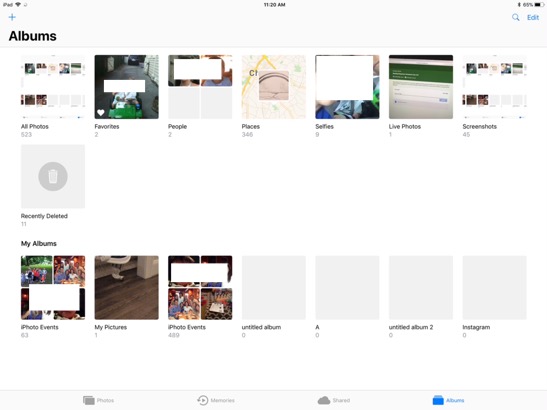
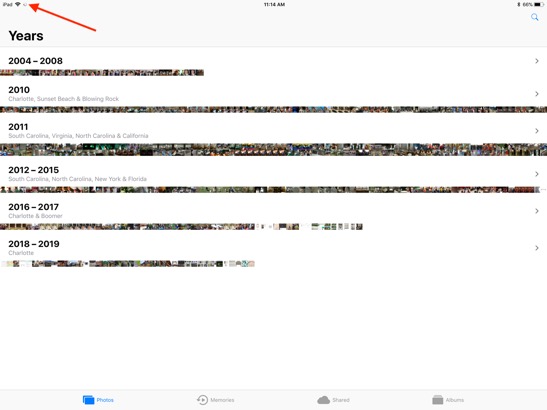
___________
Thanks for sharing. I've seen this many times before. First, notice the spinning wheel in the very top left corner? This means the syncing process is still underway. iCloud can take its sweet time syncing to the cloud then down to all devices. That being said, it is possible that the syncing has stopped working and needs to be kickstarted. Before doing this however, I'm sure you left the Photos app open on your iMac and syncing has been continuing throughout the last few days although it shouldn't take more than a couple days usually to complete. To check the status of your Photos syncing from your mac go to your Photos preferences and select iCloud. You should see a status bar. That status bar is also available at the very bottom of Photos. To see it there, select "photos" in the left column of the Photos application on your mac and scroll to the very bottom. Photos syncing progress is not available on your iPad or iPhone.
Next, you might want to toggle off then on again the iCloud photos setting on each device. This will send the request for the process to re evaluate the sync status and hopefully kick start the process to continue then complete. To do this, on your iOS devices go to preferences, iCloud, photos then turn off iCloud photos. Next on your iMac, go to the Photos application, preferences, iCloud, then uncheck "iCloud Photo Library". Quit photos, restart photos, recheck iCloud Photo Library on the mac then turn back on the setting on your iPad and iPhone.
Remember that it's best to keep "originals" on your iMac and "optimized" on your iOS devices. Lastly, I like to check "photo stream" as well although it's not required since you are using iCloud. Give that another day or so then let's see how that works.
Should I choose to Remove photos before using iCloud photo library?
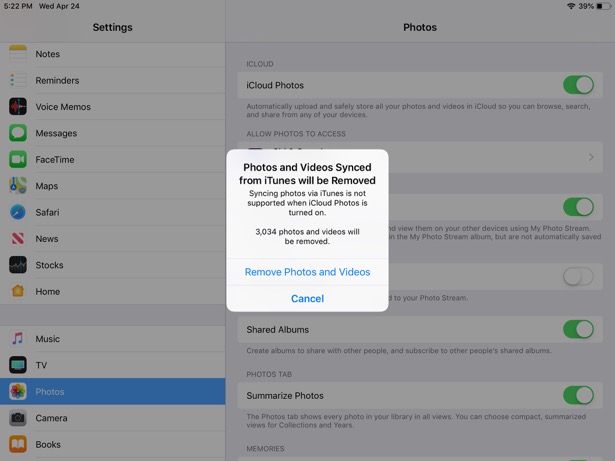
___________
When presented with this message, it's always best to first sync the iPad or iPhone with iTunes first to ensure that any pictures that may have been taken with that specific device have been saved to the computer. Since you're on windows, you'll need to choose a specific folder within iTunes in which to save the photographs. However, it is very likely all 3000 of these pictures were first moved onto the device via an iTunes sync anyway so these are probably already on the computer. The precaution of syncing before hitting the "Remove Photos" choice is only needed if you feel you actually took pictures on that device and doing so would ensure they are preserved onto a computer.
Your iPad or iPhone will only sync to EITHER iCloud or your computer via iTunes. It will not do both.
Apple removes in-app book printing without a third party plugin.
Shutterfly is a good alternative but requires that you pull your pictures out of photos then upload them to their website.
How to show all albums in Photos
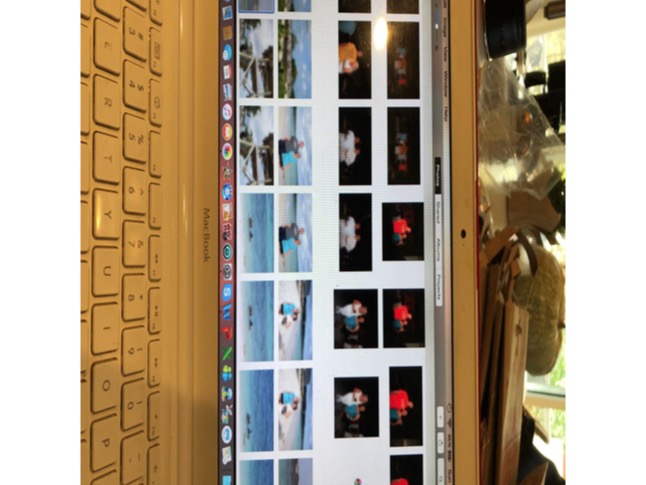
___________
The first thing I would try is to actually show all the albums in the left column of the Application. To do this, open Photos then stretch the window out as wide as you can. You can also try clicking the green button in the top left corner of the scree. That should reveal the left side column. Within that column, you will be able to see all the albums that are contained within Photos itself. You may also see folders with small triangles that you can click on in order to see the contents of those folders. Your particular album could be contained in one of those folders. Let me know if you see what you're looking for there. If not, we can look other places as well.
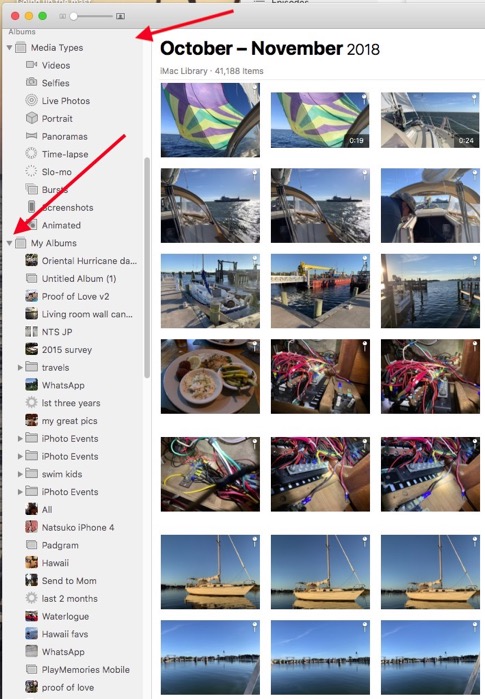
What is High Efficiency format?
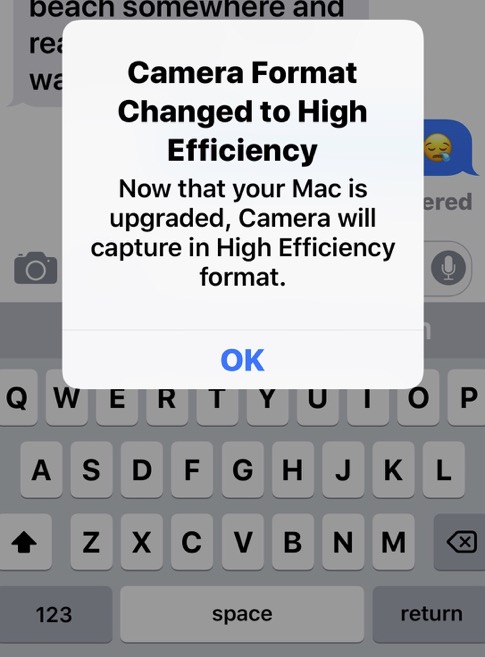
___________
This is a setting is iOS 11 and later that changes the image format to store more information in less space. Think of it as jpg+. Standard pictures are taken in jpeg. Apple has a new compression method that allows the same quality in less space. However, it is possible that this new format could be causing your problems for your outgoing pictures. We can set it back by going into Settings/Camera/Formats. Then choose most compatible.
https://support.apple.com/en-us/HT207022
How do I backup my pictures?
___________
I like for people to have 2 backups of their photos. One on an external hard drive handled by Time Machine (the software that lives on your computer) and the second backup would be offsite. This can either be an additional hard drive or, in most cases, people use iCloud to backup their entire iCloud photo library. I feel having two backups (time machine as well as iCloud) while redundant gives us peace of mind. I’m an old man and I don’t trust the cloud completely.
To see that your recent time machine drive has completed, click on the clock in the top right area of your computer and you should see a date stating the most recent backup.
To see if your pictures are in the cloud, there are several settings you need to check first.
1. on your phone and/or iPad under settings select your name at the very top. Then iCloud. Then photos. You’ll want to have iCloud Photo library turned on. Optimize storage turned on. Photo Stream turned on. Photo sharing turned on.
2. On your Computer, open Photos. Go to preferences under the word Photos in the top left of your computer and select iCloud. Be sure iCloud Photo library is checked, Download Originals is on, Photo stream is on. iCloud Photo sharing is on.
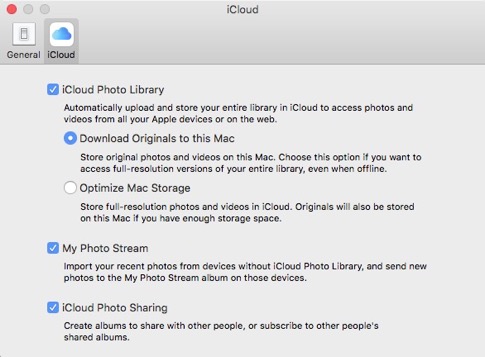
Using iCloud photo library would require you to have enough space in the cloud if you choose to use this service. 50 gigs for $12 a year. 200 gigs for $36 a year. etc… However, if you prefer not to pay for cloud storage then time machine is just fine as a backup. Some people do run into the issue that they don’t have enough space on their computers to store their entire library of photos and therefore either have to fully trust the cloud, buy a new computer with a larger hard drive, or get an external drive dedicated to media (photos). I don’t think you are in this market. I just like to mention it for other readers as well. (this answer will be posted on my website as well).
Feel free to send specific pictures to me and I’ll narrow down what’s going on.
When does iCloud finish syncing pics?
___________
Photos to iCloud: you can tell by viewing the progress bar in Photos Preferences under iCloud. With Photos open, go to the menu bar under the word “Photos” in the top left corner of your screen and select preferences. Next select the iCloud pane. If you see a progress bar, it’s still in progress. If you do not, it either needs time to evaluate what the cloud has vs what Photos has or it is finished for now. Photos syncing can take a long time. Photos does need to be open for syncing to the cloud to occur.
How to detect how many pictures in Photos
___________
To see how many pics you currently have, you can open Photos, and select command+i. Be sure you don’t have an individual picture selected. Otherwise, you’ll see info for only that picture.
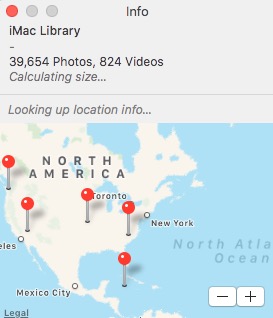
Relinking your Photos Library.
___________
To have the Photos app relocate your photo library, try holding down the Option key while launching Photos. This will present you with a list of candidates. Select the preferred library and that should reopen the missing pictures. It is possible to have more than one library. This is sometimes done by accident so you might have an empty library and a full one. The correct place for a photo library to live is in the User's pictures folder. Some people move their photos library over to an external drive due to space concerns.
How do I make a shared Photo Album public?
___________
In Photos, select (or create) an a shared album. Next, click the icon in the top right corner to reveal the menu items below.
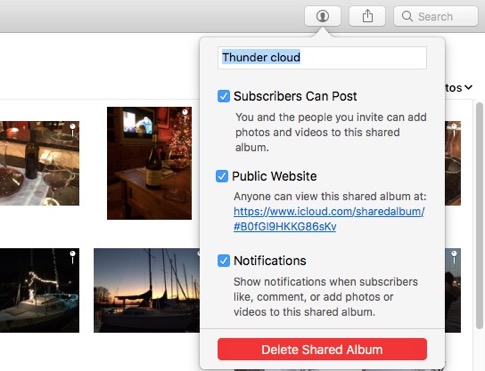
Select "Public Website". Photos will generate a link to the albums contents posted as a webpage. Anyone, regardless of what computer they use, will be able to see all the pictures on that site. They'll also be able to download them from that site as well. Keep in mind, this means these pictures are much less private now. While it's unlikely others will stumble across the exact page on the internet, you should consider this a public area.
How to turn on iCloud Photo Library
___________
While I can't remember the exact conversation, I think this is what you want to do…
On his phone, go to settings. Select iCloud/photos. Turn on iCloud Photo Library. Select to optimize the library. Do not choose to download originals. In the same list, also turn on Photo Stream and iCloud Photo Sharing. There's not much need to turn on Burst Photos. From that point forward all his pictures on his phone and all his pictures on the iMac will merge together in the cloud and each device will receive thumbnails or originals of all pictures. iMac will get originals. iPhone will get thumbnails.
Switching between Photos libraries
___________
If I understand you correctly:
folders=libraries
Hold down the OPTION key before you start Photos. It will give you the opportunity to choose which library you want to open. Photos remembers the last library your opened. So you may have to hold down OPTION every time you open Photos if you plan on going back and forth between libraries often.
How can my family share my Photos library?
___________
Currently two people cannot share both their iCloud Photo Libraries 100%. There are ways of getting close.
1. Anything you put in the Family Album is accessible to other members of the family, given that you have set up family sharing with your AppleIDs.
2. You can set up individual shared albums and invite people to that album. You still have to add whatever pictures you want into that album. It will not share the entire Photo Library.
3. Anyone can view your pictures at iCloud.com as long as they know your log in. But this does not sync to Photos.
4. You could do one massive merge of all pictures but that would not sync going forward. It only gives everyone a starting point with all the same number of pictures as of that day. Going forward however, it would be up to you to continuously contribute to each other's libraries.
Unfortunately there's no great way for family members to access each other's libraries right now. It's on my list of items to find work arounds to as my wife and I would like to do exactly this as well.
iCloud Photo Library not updating consistently
___________
I have noticed if you sometimes turn off iCloud Photo library and back on again (within Photos preferences) that will kickstart the uploading to start again. I’ve seen plenty of issues with people who have large Photo libraries taking a very long time uploading photos to the cloud. Weeks at times. Of course this sometimes depends on wifi signal strength. But I’ve also seen massive improvement in 10.13. Photo 2.0 was released in that update and it addresses the photos in the cloud problems that many people were having. The good news is that once their up in the cloud, it’s a lot smoother to sync pics. You can compare your photos library size to the amount space being taken up in iCloud. These won’t be exactly the same but may be close to give you an idea if your entire library is uploaded.
In system preferences, select iCloud and view the status bar.
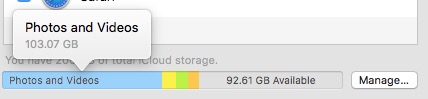
Compare that to your photos library by opening Photos and right clicking anywhere in the white space and selecting “get info”.
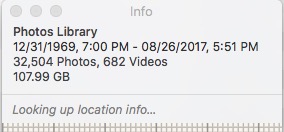
That will tell you how close you really are to getting them all up. In your personal situation, I don’t think your basement has a strong wifi signal so you may consider moving your iMac upstairs while the upload happens. I know you’ve had some changes to your network in the past year or so, so it may be fine. I just remember in the past it was fairly weak down there.
Photos permissions may cause sync to phone to fail
____________
The issue could be related to permissions. Quit both iTunes and Photos then hold down the option+command keys and re-open Photos. You'll be prompted to repair the library.
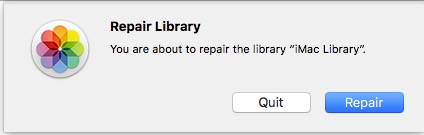
Try after that process is complete, give that a try.
iCloud Photo Library not updating
_______________
I've had several clients complain that their iCloud photo library is not updating completely. This seems to occur with very large libraries. It can be frustrating as we have no control over forcing the pics to update. The best strategy I've found is to first make sure your upload speed is very strong on your network by having your computer close to your router or even better, directly connected via ethernet. Secondly, sign out of your iCloud account on all devices. Then resign back in and re-enable iCloud photo library syncing in either Photos preferences or System preferences iCloud preference pane. You can then go back to Photos and in preferences and check to see if the progress has started back on the upload once again.
iCloud Photo library not syncing
___________
Be sure you have the Photos application open on both your iMac and your laptop and leave them open. This is the main reason pics don't seem to be moving. If you close, no uploading takes place. You can go to Photos preferences to make sure progress is being made. Select “iCloud” in Photos preferences. If you don’t see progress being made you can always uncheck “iCloud photo library” and recheck it. That’s about all we can do. Apple doesn't provide any way to physically initiate the upload other than that.
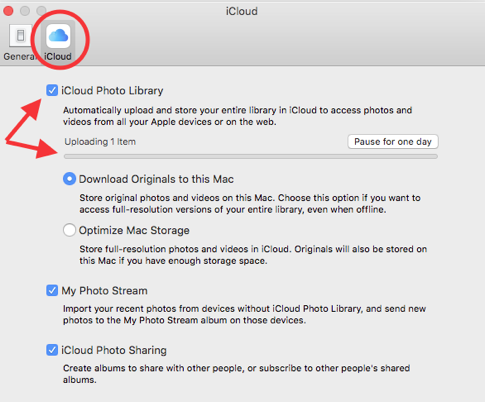
How do I delete pictures in iCloud Photo Library?
1. If I delete a photo on any device, does that delete it everywhere?
2. If I want to delete something forever, which device do I delete it on?
___________
1. Yes.
2. Any device will accomplish the deletion. However, the photo will go in the "Recently Deleted Items" folder where it will live for 40 days before being permanently deleted. If you want to speed up the process you can also manually empty that folder as well.
Is Photos upload slowing down my internet?
Weird things R happening now. Internet almost unusable at our house. Can I slow that downloading to iCloud down so we still have usable Internet?
___________
Uploading over 200 gigs of pictures takes lots of time as we discussed and can use a lot of internet bandwidth while the process completes. This is caused because upload is not as large as download ability. Sort of like trying to push an elephant through a straw. If you'd like to pause your uploading process, you can go into Photos preferences and select "pause for one day". The upload will resume the next day when the computer is open again and Photos is open. You could also simply close your computer. This will also halt the upload process.
My guess however, is that these actions will have no bearing on your internet speed. More likely is that your internet is slow for it's on reasons concerning your provider rather than Photos taking up lots of bandwidth. Remember, the internet is a two way street. Upload and download. Photos is only uploading. So if you were watching a Netflix movie for instance, you'd only be using Download. The two have little impact on each other.
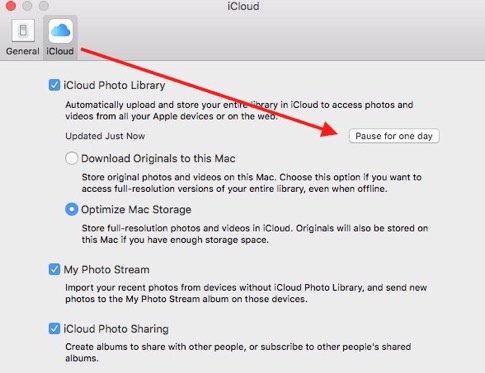
Important step when moving your Photos library to an external drive
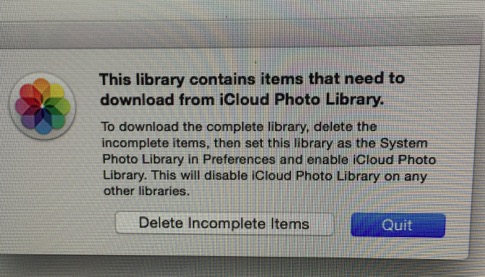
___________
This message is triggered when a person tries to turn on iCloud photo library but they have 2 libraries on their machine. In your case, now one in then internal drive and (the same one) living on an external "media" drive. iCloud can only designate one Photos library per machine to sync with its iCloud photo library function. No problem here.
I suggest choosing "Delete Incomplete Items" then after your Photos library is up, go to preferences for Photos and under general select "Use as system library".
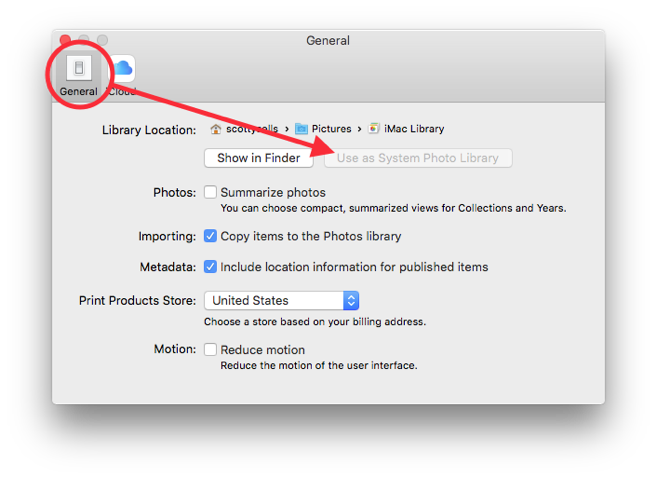
There may have been some pictures that were corrupt and the computer couldn't process them. After this is complete and you have a backup of both your internal hard drive and the new external media drive then you can delete the internal hard drive's Photos library therefore reclaiming the 400+ gigs of space.
Lightroom backup
----
Sounds like you may need to go into the missing sync preferences then turn off automatic syncing. I am betting that syncing via bluetooth combined with autosync is making the message appear so frequently.
As far as the computer shutting down, that is definately not normal. Give me more details. Going to sleep or completely shutting down?
Photoshop alternative Gimp
I am trying to get live audio streaming and it says I need Windows Media Player. How do I do this and what version of OS do I have?
Thanks,
Very common problem. You need to get the free plug in that now offers the ability for quicktime to convert windows media player files on the fly. It’s called flip4mac and it’s available here.
Telestream Download Flip4Mac WMV
also available directly from Microsoft here:
Download details: Windows Media® Components for QuickTime
You don’t need to purchase. The free version does all you need.
By the way, it’s recently been purchased by Telestream. Doesn’t make a difference. Just a side note.
Sells Consulting email
