December 2021
Mail search not working.
his is my computer - everyone around me is doing fine on internet (we have Wifi)
Is there something that I can do to try and speed mine up?
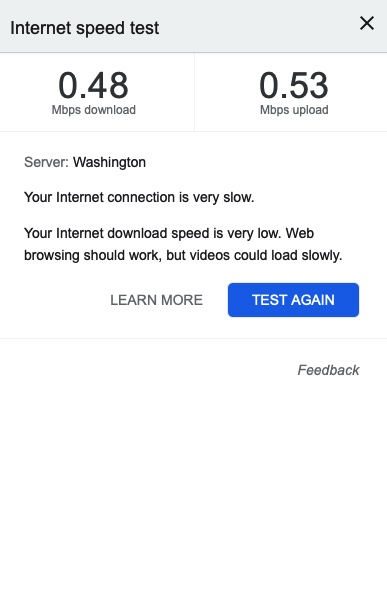
___________
Those numbers are pretty terrible. There can be many causes for that. The most common is a poor connection to the wifi router. If you have more than one router in your home/office, if the computer is not making the move from one to the other as you move through the location, that can result is numbers like this. There are ways to determine how strong the signal is in a specific location. Another reason can obviously be that the actual signal provided by the ISP is the problem. That can absolutely be the reason but usually the numbers wouldn’t be that low. It’s more likely that your connection to your router is the problem.
It’s also possible that your wifi card has become disconnected or has failed. These modules are very small and usually have a very small cable antenna attached via a snap mechanism. If the antenna has become separated that would cause the super low signal as well. That would require Apple to do the hardware require.
Is there something that I can do to try and speed mine up?
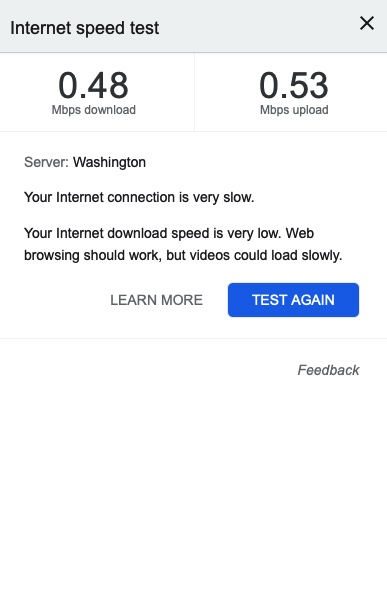
___________
Those numbers are pretty terrible. There can be many causes for that. The most common is a poor connection to the wifi router. If you have more than one router in your home/office, if the computer is not making the move from one to the other as you move through the location, that can result is numbers like this. There are ways to determine how strong the signal is in a specific location. Another reason can obviously be that the actual signal provided by the ISP is the problem. That can absolutely be the reason but usually the numbers wouldn’t be that low. It’s more likely that your connection to your router is the problem.
It’s also possible that your wifi card has become disconnected or has failed. These modules are very small and usually have a very small cable antenna attached via a snap mechanism. If the antenna has become separated that would cause the super low signal as well. That would require Apple to do the hardware require.
University has control of my iPad and I want to sell it.
I recently purchased an 2019 iPad Air 3 from a buddy of mine that goes to Anderson University in SC. I bought the iPad because for the past year I have been wanting one to use for drawing and note taking (I’ve been doing doing illustrations physically in a sketch pad for about 2 years now), and his school had gifted each student an iPad and he never used it, so he was just going to sell it along with the Apple Pen they gave him with the iPad to me for a reduced price.
He had factory reset the iPad before I bought it from him, but upon starting it up, choosing my language, and connecting to our WiFi, a message popped up as the iPad was setting itself up that read something along the lines of “Account/Device Management by Anderson University. This device is managed by Anderson University. Please follow the steps to set up the iPad.” And then I clicked continue and it sent me to the window I attached in this email:
I texted my friend and told him about it, and he was confused because some of his friends had sold their iPads to people and hadn’t had too many problems from what he was aware. It wouldn’t let me set up the iPad without the device management, so he just gave me his school account’s username and password so I could continue the set-up process.
After I set up the iPad I checked the general settings and looked into the MDM (Mobile Device Management) that it referred to earlier. The management seems to give them a lot of control over my iPad. I looked under the “Rights” for it and it had everything from “Erase all data and settings” to “install and remove applications and data” listed. They have so much control that I can’t even remove it manually. I don’t want the iPad if it’s not mine and not free from their control.
My friend ended up sending an email to them with the device serial code and mode number attached, explaining to them that he had sold it to his friend and was wondering if they could remove the device from their systems. But seeing as the school is the one that gave him the iPad for free, I’m not sure IT will just let him take it off their management. Like… for all they know he could be lying to them in order to just have his iPad be fully accessible and separated from their control. And seeing as they paid for it I doubt they’ll like the idea of him selling it either.
So I returned it back to him last night and he gave me all my money back, except for the Apple Pen which I kept and he only charged me $50 for. I was just wondering, knowing you’re an expert with stuff like this, is there anything we can do on our end to get the MDM off of that iPad? I did some research online but couldn’t find much on how to totally remove it on my side. It seems like the device will be managed under them remotely no matter what since it’s in their registry and my friend Elijah isn’t plan on transferring or graduating from the college any time school. Do you think this the case, or is their something we can do to remove the MDM ourselves without even having to get their approval first?
___________
So sorry you’re dealing with this trouble. Short answer is: You have to go through the University in order to sever the relationship between the iPad and the account. There is software that, even when wiped, will still exist until the University (or business) removes it from their list. Each device has an internal number sort of like a serial number but less obvious that allows them to control all these devices remotely.
In the text you saw, it is totally possible to sever the relationship but they state that they only go through that process bi-annually. In other words, they’re not in a hurry to go the task of removing an iPad every time one of thousands of students ask them to. So they’re saying “we’ll get around to it but don’t hold your breath.”
Depending on how the remote management from the IT dept. at that university handled the install, it might be possible to go beyond a “erase all content and settings” and instead use what is called DFU mode or “restore mode”. This would require connecting your iPad to a computer using the Finder to erase and restore. However, as I said, depending on how they implemented this, there are versions of remote management software that will still exist even after doing the DFU restore.
I see this type of issue all the time. Say you give me your old phone as a gift. I wipe it and try to start using it for myself. Before I can start the setup, the phone will ask me for YOUR old AppleID password in order to complete the process. This is an anti theft measure that Apple has implemented to discourage people from stealing devices. And it works very very well. No one steals an second iPhone these days because they realize after the first one, there’s nothing they can do to work around that hidden feature.
Same situation here. Otherwise, just like you said, students would go rogue and just wipe their devices to get off the university grid so to speak.
Sells Consulting email
