I had to delete and re-add my gmail. What have I done?
Thanks,
___________
It’s hard to say. I seem to recall that you had around 600 gigs total data so that would make sense. The time machine backup (wirelessly to time capsule) was interrupted during its initial dump of the 600 gigs. It sounds like it completed about 200+ and now needs to finish the 600 gigs by completing the other 360. Time machine is very good at picking up where it let off so giving plenty of time for the wireless backup to complete, everything should be fine in time.
Out of Memory error when related to internetaccounts process
___________
Hopefully the new Photoshop CC version has the standard greed, green, yellow buttons in the top left area of the window. Clicking the green area should maximize the window so it fits perfectly into your screen. If Adobe took the “stoplight” buttons away in favor of their own design then I’m sure there is a command under the “view” tab in the menu bar that may help or possibly a setting in preferences. If you want to get fancy you could always assign your own keyboard shortcut to maximize windows. The mac doesn’t have a default keyboard short cut built in like command +V or something like that.
Here’s how to set up your own key command:
- Open the "System Preferences"
- Under the "Hardware" section, click on "Keyboard"
- Next, click on "Keyboard Shortcuts" then "Application Shortcuts" (on the left hand box)
- Add a shortcut key by clicking on "+" symbol, on the bottom of the right hand box
- At the next dialog box, choose "All Applications" for "Application:"
- In the "Menu Title :" column, type in "Zoom"
- Click on the next column, "Keyboard Shortcut:", then press your preferred keyboard shortcut.
I forgot my Admin Password.
Which of the enclosures do you recommend? I plan to order the Seagates along with an enclosure as soon as I hear back from you.
http://www.amazon.com/s/ref=nb_sb_noss?url=search-alias=computers&field-keywords=Enclosure+for+2.5+inch+portable+drive
___________
I go through a lot of enclosures and generally buy the cheaper ones. Unless you have higher needs like firewire or something, that cheap Vantec will be fine. It’s USB 2 which is plenty for normal people. If you were a film editor then you’d want to kick it up a few dollars and go with the $13 one by Sabrent. It’s USB 3 which means faster throughput. But chances are, you’re not going to notice a difference.
Note: The speed of the spinning drive also plays a part in speed.
Finding pictures from an old iPhone backup
my computer is not going to screensaver and sleep mode. It seems to try, and then quickly wakes itself. Any suggestions? Is the Time Machine backup interfering?
__________
Time machine shouldn’t be interfering with your computer’s ability to sleep the display and screen saver. Those settings should have moved over exactly as your old computer was set up. However, let’s just check and you can adjust them to what you’d like.
- Go to system preferences located under the black apple in the top left corner of your mac.
- Select Desktop and Screensaver
- Select the screensaver tab
- Adjust the “start after” setting to what you’d like it to be and choose the screensaver you prefer.
- Now select “show all” up at the top.
- Select energy saver
- make the necessary adjustments there by adjusting your “computer sleep” and “display sleep” time. *
*Note: You can set your sleep times differently based on battery power of if your computer is plugged in.
I would recommend since you’re backing up to your time capsule drive for the first time, you plug your computer in. I’m not 100% sure, but I think the fact that your computer is on battery power supersedes the fact that it’s backing up. Logically this makes sense because you don’t want to set your computer down when you get home while it’s open, and come back to a dead battery because it was spending all its energy backing up.
Either way checking your display and energy settings should take care of it.
Do you sell computers?
I had to delete and re-add my gmail account in mail.app.
My newer mail is showing up and the counter at the bottom says 21,136 out of 105,616. Graphs are still moving along.
I clean out my Trash etc. everyday, so all of this must be stored in iCloud or on actual G-mail which I don’t ever go into. Perhaps I need to delete more directly from the G-mail website? Not sure.
___________
105,000 is an enormous amount of email but not unheard of. Let it continue to sync. I equate adding a mature email account to a computer to dropping a large stone into a small pond. It takes a while for the rippling waves to come to rest but eventually the pond returns to glass. Your email client and email server are much the same way. It will take a while for them to sync but it will happen eventually. (barring you having any enormous attachments in emails) Large attachments can be a pain to deal with in email.
I suggest whenever dealing with deleting large amounts of email within gmail, go to gmail.com using chrome to do it. Part of your intentions are lost in translation between mail.app and google’s mail servers. They’ve never played perfectly together and must be monitored for good behavior. It’s part of the price we pay for living in two ecosystems. One foot in Google. One foot in Apple. If you were using an Android device, Gmail would behave much better. Just as iCloud behaves better on an iPhone. Try setting up iCloud mail on an Android device. Ugh.
Hard Drive recommendations
___________
The speed issue with this iMac seems to being caused by the process “com.apple.internetaccounts” seen below.
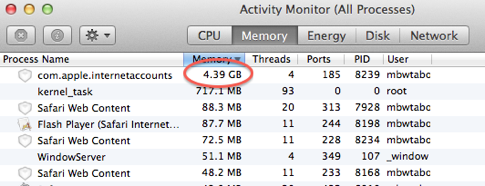
This is also why your are getting the “out of memory” error.
You must in to system preferences to the preference panes “Internet Accounts” and remove the accounts. twitter, gmail, Facebook, iCloud, etc.. Everything. Take them all out. You can re-add them later. You may also want to toss your byhost prefs. You will want to sign back in to your twitter and Facebook accounts from that area if you wish to use those services across other areas of your mac. i.e.: the ability to “tweet” a page inside Safari. Otherwise, there’s no reason to add those back.
You can find your computer’s CPU and memory activity by opening Activity Monitor. You then select to view background processes either by CPU or by Memory at the top of the page. As shown below:
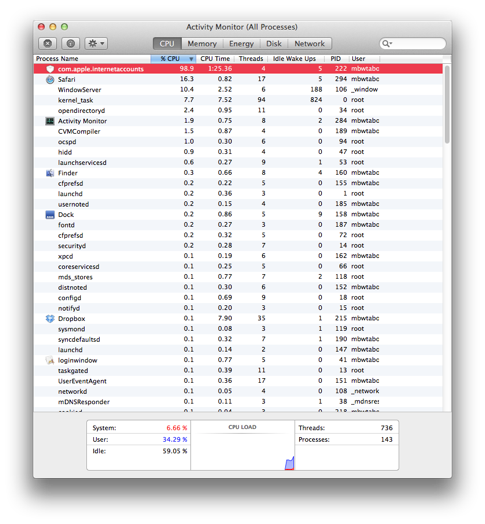
com.apple.internetaccounts taking almost 100% of your cpu is not something we want to see. You’ll need to find the associated plist file for your internet account pref pane and toss it out. Others might recommend you edit the plist file w/text wrangler or bbedit but I have found it easier just to delete the account, plist files and associated by host prefs. I have no explanation why this would occur. Computers aren’t as perfect as we are so we have to sometimes demonstrate tolerance.
Hope that helps.
possible bad DC in Board
___________
If you’ve forgotten your admin password and you’re the only admin on the computer (which most people reading this are) then in 10.8 and 10.9 you’ll need to boot into recovery mode.
- Turn the computer off.
- Holding down the option key, turn the computer back on.
- You’ll be presented with two icons of hard drives. Using the arrow keys, select the one that says “recovery”.
- Next, under utilities in the menu bar choose terminal.
- Type resetpassword. (all one word)
- You’ll now see a new application, the Password Reset Utility, that allows you to select the user you’d like to change the password for.
- Enter the new password (twice) and save those changes.
- Shut down the computer.
- Holding the option key once again, turn the computer back on and now select Macintosh HD as the startup drive.
- Done.
Keep in mind that you’ll be prompted at some point that your keychain needs some attention. My best advice is to select to “make a new keychain” and you’ll need to re-enter several passwords as you use your computer normally. Email, iCloud, etc... Your computer will let you know. See, by changing your admin password, you are no longer allowed to access your passwords stored in the keychain program. This makes perfect sense if you think about it. Otherwise, I could steal your computer, change the admin password in recovery mode, then log back in to you and open keychain to get all your other passwords. So the inconvenience you experience because you forgot your admin password is better than the pain you would feel if someone stole access to your entire digital life.
Here’s a tutorial of the same procedure with pictures.
Cleaning your data off a computer for donation
Any solutions???
Thanks Scotty!
___________
As long as we all open iPhoto periodically (often) then iPhoto should have a chance to go up to iCloud and pull down your recent pictures. The pictures you took on your iPhone (camera) would have gone into the camera roll and also a copy was moved to Photo stream. If iPhoto was opened, the pictures on your photo stream should have moved in to iPhoto’s photo stream (iCloud) album then be immediately copied into the photos area at the top of iPhoto. Which means, under normal conditions your pictures are now in three places: camera on the device you took the picture, photo stream, and iPhoto’s permanent photos area (as well as photo stream).
Now that that is out of the way, let’s talk about your issue. Since there is a new phone in this equation, let’s assume that these pictures exist in another iTunes backup. While this is not a pleasant experience, there is a chance your pictures exist within another iPhone backup done by your phone, if you connected your phone to iTunes at some point during the time which you feel those special pictures where on the device.
Connect you phone to your computer. Under the summary tab at the top you’ll see a button “Restore Backup”. You may be prompted to turn off the find my phone feature within the iPhone iCloud settings temporarily in order to move forward with a restore.
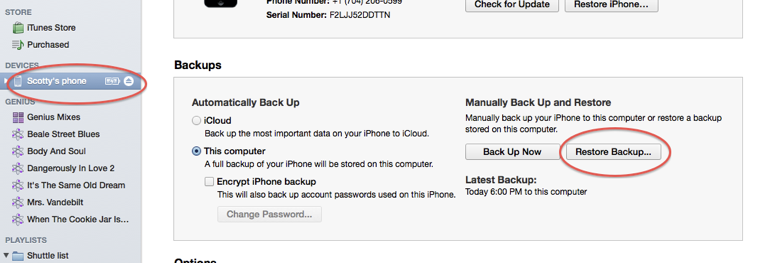
Clicking that will bring up the following window.

From this window you may be able to see previous backups by selecting which backup you’d like. By default, it would restore from the latest backup. It is possible that one of your previous backups has the pictures. As I mentioned, this is not a pleasant procedure because restoring your phone to a previous backup can create headaches as icons may be in different locations than you currently are used to, accounts may need their passwords re-entered. But if your pictures are that important, it’s a small price to pay.
You had mentioned that you took these pictures last week but your phone was replaced in December. That would leave me to assume that your old phone had nothing to to with your current missing pictures. So I am unclear on that part of your question.
If you were using your phone to show some sort of slide show of vids/picts you’d taken in the past and had moved them to your iPhone to show during the recital, then those photos would still be in iPhoto.
Above all else, I tell all my clients to remember the following mantra when moving pictures on/off iOS devices: iPhoto takes the pictures off the device, iTunes puts them back on.
By the way, if you had backed up to iCloud instead of physically connecting to iTunes, then you would not be able to choose from several backups
Change the default screenshot format
Any solutions???
Thanks Scotty!
___________
As long as we all open iPhoto periodically (often) then iPhoto should have a chance to go up to iCloud and pull down your recent pictures. The pictures you took on your iPhone (camera) would have gone into the camera roll and also a copy was moved to Photo stream. If iPhoto was opened, the pictures on your photo stream should have moved in to iPhoto’s photo stream (iCloud) album then be immediately copied into the photos area at the top of iPhoto. Which means, under normal conditions your pictures are now in three places: camera on the device you took the picture, photo stream, and iPhoto’s permanent photos area (as well as photo stream).
Now that that is out of the way, let’s talk about your issue. Since there is a new phone in this equation, let’s assume that these pictures exist in another iTunes backup. While this is not a pleasant experience, there is a chance your pictures exist within another iPhone backup done by your phone, if you connected your phone to iTunes at some point during the time which you feel those special pictures where on the device.
Connect you phone to your computer. Under the summary tab at the top you’ll see a button “Restore Backup”. You may be prompted to turn off the find my phone feature within the iPhone iCloud settings temporarily in order to move forward with a restore.
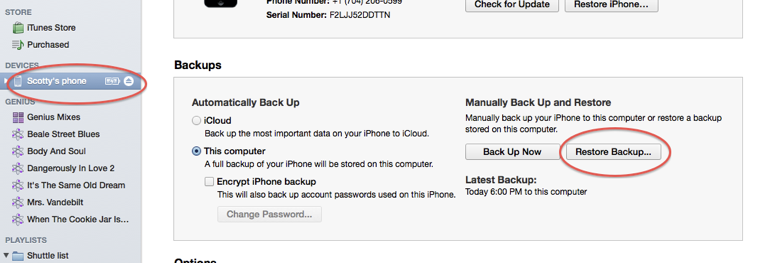
Clicking that will bring up the following window.

From this window you may be able to see previous backups by selecting which backup you’d like. By default, it would restore from the latest backup. It is possible that one of your previous backups has the pictures. As I mentioned, this is not a pleasant procedure because restoring your phone to a previous backup can create headaches as icons may be in different locations than you currently are used to, accounts may need their passwords re-entered. But if your pictures are that important, it’s a small price to pay.
You had mentioned that you took these pictures last week but your phone was replaced in December. That would leave me to assume that your old phone had nothing to to with your current missing pictures. So I am unclear on that part of your question.
If you were using your phone to show some sort of slide show of vids/picts you’d taken in the past and had moved them to your iPhone to show during the recital, then those photos would still be in iPhoto.
Above all else, I tell all my clients to remember the following mantra when moving pictures on/off iOS devices: iPhoto takes the pictures off the device, iTunes puts them back on.
By the way, if you had backed up to iCloud instead of physically connecting to iTunes, then you would not be able to choose from several backups
Calendar Notifications
___________
There are two drives I currently recommend based on a user’s needs. The desktop model Seagate Backup Plus requires power from an AC outlet. It has the advantage of costing less for more space and is generally more reliable as it is not meant to be moved around. But the negative is that it must remain plugged in to the wall.
The Seagate Backup Plus portable drive is smaller and only has to be plugged in to your computer. It powers over USB and does not require any other power source. It has the advantage of being portable and small but the disadvantage of costing more for less space and is less reliable due to the fact that you’re going to be moving it around more often.
Spinning hard drives are basically metal record players. They have a metal disc and a metal needle that moves across the drive as it spins. These moving parts fail quite often and that’s why we have backup drives. They are not to be trusted. Just like tires on a car. They are also not to be trusted. That’s why we carry a spare.
Hope that helps.
USB power consumption
The minister we support in another country, has an issue with his laptop. The power receptacle, where you plug the cord into, has been damaged.
How can he go about fixing? Can we order a part, or parts here in the US, for him to do himself? Or is this something that he needs to take to an apple store?
The deal is that apple stores are only in the larger cities.
___________
Sounds like you have the following choices:
A: Have him ship it back to you here in the USA and you take it the local Apple Store or do the repair yourself.
B: If it’s under AppleCare, contact AppleCare and see if they can service the country he is in. They may be willing to ship him a box for him to ship the computer to their closest repair facility.
C: He does the repair himself.
Let’s explore choice C. If there is actual viewable physical damage to the magnetic connector then there’s a good chance he can do the repair rather simply by changing out what’s called the “DC in Board”. Depending on the exact make/model of mac he has, the repair can range from simple to difficult.
Typical DC in Boards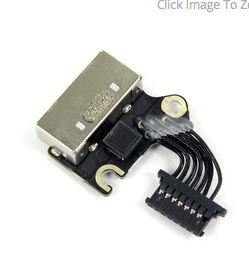

The DC in board is usually only two screws and attaches directly to the logic board. You can usually find the part for around $60 on eBay then use iFixit.com to find the take apart for the exact model of his macbook.
If there are other symptoms other than physical damage to the part, the repair could be more extensive. Not charging can equate to bad battery, bad logic board, bad DC in board, bad cable, and the list goes on. But if you are saying the magnetic connector is physically damaged then try swapping out the DC in Board. If the unit is under AppleCare however, I encourage you to have Apple do it. However, the physical damage may not be covered. Good luck.
Buying a new phone and restoring
___________
If there’s no one in your family tree that wants an older laptop, you can always donate it to Goodwill since it still works. Someone would be thrilled to have it. But to get your personal data off it first, the fastest way to do that would to first create a new user in system preferences. Call it Admin. Make sure you choose it to be an administrator and not a managed or standard user. When you’re asked for a password, leave it blank. In the hint section, write “no password, leave blank”. That way the next person will be able figure out what’s going on.
Now, log out of your own user and log into the Admin user you just created. Go to system prefs/ users and groups. You’ll see your old user. Select your old user in the left hand column and hit the minus button in the lower left area. Choose to delete that user immediately. This will take several minutes to complete. You’ve now erased your personal data from the machine but one more thing to consider.
Open the applications folder. Take a look around to make sure you don’t see any personal items there. Don’t worry, even though you may have installed a program like Word or Quicken, that personal data lived in the users folder you just deleted, not the applications themselves. But if it makes you feel better, you can delete anything that you installed in the past.
That’s it. The computer is now ready to be donated.
Sells Consulting email
