August 2019
Update Apple ID Settings issue loop
We are still getting this message constantly on every device since last week. I’ve logged out and in, turned devices off and on, and it keeps appearing. Relates to iCloud Keychain and it has gone circular. Any other ideas?
___________
Looks like the problem is probably keychain related. Try turning off keychain on all devices as well and just don't use the keychain service until the next update.
Here are a couple articles on the web that seem to be successful with the same issue. Give this one a try first. Well written.
Fix Keep Asking Update Apple ID Settings Issue on iPhone
Update Apple ID Settings On iPhone? Here's What It Means & What To Do
When is screen time for the Mac coming?
15/08/19 Filed in: MacOS | screentime
When will screentime be available for the Mac? I'm sending my child off to boarding school soon and I want to be able to limit his computer use.
_________
Screentime will be available on laptops when MacOS Catalina is released publicly. Right now the Apple is only saying “this Fall” so we don’t have a concrete commitment for a date yet. Screentime on the mac has been a long awaiting improvement and there are many parents awaiting its arrival. I see you scheduled for Aug 23th. It will not be available prior to your son’s departure for school. My guess is last week of September through Oct 31st is when it will release. If you need to reschedule the session, you can do so via the link provided in the confirmation email. let me know what questions you have.
_________
Screentime will be available on laptops when MacOS Catalina is released publicly. Right now the Apple is only saying “this Fall” so we don’t have a concrete commitment for a date yet. Screentime on the mac has been a long awaiting improvement and there are many parents awaiting its arrival. I see you scheduled for Aug 23th. It will not be available prior to your son’s departure for school. My guess is last week of September through Oct 31st is when it will release. If you need to reschedule the session, you can do so via the link provided in the confirmation email. let me know what questions you have.
Why do you think I cannot find the printer on my computer again?
15/08/19 Filed in: printers
Why do you think I cannot find the printer on my computer again?
___________
Several reasons this can happen.
Check to make sure the computer is on the correct wifi network. Sometimes our computers will join neighboring wifi networks that are close by if we've joined them in the past. This will prevent the computer from printing to the printer that is actually on the normal network.
There could have been a change issued by the router in terms of IP addresses that cause the printer to go offline. The computer and the printer have to be on the same network and thus the same IP address range. You can check to see what that range is by asking the printer (in settings) to print a network report. Then comparing that to the IP address of your computer. IP address is found in system preferences/Network.
Usually, the IP address is one of the following:
192.168.1.xx.
192.168.0.xx.
10.0.1.xx
If one of your devices reports back 169.254.xxx then something is wrong. 169.254.xx shows up when a device can't get an IP address from a router so it makes that one up.
Next thing to try is to simply delete the printer from your computer and re-add it. system preferences/printers. Find it on the list, hit the minus button then hit the plus button to bring it back again. I usually use "AirPrint" as the driver. Secure AirPrint and the original print manufacturer driver are also available but AirPrint works just fine on most jobs.
Maybe it's the printer's fault. You can go into network settings on the printer and rejoin your wifi network using the network "wizard" tool on your printer. Then go back through the process of re adding the printer on the computer once again.
This all sounds ridiculously complex but after you've spent about 10 minutes troubleshooting how printers connect with IP addresses it becomes very easy to troubleshoot on your own and it's a great skill to have since this issue arrises for people so often.
___________
Several reasons this can happen.
Check to make sure the computer is on the correct wifi network. Sometimes our computers will join neighboring wifi networks that are close by if we've joined them in the past. This will prevent the computer from printing to the printer that is actually on the normal network.
There could have been a change issued by the router in terms of IP addresses that cause the printer to go offline. The computer and the printer have to be on the same network and thus the same IP address range. You can check to see what that range is by asking the printer (in settings) to print a network report. Then comparing that to the IP address of your computer. IP address is found in system preferences/Network.
Usually, the IP address is one of the following:
192.168.1.xx.
192.168.0.xx.
10.0.1.xx
If one of your devices reports back 169.254.xxx then something is wrong. 169.254.xx shows up when a device can't get an IP address from a router so it makes that one up.
Next thing to try is to simply delete the printer from your computer and re-add it. system preferences/printers. Find it on the list, hit the minus button then hit the plus button to bring it back again. I usually use "AirPrint" as the driver. Secure AirPrint and the original print manufacturer driver are also available but AirPrint works just fine on most jobs.
Maybe it's the printer's fault. You can go into network settings on the printer and rejoin your wifi network using the network "wizard" tool on your printer. Then go back through the process of re adding the printer on the computer once again.
This all sounds ridiculously complex but after you've spent about 10 minutes troubleshooting how printers connect with IP addresses it becomes very easy to troubleshoot on your own and it's a great skill to have since this issue arrises for people so often.
You erased my browser history and now I don't know my passwords
13/08/19 Filed in: passwords
Scotty,
Since meeting with you on Friday every time I try to enter one of my sites it will not let me in. My saved passwords are rejected. It tells me to search encrypted …. I cannot get into my credit card or major accounts I use for clients furniture. I have no idea what you might have tried to correct to trigger this other than when you erased history.
___________
The only thing we did was clear your browser history. This was necessary in order to clear the history of Spanish content that had been appearing. It is very common for computers to save passwords to sites more than once therefore keeping a record of both the correct one and incorrect ones having been changed in the past. I would be happy to assist with going through the specific websites you’re trying to log into and help rediscover the correct passwords for each site. No websites have changed any of your data or passwords. We just need to make a list of the correct passwords.
Passwords are one of the most tedious issues we deal with on our computers. We often have so many, requiring so many different variables, it’s hard to keep up with them. I like to keep a clear five column spreadsheet of all accounts, usernames, passwords, notes, and notations for when the last time a password was changed or verified.
Since meeting with you on Friday every time I try to enter one of my sites it will not let me in. My saved passwords are rejected. It tells me to search encrypted …. I cannot get into my credit card or major accounts I use for clients furniture. I have no idea what you might have tried to correct to trigger this other than when you erased history.
___________
The only thing we did was clear your browser history. This was necessary in order to clear the history of Spanish content that had been appearing. It is very common for computers to save passwords to sites more than once therefore keeping a record of both the correct one and incorrect ones having been changed in the past. I would be happy to assist with going through the specific websites you’re trying to log into and help rediscover the correct passwords for each site. No websites have changed any of your data or passwords. We just need to make a list of the correct passwords.
Passwords are one of the most tedious issues we deal with on our computers. We often have so many, requiring so many different variables, it’s hard to keep up with them. I like to keep a clear five column spreadsheet of all accounts, usernames, passwords, notes, and notations for when the last time a password was changed or verified.
iPad won't restore.
iPad, still no luck. It keeps trying to restore to no avail. I’ve gone through the sequence multiple times and I keep getting the first pic on the iPad. Then I’ll try again and it goes through Extracting software etc, and I get this error (second pic). Thoughts?
___________
When the iPad is in Restore mode you won't see anything on the screen. It should be completely blank. If you are seeing that message on the iPad in the first image, that means it's not in restore mode. You can try restoring from a different computer. That sometimes does the trick. iTunes is most likely up to date so that's shouldn't be the issue. It's a modern iPad so the software is still available. Try a different cable. You need to use an official Apple cable. Third part cables don't always work due to restrictions Apple puts within its cables. (dirty trick they use to make other companies license their tech)
You could also try setting up a test user or use the guest user and try to restore from there. If none of those are successful, then you could ask the Apple store restore it. It's extremely rare to see an iPad/iPhone that cannot be restored. I almost never encounter an iOS device that can't be restored. The most common issue I find is that people can't turn off the old iCloud account that was previously logged in prior to the restore. (not the case here)
___________
When the iPad is in Restore mode you won't see anything on the screen. It should be completely blank. If you are seeing that message on the iPad in the first image, that means it's not in restore mode. You can try restoring from a different computer. That sometimes does the trick. iTunes is most likely up to date so that's shouldn't be the issue. It's a modern iPad so the software is still available. Try a different cable. You need to use an official Apple cable. Third part cables don't always work due to restrictions Apple puts within its cables. (dirty trick they use to make other companies license their tech)
You could also try setting up a test user or use the guest user and try to restore from there. If none of those are successful, then you could ask the Apple store restore it. It's extremely rare to see an iPad/iPhone that cannot be restored. I almost never encounter an iOS device that can't be restored. The most common issue I find is that people can't turn off the old iCloud account that was previously logged in prior to the restore. (not the case here)
Photos won't quit when I try to turn off my computer.
12/08/19 Filed in: photos
What should I do here?
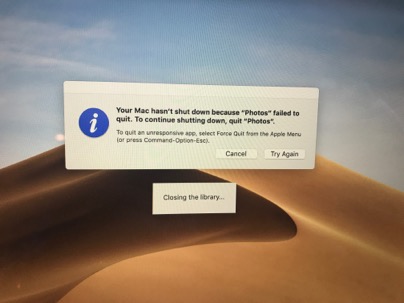
___________
Not a major issue.
1. you could allow Photos to continue its process. Migrating to a new operating system often requires the Photos app to reanalyze the pictures and that can take a very long time. Quiting Photos during that time can cause this message.
2. You could force quit Photos by using the force quit menu option under the Black Apple in the top left corner of your screen. That will force Photos to quit.
Restarting your computer will trigger Photos to continue its background processes. More info on what's happening behind the scenes in Photos here.
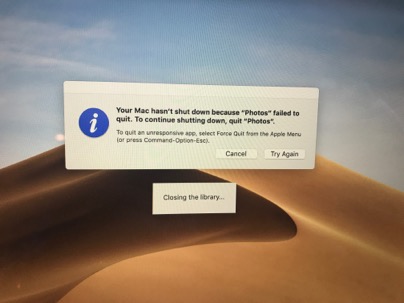
___________
Not a major issue.
1. you could allow Photos to continue its process. Migrating to a new operating system often requires the Photos app to reanalyze the pictures and that can take a very long time. Quiting Photos during that time can cause this message.
2. You could force quit Photos by using the force quit menu option under the Black Apple in the top left corner of your screen. That will force Photos to quit.
Restarting your computer will trigger Photos to continue its background processes. More info on what's happening behind the scenes in Photos here.
Why can't I restore my iPad
12/08/19 Filed in: iPad | Recovery Mode
3) Trying to Restore iPad. Gets into iTunes and hangs on this screen forever, while the iPad is still at the black apple on a white screen and no progress on the bar being shown.
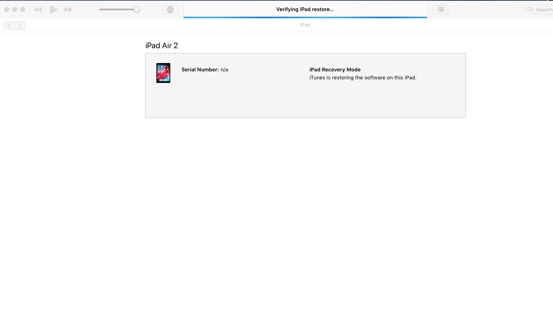
___________
One of the bumps in the road I often encounter when restoring iOS devices is the fact that after a couple minutes of inactivity, the devices falls out of Recovery mode and back to it's problem state. This happens if the download within iTunes is taking too long. So when iTunes is ready to update the device, it can't find it in recovery mode anymore. The good news is that once the software has been downloaded from the internet, you don't have to wait again so putting the device back into recovery mode usually allows the process to continue.
Note there is a difference between restarting or reseting the iPad vs. putting it into recovery mode. Entering recovery mode is done by holding both the home button and the volume up button until the device shuts off, then lifting off the volume up button after a couple seconds. You'll know you were successful when iTunes gives you a message "we've detected an iPad in recovery mode".
90% of the time, that will solve the issue and allow you to continue to restore the device.
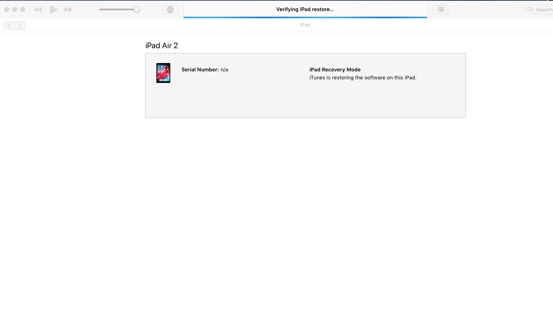
___________
One of the bumps in the road I often encounter when restoring iOS devices is the fact that after a couple minutes of inactivity, the devices falls out of Recovery mode and back to it's problem state. This happens if the download within iTunes is taking too long. So when iTunes is ready to update the device, it can't find it in recovery mode anymore. The good news is that once the software has been downloaded from the internet, you don't have to wait again so putting the device back into recovery mode usually allows the process to continue.
Note there is a difference between restarting or reseting the iPad vs. putting it into recovery mode. Entering recovery mode is done by holding both the home button and the volume up button until the device shuts off, then lifting off the volume up button after a couple seconds. You'll know you were successful when iTunes gives you a message "we've detected an iPad in recovery mode".
90% of the time, that will solve the issue and allow you to continue to restore the device.
Why can't I install Mojave on an external drive?
12/08/19 Filed in: MacOS
1) Upgraded to Mojave
2) Found an old 1TB external HD. Wiped and reformatted. For some reason I get this error message every time I try to install Mojave on it. It gets all the way through and just before it says it has to reboot, I get this. Have tried several times and rebooted in between and always get this.
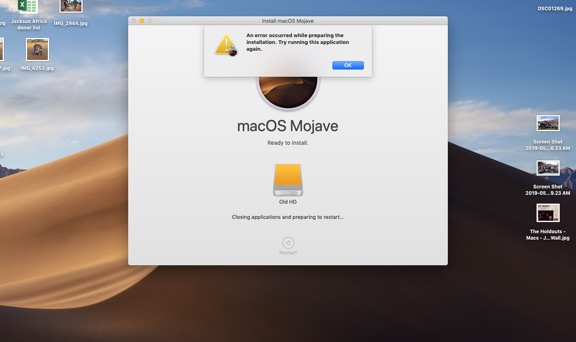
___________
I would first try opening disk utility, and with no other drives connected, reformat that target drive. You can use MacOS extended Journaled. Then try the install once again.
You can also try throwing that installer away (located in the applications folder) and redownloading it.
Also, make sure the operating system you are currently on is equal to the version you are trying to install.
Lastly, if neither of those work, you an create an installer on a separate external drive like a flash drive (you'd need at least an 8 gig thumb drive). There is a built in terminal command that allows you to create an installer. Then you'd boot to the external flash drive to install on the other drive. More here: How to create a bootable installer for macOS - Apple Support
2) Found an old 1TB external HD. Wiped and reformatted. For some reason I get this error message every time I try to install Mojave on it. It gets all the way through and just before it says it has to reboot, I get this. Have tried several times and rebooted in between and always get this.
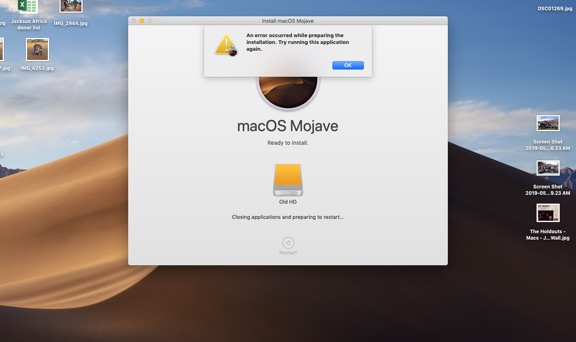
___________
I would first try opening disk utility, and with no other drives connected, reformat that target drive. You can use MacOS extended Journaled. Then try the install once again.
You can also try throwing that installer away (located in the applications folder) and redownloading it.
Also, make sure the operating system you are currently on is equal to the version you are trying to install.
Lastly, if neither of those work, you an create an installer on a separate external drive like a flash drive (you'd need at least an 8 gig thumb drive). There is a built in terminal command that allows you to create an installer. Then you'd boot to the external flash drive to install on the other drive. More here: How to create a bootable installer for macOS - Apple Support
Did I just install a virus?
Scotty, here is an icon that just jumped up. I forced quit it. Then I went to my applications and I had 3 adobe items at the top: one for adobe acrobat reader (8/1) and two adobe digital editions (both 4/28) and one of these ending 4.5 app. Tried to send the first application (ie, adobe acrobat reader) to trash but my Mac asked for my password to do so and I didn’t know if should use my password. Let me know what I should do including setting up a session? Thanks
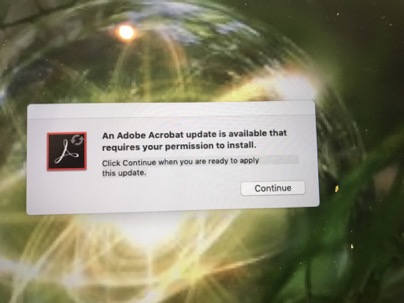
___________
Good looking out. However, from your description it actually sounds like this is legitimately Adobe Reader. Adobe Reader is an application a few people use to view PDF files. It is completely unneeded as Preview is already on your Mac. When you went to delete it from your Applications folder, the Mac asked for the password. In that case, it would be ok to enter it as the Mac considers deleting an application in the Applications folder is something only an Admin should do. You are the admin of your computer.
You can never judge the validity of any application by the icon it uses as there are plenty of malware programs that have just stolen the icons of other popular companies to make themselves look safe. But your description of the Adobe products in your applications folder, yes you can delete them. They are not causing harm. Reader is different than Flash. Flash can be harmful to your computer. Adobe Reader is innocent but unneeded as I said.
Lastly, to Adobe's defense, they do seem to be the most used target by the malware bad guys as they pretend to be their products. Therefore, Adobe has gotten a bit more of a bad name than they deserve. That being said, Adobe's flash is not good software and is blocked by default now days.
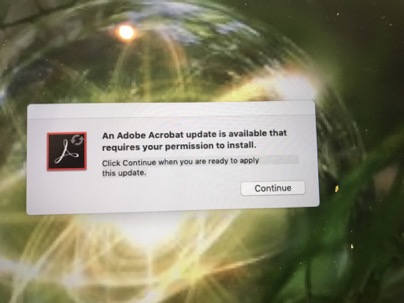
___________
Good looking out. However, from your description it actually sounds like this is legitimately Adobe Reader. Adobe Reader is an application a few people use to view PDF files. It is completely unneeded as Preview is already on your Mac. When you went to delete it from your Applications folder, the Mac asked for the password. In that case, it would be ok to enter it as the Mac considers deleting an application in the Applications folder is something only an Admin should do. You are the admin of your computer.
You can never judge the validity of any application by the icon it uses as there are plenty of malware programs that have just stolen the icons of other popular companies to make themselves look safe. But your description of the Adobe products in your applications folder, yes you can delete them. They are not causing harm. Reader is different than Flash. Flash can be harmful to your computer. Adobe Reader is innocent but unneeded as I said.
Lastly, to Adobe's defense, they do seem to be the most used target by the malware bad guys as they pretend to be their products. Therefore, Adobe has gotten a bit more of a bad name than they deserve. That being said, Adobe's flash is not good software and is blocked by default now days.
Why is my computer running so slow?
06/08/19 Filed in: Hardware
◦ Continuing slowness/non responsiveness. Has gotten progressively worse over last year or so. Feels like hard drive failing.
◦ I’ve done several hours of tech support w Apple over the last year, going to second and third level to no avail. Tried everything in the book
◦ Finally took to genius bar in April. They said it passed all diagnostics and it’s not a hardware issue, so they wiped the drive, reformatted and reinstalled latest os
◦ Was better for a few weeks then began slowing again (spinning beach ball etc)
◦ Took back to Genius Bar last week. They kept it several days, ran tests which all passed. Wiped drive again and reinstalled previous os, high Sierra.
It’s still doing it. Maddening.
Last time you were here (couple years ago?) you speculated it could be one of my external drives causing the issue. I’ve tried unplugging them, using a test user acct off and on but can’t isolate the issue. Sometimes the Mac works fine and the next minute it freezes up.
___________
First, dying hard drives are almost always the cause. I would say 90% of the time, these behaviors are indicators of a dying drive. It sounds like you have done all the right things to try to trouble shoot the issue. Creating a test user allowed you to eliminate any personal software. Good move. Disconnecting external hard drives, good move. Reinstalling the OS, usually a last resort but also a good move. Did you immediately restore the computer using Time Machine back to your old data again or use it as a fresh install of the OS only for a while? Could we attribute any developing slowness to the time machine restore? (if that was done)
Often, a dying drive doesn't do well when reformatting and reinstalling an entire OS so if the internal drive were dying it will often fail completely during a restore.
There are generally three reasons that cause a computer hardware to run slowly. (excluding internet speed, not a part of our discussion)
1. hardware failure
2. software problems
3. the OS/applications are far more advanced than the hardware and the hardware can't keep up with the processor requirements.
My gut guess here is that the reason you're having slowness issues is 1. hardware failure. Specifically the hard drive.
Number three can be eliminated by moving back to High Sierra and sounds like the problem still persisted. Number two can be determined usually by monitoring the information in "Activity Monitor". Sometimes (rarely) certain processes will run out of control therefore taking up 100% or more of the CPU. This can cause the speed issue. One such service known to do this is Photo Analysis; the process where your Photos app scans every pixel of every picture in your library and tags all items in that picture for future searching ability. You have eliminated this being the case by using a test user however and wiping the OS.
With the evidence presented here I would lean strongly toward hard drive failure. Is your computer a thin iMac or about 1" thick on the sides? Also, if you are using a thin iMac, what type of hard drive is installed? SATA drives in the thin iMac series are 2.5" spinning drives and known to fail. They're also not very fast drives. Fusion drives store some info on a flash portion and the rest on the spinning SATA drive. A SSD (solid state) drive is the fastest drive and almost never fail. This is due to the fact that SSD drives have no moving parts.
With all this being said, I may not be able to solve this problem in any other way other than recommending a new computer because it sounds like you've done many of the troubleshooting steps one would try to get to the problem. The only consistent factor left in all the testing is the hard drive. To find out more about the drive, you can go to the Black Apple (top left corner of the screen) and choose "About this Mac".
If you take a screenshot of the overview and storage areas that would help. Also if you could answer any of the questions included above.
◦ I’ve done several hours of tech support w Apple over the last year, going to second and third level to no avail. Tried everything in the book
◦ Finally took to genius bar in April. They said it passed all diagnostics and it’s not a hardware issue, so they wiped the drive, reformatted and reinstalled latest os
◦ Was better for a few weeks then began slowing again (spinning beach ball etc)
◦ Took back to Genius Bar last week. They kept it several days, ran tests which all passed. Wiped drive again and reinstalled previous os, high Sierra.
It’s still doing it. Maddening.
Last time you were here (couple years ago?) you speculated it could be one of my external drives causing the issue. I’ve tried unplugging them, using a test user acct off and on but can’t isolate the issue. Sometimes the Mac works fine and the next minute it freezes up.
___________
First, dying hard drives are almost always the cause. I would say 90% of the time, these behaviors are indicators of a dying drive. It sounds like you have done all the right things to try to trouble shoot the issue. Creating a test user allowed you to eliminate any personal software. Good move. Disconnecting external hard drives, good move. Reinstalling the OS, usually a last resort but also a good move. Did you immediately restore the computer using Time Machine back to your old data again or use it as a fresh install of the OS only for a while? Could we attribute any developing slowness to the time machine restore? (if that was done)
Often, a dying drive doesn't do well when reformatting and reinstalling an entire OS so if the internal drive were dying it will often fail completely during a restore.
There are generally three reasons that cause a computer hardware to run slowly. (excluding internet speed, not a part of our discussion)
1. hardware failure
2. software problems
3. the OS/applications are far more advanced than the hardware and the hardware can't keep up with the processor requirements.
My gut guess here is that the reason you're having slowness issues is 1. hardware failure. Specifically the hard drive.
Number three can be eliminated by moving back to High Sierra and sounds like the problem still persisted. Number two can be determined usually by monitoring the information in "Activity Monitor". Sometimes (rarely) certain processes will run out of control therefore taking up 100% or more of the CPU. This can cause the speed issue. One such service known to do this is Photo Analysis; the process where your Photos app scans every pixel of every picture in your library and tags all items in that picture for future searching ability. You have eliminated this being the case by using a test user however and wiping the OS.
With the evidence presented here I would lean strongly toward hard drive failure. Is your computer a thin iMac or about 1" thick on the sides? Also, if you are using a thin iMac, what type of hard drive is installed? SATA drives in the thin iMac series are 2.5" spinning drives and known to fail. They're also not very fast drives. Fusion drives store some info on a flash portion and the rest on the spinning SATA drive. A SSD (solid state) drive is the fastest drive and almost never fail. This is due to the fact that SSD drives have no moving parts.
With all this being said, I may not be able to solve this problem in any other way other than recommending a new computer because it sounds like you've done many of the troubleshooting steps one would try to get to the problem. The only consistent factor left in all the testing is the hard drive. To find out more about the drive, you can go to the Black Apple (top left corner of the screen) and choose "About this Mac".
If you take a screenshot of the overview and storage areas that would help. Also if you could answer any of the questions included above.
How do I copy my DVDs?
◦ Continuing slowness/non responsiveness. Has gotten progressively worse over last year or so. Feels like hard drive failing.
◦ I’ve done several hours of tech support w Apple over the last year, going to second and third level to no avail. Tried everything in the book
◦ Finally took to genius bar in April. They said it passed all diagnostics and it’s not a hardware issue, so they wiped the drive, reformatted and reinstalled latest os
◦ Was better for a few weeks then began slowing again (spinning beach ball etc)
◦ Took back to Genius Bar last week. They kept it several days, ran tests which all passed. Wiped drive again and reinstalled previous os, high Sierra.
It’s still doing it. Maddening.
Last time you were here (couple years ago?) you speculated it could be one of my external drives causing the issue. I’ve tried unplugging them, using a test user acct off and on but can’t isolate the issue. Sometimes the Mac works fine and the next minute it freezes up.
___________
First, dying hard drives are almost always the cause. I would say 90% of the time, these behaviors are indicators of a dying drive. It sounds like you have done all the right things to try to trouble shoot the issue. Creating a test user allowed you to eliminate any personal software. Good move. Disconnecting external hard drives, good move. Reinstalling the OS, usually a last resort but also a good move. Did you immediately restore the computer using Time Machine back to your old data again or use it as a fresh install of the OS only for a while? Could we attribute any developing slowness to the time machine restore? (if that was done)
Often, a dying drive doesn't do well when reformatting and reinstalling an entire OS so if the internal drive were dying it will often fail completely during a restore.
There are generally three reasons that cause a computer hardware to run slowly. (excluding internet speed, not a part of our discussion)
1. hardware failure
2. software problems
3. the OS/applications are far more advanced than the hardware and the hardware can't keep up with the processor requirements.
My gut guess here is that the reason you're having slowness issues is 1. hardware failure. Specifically the hard drive.
Number three can be eliminated by moving back to High Sierra and sounds like the problem still persisted. Number two can be determined usually by monitoring the information in "Activity Monitor". Sometimes (rarely) certain processes will run out of control therefore taking up 100% or more of the CPU. This can cause the speed issue. One such service known to do this is Photo Analysis; the process where your Photos app scans every pixel of every picture in your library and tags all items in that picture for future searching ability. You have eliminated this being the case by using a test user however and wiping the OS.
With the evidence presented here I would lean strongly toward hard drive failure. Is your computer a thin iMac or about 1" thick on the sides? Also, if you are using a thin iMac, what type of hard drive is installed? SATA drives in the thin iMac series are 2.5" spinning drives and known to fail. They're also not very fast drives. Fusion drives store some info on a flash portion and the rest on the spinning SATA drive. A SSD (solid state) drive is the fastest drive and almost never fail. This is due to the fact that SSD drives have no moving parts.
With all this being said, I may not be able to solve this problem in any other way other than recommending a new computer because it sounds like you've done many of the troubleshooting steps one would try to get to the problem. The only consistent factor left in all the testing is the hard drive. To find out more about the drive, you can go to the Black Apple (top left corner of the screen) and choose "About this Mac".
If you take a screenshot of the overview and storage areas that would help. Also if you could answer any of the questions included above.
◦ I’ve done several hours of tech support w Apple over the last year, going to second and third level to no avail. Tried everything in the book
◦ Finally took to genius bar in April. They said it passed all diagnostics and it’s not a hardware issue, so they wiped the drive, reformatted and reinstalled latest os
◦ Was better for a few weeks then began slowing again (spinning beach ball etc)
◦ Took back to Genius Bar last week. They kept it several days, ran tests which all passed. Wiped drive again and reinstalled previous os, high Sierra.
It’s still doing it. Maddening.
Last time you were here (couple years ago?) you speculated it could be one of my external drives causing the issue. I’ve tried unplugging them, using a test user acct off and on but can’t isolate the issue. Sometimes the Mac works fine and the next minute it freezes up.
___________
First, dying hard drives are almost always the cause. I would say 90% of the time, these behaviors are indicators of a dying drive. It sounds like you have done all the right things to try to trouble shoot the issue. Creating a test user allowed you to eliminate any personal software. Good move. Disconnecting external hard drives, good move. Reinstalling the OS, usually a last resort but also a good move. Did you immediately restore the computer using Time Machine back to your old data again or use it as a fresh install of the OS only for a while? Could we attribute any developing slowness to the time machine restore? (if that was done)
Often, a dying drive doesn't do well when reformatting and reinstalling an entire OS so if the internal drive were dying it will often fail completely during a restore.
There are generally three reasons that cause a computer hardware to run slowly. (excluding internet speed, not a part of our discussion)
1. hardware failure
2. software problems
3. the OS/applications are far more advanced than the hardware and the hardware can't keep up with the processor requirements.
My gut guess here is that the reason you're having slowness issues is 1. hardware failure. Specifically the hard drive.
Number three can be eliminated by moving back to High Sierra and sounds like the problem still persisted. Number two can be determined usually by monitoring the information in "Activity Monitor". Sometimes (rarely) certain processes will run out of control therefore taking up 100% or more of the CPU. This can cause the speed issue. One such service known to do this is Photo Analysis; the process where your Photos app scans every pixel of every picture in your library and tags all items in that picture for future searching ability. You have eliminated this being the case by using a test user however and wiping the OS.
With the evidence presented here I would lean strongly toward hard drive failure. Is your computer a thin iMac or about 1" thick on the sides? Also, if you are using a thin iMac, what type of hard drive is installed? SATA drives in the thin iMac series are 2.5" spinning drives and known to fail. They're also not very fast drives. Fusion drives store some info on a flash portion and the rest on the spinning SATA drive. A SSD (solid state) drive is the fastest drive and almost never fail. This is due to the fact that SSD drives have no moving parts.
With all this being said, I may not be able to solve this problem in any other way other than recommending a new computer because it sounds like you've done many of the troubleshooting steps one would try to get to the problem. The only consistent factor left in all the testing is the hard drive. To find out more about the drive, you can go to the Black Apple (top left corner of the screen) and choose "About this Mac".
If you take a screenshot of the overview and storage areas that would help. Also if you could answer any of the questions included above.
Is Screen Time available for computers?
01/08/19 Filed in: screentime
Can install screen time on kids computers? If not, they will go on computers.
___________
Screentime is coming in the next update MacOS Catalina due out in September. It will sync with children’s other devices. Unfortunately it’s about a month away from release. I have a preview copy of it I’ve been using so I can show you what it will look like but for the next month or so, the parental controls on computers are still not what we want them to be.
___________
Screentime is coming in the next update MacOS Catalina due out in September. It will sync with children’s other devices. Unfortunately it’s about a month away from release. I have a preview copy of it I’ve been using so I can show you what it will look like but for the next month or so, the parental controls on computers are still not what we want them to be.
Sells Consulting email
