May 2023
VLC will play older versions of videos.
31/05/23 Filed in: vlc
Some of our old videos taken many years ago aren’t compatible with the current software to play, is there some way to convert these files?
___________
No need to convert most likely. You can just use VLC. VLC is the Swiss Army knife of video players. It plays almost every imaginable video format. VLC can be downloaded for free here.
___________
No need to convert most likely. You can just use VLC. VLC is the Swiss Army knife of video players. It plays almost every imaginable video format. VLC can be downloaded for free here.
How can I download all my photos from the cloud?
31/05/23 Filed in: iCloud Photo Library
1) how long do we have before photo stream is eliminated?
___________
The old outdated photo stream service will be ending July 26, 2023.
2) when we broke all our devices into different Apple ids, the photos all disappeared into the cloud. Is there an easy way for me to download those photos to the desktop and the backup to my external hard drive? I am thinking there’s likely a quicker way to do it rather than me selecting each one and downloading, then saving to the external drive.
___________
Yes. There are several easier ways than individually. Some time consuming, others scary but totally safe.
The scary but safe way: If you have enough internal hard drive space, you can can drag the current photo library on your Mac (that lives inside the Pictures folder in your User folder) into the trash., then reopen Photos. Photos will realize there's no library and ask if you'd like to create one. You say yes then immediately go to Photo's settings and select "download originals".
Now, if you had been only optimizing, it will start all over again by downloading full res versions onto your Mac's hard drive. Keep in mind, you need to first know if you have enough space in your drive to store all your pictures. You can find how much space your pictures are taking by going into your iCloud settings and looking at the storage graph. Example:
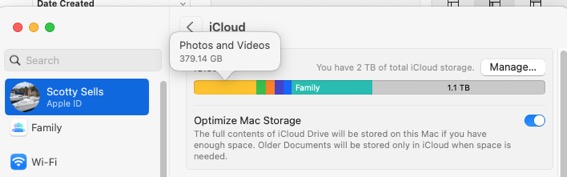
In this example, you'd need almost 400 gigs of local storage available. Otherwise, you'd need to use an external drive which complicates things. But worth it if you would like to have full ownership of your photos and videos that live in the cloud.
The more tedious way: Go to icloud.com. Log in to your account. Go to Photos on that webpage and select all pictures using command+a. You'll see a blue outline around every single photo. Next, hit the download button and prepare for it to take a very very very long time to download, in full resolution version, every picture from your library. It's better to do it the scary way because this way, you still have to import them into Photos anyway and you'll run into duplicate hell. But it IS a way to download all photos. I prefer the scary method.
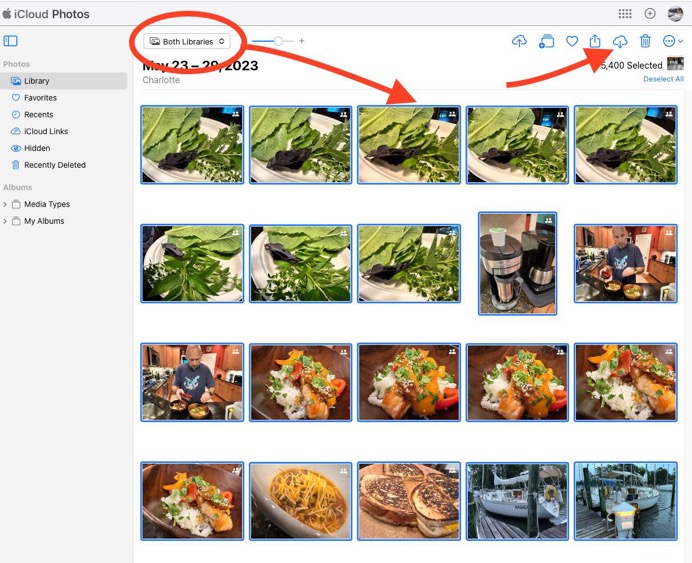
The second example listed above is really only best used if you decided you wanted to abandon iCloud syncing and Apple services all together. It would be the equivalent of taking your ball and going home. It is messy but you'd end up with all your pictures. You would probably not be using the Photos app any more however.
Keep in mind, photo stream's discontinuation will really only affect those who are still on very old versions of their operating systems. It was a predecessor to what is now called iCloud Photos. So most likely you don't really need to do anything. I just think it's a good time to assess where your pictures actually are.
Lastly, remember, iCloud is only in charge of your account. Shared Libraries between family members is handled a little differently. Again, as far as photo stream expiring goes, you probably are unaffected. I just want everyone I work with to be conscious of where their pictures are stored. The best way is to have them in the Cloud ANNNND locally. But storing them locally requires hard drive space. Many people don't have enough on their every day computers.
___________
The old outdated photo stream service will be ending July 26, 2023.
2) when we broke all our devices into different Apple ids, the photos all disappeared into the cloud. Is there an easy way for me to download those photos to the desktop and the backup to my external hard drive? I am thinking there’s likely a quicker way to do it rather than me selecting each one and downloading, then saving to the external drive.
___________
Yes. There are several easier ways than individually. Some time consuming, others scary but totally safe.
The scary but safe way: If you have enough internal hard drive space, you can can drag the current photo library on your Mac (that lives inside the Pictures folder in your User folder) into the trash., then reopen Photos. Photos will realize there's no library and ask if you'd like to create one. You say yes then immediately go to Photo's settings and select "download originals".
Now, if you had been only optimizing, it will start all over again by downloading full res versions onto your Mac's hard drive. Keep in mind, you need to first know if you have enough space in your drive to store all your pictures. You can find how much space your pictures are taking by going into your iCloud settings and looking at the storage graph. Example:
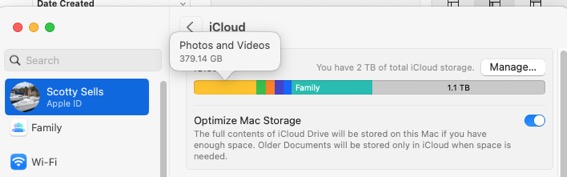
In this example, you'd need almost 400 gigs of local storage available. Otherwise, you'd need to use an external drive which complicates things. But worth it if you would like to have full ownership of your photos and videos that live in the cloud.
The more tedious way: Go to icloud.com. Log in to your account. Go to Photos on that webpage and select all pictures using command+a. You'll see a blue outline around every single photo. Next, hit the download button and prepare for it to take a very very very long time to download, in full resolution version, every picture from your library. It's better to do it the scary way because this way, you still have to import them into Photos anyway and you'll run into duplicate hell. But it IS a way to download all photos. I prefer the scary method.
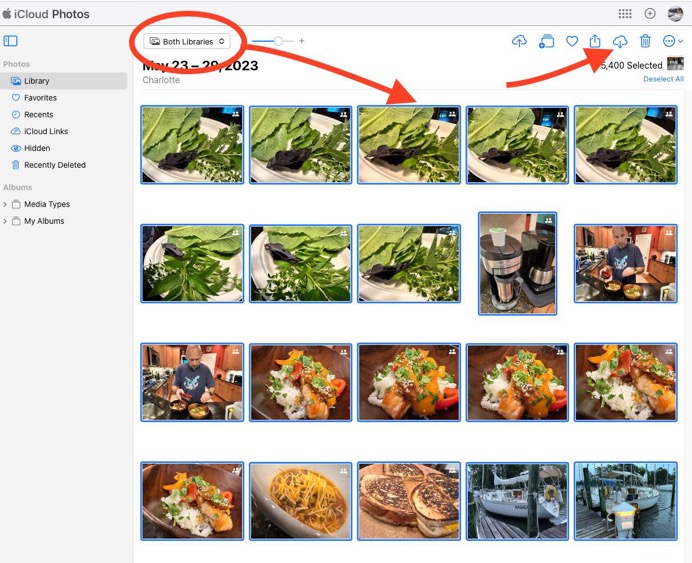
The second example listed above is really only best used if you decided you wanted to abandon iCloud syncing and Apple services all together. It would be the equivalent of taking your ball and going home. It is messy but you'd end up with all your pictures. You would probably not be using the Photos app any more however.
Keep in mind, photo stream's discontinuation will really only affect those who are still on very old versions of their operating systems. It was a predecessor to what is now called iCloud Photos. So most likely you don't really need to do anything. I just think it's a good time to assess where your pictures actually are.
Lastly, remember, iCloud is only in charge of your account. Shared Libraries between family members is handled a little differently. Again, as far as photo stream expiring goes, you probably are unaffected. I just want everyone I work with to be conscious of where their pictures are stored. The best way is to have them in the Cloud ANNNND locally. But storing them locally requires hard drive space. Many people don't have enough on their every day computers.
Taking Parental controls a step further...
30/05/23 Filed in: parental controls | screentime
Security=inconvenience. The more secure something is, the less convenient it is. That's just facts. Parental controls on your child's iPhone are no different. Along with all the other settings within ScreenTiime, be sure to disable their ability to install or remove apps. This will be massively inconvenient to them as it takes away their ability to manage what apps are on their phones. It's a major pain to be sure. So it's best to allow your child to have whatever apps they like (with your approval) then freeze the phone in that state by going into ScreenTime: Content & Privacy Restrictions: iTunes and App Store purchases: Deleting Apps: Don't allow. You can get away with just shutting off the ability to delete an app but if you'd like to be extremely secure, you'd want to turn off the ability to install new apps as well. Your child will be kicking and screaming when you give the phone back to them with these further restrictions in place so be prepared for a major confrontation.
If they continue to complain about their first world problem of how they can't function with this draconian limit you've placed on them, just remind them there are children in Ukraine, Uganda, Afghanistan, Iran, Somalia, Syria, Yemen, Sudan, Iraq, and Lybia who might argue a different case of importance.
If they continue to complain about their first world problem of how they can't function with this draconian limit you've placed on them, just remind them there are children in Ukraine, Uganda, Afghanistan, Iran, Somalia, Syria, Yemen, Sudan, Iraq, and Lybia who might argue a different case of importance.
Apple is sunsetting Photo Stream
30/05/23 Filed in: photos | iCloud Photo Library
Late last week Apple sent out an email warning people they are planning to shut down their “My Photo Stream” service. Since then I’ve had many people concerned with what this means. It basically comes down to three things.
Short explanation:
Longer explanation:
As Apple’s photo syncing has evolved over the last 10 years or more, they first started with the service called “Photo Stream”. This has been replaced with iCloud Photos. Essentially, it goes like this: You take a picture on your phone or drag a pictures into your library from a computer, then that picture shows up on all your other devices. But there’s a catch. If you don’t pay for iCloud storage space, the old photo stream service would only hold those pictures temporarily giving you time to have drug them out of photo stream and into your library manually. Apple’s strategy was to provide a syncing service to all users but not have to host every photo of every person in the world if that person didn’t want to pay for storage space. So photo stream was basically the free way to sync your pictures between devices but you had to keep up with it yourself. This most recent email from Apple is notifying everyone to make sure that if they’ve not transitioned to newer versions of iOS or MacOS, it’s time to do so before they shut down the old photo stream service.
iCloud Photos has replaced this service but you still need to pay for space in iCloud in order to use this service to its full extent. Now here’s the rub: Many users are buying smaller hard drives instead of larger drives these days. However, as our phone’s camera improves, we’re taking larger and larger resolution pictures. This means we are relying more and more on just letting Apple’s cloud service store our pictures. This results in us needing to increase our cloud storage space. I’m not really a big fan of trusting a cloud service 100% to be the sole backup of my pictures. As I often mention, younger generations are totally fine with just letting the cloud handle it, but us older folks tend to like to have a physical copy of our stuff in addition to using the cloud. Unfortunately, if your hard drive is too small to hold all your pictures then you’d need a separate hard drive dedicated to store them. I have many clients who do just that. See, Apple has a setting on both your phone and your computer to “optimize” your photos library. This translates to “trust us, we’ll keep your pictures on our hard drive in the cloud and you keep paying us money.” Should you one day decide to stop paying Apple for iCloud storage space, you’d have to pay the piper in another way by buying a drive large enough to keep all your pictures anyway. And you’d need to grab all those pictures from Apple’s iCloud before you stopped paying them.
So, I strongly prefer that people have local copies of their pictures as well as using the cloud. This sometimes means buying an external drive to store your pictures in addition to your computer’s internal hard drive. If you’re totally fine only trusting the cloud then just keep using “optimize” but if you’d like a little more peace of mind, you should consider keeping original copies of all your photos both in the cloud and locally. Of course as I stated earlier, this would require local hard drive space as most of us Gen-Xer’s usually have around 150-200 gigs of pictures on average. Keep in mind an important fact. If you are set to optimize photos on your computer, your Time Machine backup is not actually storing the full versions either. Time Machine will only backup what is actually on the local drive. If you are “optimizing” pictures, they’re not really in their full resolutions on your drive for Time Machine to backup. This is another reason I encourage most users to consider buying a 1TB internal drive on all new computer purchases. iPhone is not a storage drive. Your pictures almost never live on your phone in their full resolutions so don’t think “I’m safe. My pictures are on my phone”.
Our photos and personal videos are perhaps our most prized possessions so it’s a really good idea to understand where they are and how to store them responsibly. I may be making this sound like it’s a bigger deal than it is as most of us won’t really need to do anything while Apple transitions from photo stream to iCloud Photos. But there are always people who run into issues during transitions like this and that’s why it’s a great time to re-evaluate your photos strategy and take some time to understand where your pictures are and if you are truly backing them up both to the cloud and locally. If you’d like to find out if you’re storing your pictures locally or just in the cloud, open Photos on your computer, go to Settings, then see if you have “download originals” or “optimize” checked.
The bottom line here is that for most of us, we won’t notice a thing. But there will be some users who haven’t updated to newer versions of MacOS and will be caught off guard. Regardless, now is a very good time to check over how you are storing your pictures and make the best choice for you. Let me know if you need any assistance keeping things straight.
Short explanation:
- Review if you are using iCloud to store your photos
- Update your computer and devices
- Confirm how you backup your photos and be happy with your choice
Longer explanation:
As Apple’s photo syncing has evolved over the last 10 years or more, they first started with the service called “Photo Stream”. This has been replaced with iCloud Photos. Essentially, it goes like this: You take a picture on your phone or drag a pictures into your library from a computer, then that picture shows up on all your other devices. But there’s a catch. If you don’t pay for iCloud storage space, the old photo stream service would only hold those pictures temporarily giving you time to have drug them out of photo stream and into your library manually. Apple’s strategy was to provide a syncing service to all users but not have to host every photo of every person in the world if that person didn’t want to pay for storage space. So photo stream was basically the free way to sync your pictures between devices but you had to keep up with it yourself. This most recent email from Apple is notifying everyone to make sure that if they’ve not transitioned to newer versions of iOS or MacOS, it’s time to do so before they shut down the old photo stream service.
iCloud Photos has replaced this service but you still need to pay for space in iCloud in order to use this service to its full extent. Now here’s the rub: Many users are buying smaller hard drives instead of larger drives these days. However, as our phone’s camera improves, we’re taking larger and larger resolution pictures. This means we are relying more and more on just letting Apple’s cloud service store our pictures. This results in us needing to increase our cloud storage space. I’m not really a big fan of trusting a cloud service 100% to be the sole backup of my pictures. As I often mention, younger generations are totally fine with just letting the cloud handle it, but us older folks tend to like to have a physical copy of our stuff in addition to using the cloud. Unfortunately, if your hard drive is too small to hold all your pictures then you’d need a separate hard drive dedicated to store them. I have many clients who do just that. See, Apple has a setting on both your phone and your computer to “optimize” your photos library. This translates to “trust us, we’ll keep your pictures on our hard drive in the cloud and you keep paying us money.” Should you one day decide to stop paying Apple for iCloud storage space, you’d have to pay the piper in another way by buying a drive large enough to keep all your pictures anyway. And you’d need to grab all those pictures from Apple’s iCloud before you stopped paying them.
So, I strongly prefer that people have local copies of their pictures as well as using the cloud. This sometimes means buying an external drive to store your pictures in addition to your computer’s internal hard drive. If you’re totally fine only trusting the cloud then just keep using “optimize” but if you’d like a little more peace of mind, you should consider keeping original copies of all your photos both in the cloud and locally. Of course as I stated earlier, this would require local hard drive space as most of us Gen-Xer’s usually have around 150-200 gigs of pictures on average. Keep in mind an important fact. If you are set to optimize photos on your computer, your Time Machine backup is not actually storing the full versions either. Time Machine will only backup what is actually on the local drive. If you are “optimizing” pictures, they’re not really in their full resolutions on your drive for Time Machine to backup. This is another reason I encourage most users to consider buying a 1TB internal drive on all new computer purchases. iPhone is not a storage drive. Your pictures almost never live on your phone in their full resolutions so don’t think “I’m safe. My pictures are on my phone”.
Our photos and personal videos are perhaps our most prized possessions so it’s a really good idea to understand where they are and how to store them responsibly. I may be making this sound like it’s a bigger deal than it is as most of us won’t really need to do anything while Apple transitions from photo stream to iCloud Photos. But there are always people who run into issues during transitions like this and that’s why it’s a great time to re-evaluate your photos strategy and take some time to understand where your pictures are and if you are truly backing them up both to the cloud and locally. If you’d like to find out if you’re storing your pictures locally or just in the cloud, open Photos on your computer, go to Settings, then see if you have “download originals” or “optimize” checked.
The bottom line here is that for most of us, we won’t notice a thing. But there will be some users who haven’t updated to newer versions of MacOS and will be caught off guard. Regardless, now is a very good time to check over how you are storing your pictures and make the best choice for you. Let me know if you need any assistance keeping things straight.
When did Apple release Photo Stream?
Oh, just curious….what years were the “My Service Photo Stream” service started/offered? Wondered if I needed to past on this info to several friends?
___________
Apple introduced the old photo stream service in 2011 as part of 10.13 High Sierra. It’s long since been outgrown by iCloud Photos syncing.
___________
Apple introduced the old photo stream service in 2011 as part of 10.13 High Sierra. It’s long since been outgrown by iCloud Photos syncing.
Is my time machine working?
30/05/23 Filed in: time machine
I do have a time machine,Seagate Portable Drive…..How often should I update it? If I unplug the Seagate to travel, etc…..should I update each time I reconnect it?
___________
Time Machine, if configured correctly, will update automatically every time you plug it in. You should plug it in to your computer as often as you floss your teeth. To check that it’s backing up correctly, plug it in then go to the small clock icon in the right side of the menu bar at the top of your computer screen. The drop down menu should show “last backup…..” If that date is recent you’re good to go.
___________
Time Machine, if configured correctly, will update automatically every time you plug it in. You should plug it in to your computer as often as you floss your teeth. To check that it’s backing up correctly, plug it in then go to the small clock icon in the right side of the menu bar at the top of your computer screen. The drop down menu should show “last backup…..” If that date is recent you’re good to go.
Should I check originals or optimized?
30/05/23 Filed in: iCloud Photo Library | photos
On my Photos: In Photo-General : Top 4 options are checked (Auto video/Live Photos,Show Holidays, Show memories, Import)
In Photo-ICloud. : Download Originals - unchecked
Optimize: is checked
Share Albums: is checked
I do pay for $2.99 for iCloud Storage each month …….so would I be safe to check “Download Originals” ?
___________
I touched on this in the email I sent out. I prefer people check optimized on the phone or iPad but originals on their computer. You don’t have to of course. But if you don’t have originals on your computer, that means you’re relying completely on the cloud as your storage.
In Photo-ICloud. : Download Originals - unchecked
Optimize: is checked
Share Albums: is checked
I do pay for $2.99 for iCloud Storage each month …….so would I be safe to check “Download Originals” ?
___________
I touched on this in the email I sent out. I prefer people check optimized on the phone or iPad but originals on their computer. You don’t have to of course. But if you don’t have originals on your computer, that means you’re relying completely on the cloud as your storage.
Can I update my OS?
30/05/23 Filed in: MacOS
1- My 15” MacBook Pro ….you help me transfer all of my info from my DeckTop computer on to Michael's lap top pro computer several months ago( maybe Oct). I currently have Mac OS Big Sur 11.7.3 …I can update to 11.7.7 …should I?
___________
Moving from one version of Big Sur to a slightly updated version of the same OS is not a big deal. It’s when we move from say Big Sur to Ventura that is a much larger step. I’d say go ahead with 11.7.3 to 11.7.7. The middle number represents a small update. The first number is a major upgrade to a new operating system.
I recall at some point, not sure if it was for the lap top computer or my old deck top, you suggested not to update, often weird things happen, etc. Also I see Pages and Numbers have updates, however I need/ require 12.3 update? Should I do both of these this updates?
___________
That’s exactly what I was just mentioning. 11 to 12 or 12 to 13 (the first digit) is usually a big step. The good news is that the latest version Ventura 13.x is very stable and I’ve had no one since October have major issues with it. As long as you are backing up regularly and have enough internal hard drive space, I think moving to the most recent version is totally fine. Keep in mind, once a computer is around 7 years old, Apple stops support for it to run the latest OS. In other words, older computers can’t upgrade to the latest version usually. In the case you mentioned, some applications like Pages, Keynote, etc… require the most recent version of the OS in order to be installed. Nothing wrong with staying where you are. It's just that Apple is always improving security on new updates so that's a big reason in itself to stay as up to date as possible.
___________
Moving from one version of Big Sur to a slightly updated version of the same OS is not a big deal. It’s when we move from say Big Sur to Ventura that is a much larger step. I’d say go ahead with 11.7.3 to 11.7.7. The middle number represents a small update. The first number is a major upgrade to a new operating system.
I recall at some point, not sure if it was for the lap top computer or my old deck top, you suggested not to update, often weird things happen, etc. Also I see Pages and Numbers have updates, however I need/ require 12.3 update? Should I do both of these this updates?
___________
That’s exactly what I was just mentioning. 11 to 12 or 12 to 13 (the first digit) is usually a big step. The good news is that the latest version Ventura 13.x is very stable and I’ve had no one since October have major issues with it. As long as you are backing up regularly and have enough internal hard drive space, I think moving to the most recent version is totally fine. Keep in mind, once a computer is around 7 years old, Apple stops support for it to run the latest OS. In other words, older computers can’t upgrade to the latest version usually. In the case you mentioned, some applications like Pages, Keynote, etc… require the most recent version of the OS in order to be installed. Nothing wrong with staying where you are. It's just that Apple is always improving security on new updates so that's a big reason in itself to stay as up to date as possible.
1000 tabs in iPad Safari
Hi Scotty,
One my iPad, why to I keep getting so many tabs opening on safari that never close?
___________
1. Try to avoid using the plus symbol in the top left of Safari to open a new tab EVERY time you want to open a new window without closing an old one. A few tabs is fine but I feel like you may have had close to a hundred open.
2. Close previously open windows by swiping upward in the dock when you see the long line of squares appear at the bottom of the screen.
Finally, go in to Safari settings and adjust setting for Safari. Here’s how:
On the iPad go to Settings
Scroll down on the left column Select Safari.
Mirror these settings:
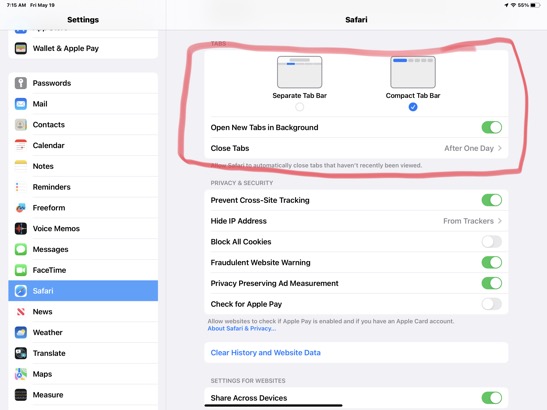
One my iPad, why to I keep getting so many tabs opening on safari that never close?
___________
1. Try to avoid using the plus symbol in the top left of Safari to open a new tab EVERY time you want to open a new window without closing an old one. A few tabs is fine but I feel like you may have had close to a hundred open.
2. Close previously open windows by swiping upward in the dock when you see the long line of squares appear at the bottom of the screen.
Finally, go in to Safari settings and adjust setting for Safari. Here’s how:
On the iPad go to Settings
Scroll down on the left column Select Safari.
Mirror these settings:
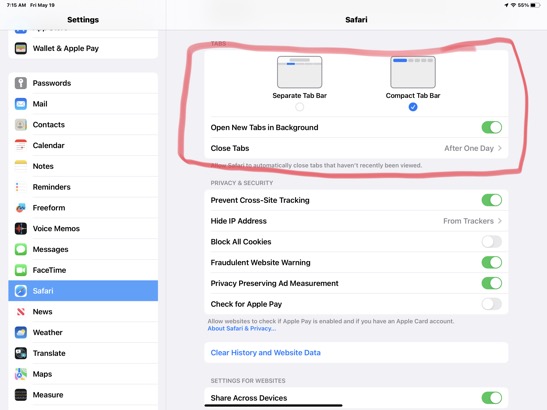
Songs in Apple music not moving over to the phone.
Hi scotty. I can’t remember what u told me to do when a song is on a playlist but it didn’t download on my phone - ?
Most of the songs did just a few show in grey but won’t play
I can’t remember the work around u gave me
___________
If you saved the song via the Apple Music service (keep in mind you don't actually own that song, just renting access to it) then you should be able to right click or control+click on the song and see "download". However, if you don't see the download option in right click, there's something else going on. If that's the case, right click again on the song and "get info". Then select File over to the right and see if it was purchased on a different appleID. If the song was purchased under an old appleID then it may not move over until that device was authorized.
Most of the songs did just a few show in grey but won’t play
I can’t remember the work around u gave me
___________
If you saved the song via the Apple Music service (keep in mind you don't actually own that song, just renting access to it) then you should be able to right click or control+click on the song and see "download". However, if you don't see the download option in right click, there's something else going on. If that's the case, right click again on the song and "get info". Then select File over to the right and see if it was purchased on a different appleID. If the song was purchased under an old appleID then it may not move over until that device was authorized.
Windows emulation on the Mac?
16/05/23 Filed in: virtualization
I am hoping you can advise me on what works best if I wanted to work on Windows based programs on my Mac. Would parallels work?
___________
There are two decent pieces of software for this. Parallels and VMWare Fusion. Keep in mind, you'll be investing in both their software and a license for Windows itself.
These were very popular several years ago but have been fading for a while so development of new features has probably slowed. They are good at what they do however. Each is fairly equal to the other with several windowed modes allowing you to hide the windows desktop completely and just use the program you want. You'll also be able to share file structure (albeit a little janky) between the two. You'll be able to drag files back and forth between the OSs as well. It's really witchcraft in a way.
I still see clients using this solution for dentistry, banking, medical field including X-ray analysis, etc…. But if all you want to do is run the Microsoft version or Office or the Microsoft version of Quickbooks, you may be better off just buying a dedicated windows machine for that purpose.
Lastly, keep in mind that you'll be asking your computer to run two operating systems at once. These days I don't point people to give much thought to how much ram they buy when purchasing a new computer, but if they mention either of these two programs, I tell them to increase it.
Both platforms support Apple silicon M chips.
___________
There are two decent pieces of software for this. Parallels and VMWare Fusion. Keep in mind, you'll be investing in both their software and a license for Windows itself.
These were very popular several years ago but have been fading for a while so development of new features has probably slowed. They are good at what they do however. Each is fairly equal to the other with several windowed modes allowing you to hide the windows desktop completely and just use the program you want. You'll also be able to share file structure (albeit a little janky) between the two. You'll be able to drag files back and forth between the OSs as well. It's really witchcraft in a way.
I still see clients using this solution for dentistry, banking, medical field including X-ray analysis, etc…. But if all you want to do is run the Microsoft version or Office or the Microsoft version of Quickbooks, you may be better off just buying a dedicated windows machine for that purpose.
Lastly, keep in mind that you'll be asking your computer to run two operating systems at once. These days I don't point people to give much thought to how much ram they buy when purchasing a new computer, but if they mention either of these two programs, I tell them to increase it.
Both platforms support Apple silicon M chips.
It's time to talk about printers.
15/05/23 Filed in: printers
It's time to talk about printers and why the companies that make them are right up there with the greediest, despicable, corporations that have ever existed.
I hate all printers. All printers are evil. I hate all printers. Ink jets are the worst. Here's why:
Printer companies know the industry has changed massively over the last 10 years and that people no longer print. So they are doing everything they can to squeeze as much money out of their dying product before printers are gone completely. Most of us only print a couple pages a year yet we invest hundreds of dollars to do so. It really doesn't make much sense to own a printer anymore. We used to print pictures to frame. We used to print directions for a trip. We used to print our tickets to go to the concert. We used to print our homework to turn in.
Recently I had to replace my ink cartridges and it cost me $130. Even the days of suggesting you just buy a new printer instead of ink are past. Now, printer companies sell new printers with "starter ink". In other words, the new printer will tell you to buy more ink within a few weeks of purchase.
Some ink jet printers will not allow you to replace just one cartridge, They force you to replace them all.
Some ink jet printers tell you are out of ink based on print count instead of actual amount of ink. (Printed 100 pages but still ink left? FU, buy more ink.)
Some printer companies have embedded chips directly on the cartridge which will shut off it detects that ink has been added. This now prevents refilling instead of replacing.
Some ink jet printers check that same chip and if it's not a genuine chip from their company, they'll not allow it to operate.
Printers won't let you change cartridges between printers. In 2023, we really have to design new cartridges for every single new device? And you thought phone cables and adapters were ridiculous.
Apparently ink is the most valuable resource on the planet. If I sent you to the store to buy enough ink to fill a one gallon container (3.78 liters), you'd spend around $3000. What did it cost them to make that much ink themselves? Maybe 10 cents?
It's time to stop buying ink jet printers. Laser jet ink is power-based which means it has a significantly longer shelf life and so far the industry has left them alone. Oh, they'll find ways to hold us hostage in the laser jet world as well I'm sure but for now, ink jet printers are their focus. They're cheap to make and massively profitable for them at the moment.
All printer companies are evil but some are less evil than others. I've gone through them all. I've gone through periods of many years where I would only recommend Epsons. Then I moved over to Cannons,. Over the last few years, it's been HP. But now they've fallen from grace as well, and in a very big way. So what do I recommend now?
If you have to buy a printer, get a Brother Laser. They don't always interact with the Mac as seamlessly as I'd like but those small bumps in the road are outweighed by the reliability of them.
Brother Monochrome Laser: Good
Brother Color Laser: Better
Brother Color Laser: Best
I hate all printers. All printers are evil. I hate all printers. Ink jets are the worst. Here's why:
Printer companies know the industry has changed massively over the last 10 years and that people no longer print. So they are doing everything they can to squeeze as much money out of their dying product before printers are gone completely. Most of us only print a couple pages a year yet we invest hundreds of dollars to do so. It really doesn't make much sense to own a printer anymore. We used to print pictures to frame. We used to print directions for a trip. We used to print our tickets to go to the concert. We used to print our homework to turn in.
Recently I had to replace my ink cartridges and it cost me $130. Even the days of suggesting you just buy a new printer instead of ink are past. Now, printer companies sell new printers with "starter ink". In other words, the new printer will tell you to buy more ink within a few weeks of purchase.
Some ink jet printers will not allow you to replace just one cartridge, They force you to replace them all.
Some ink jet printers tell you are out of ink based on print count instead of actual amount of ink. (Printed 100 pages but still ink left? FU, buy more ink.)
Some printer companies have embedded chips directly on the cartridge which will shut off it detects that ink has been added. This now prevents refilling instead of replacing.
Some ink jet printers check that same chip and if it's not a genuine chip from their company, they'll not allow it to operate.
Printers won't let you change cartridges between printers. In 2023, we really have to design new cartridges for every single new device? And you thought phone cables and adapters were ridiculous.
Apparently ink is the most valuable resource on the planet. If I sent you to the store to buy enough ink to fill a one gallon container (3.78 liters), you'd spend around $3000. What did it cost them to make that much ink themselves? Maybe 10 cents?
It's time to stop buying ink jet printers. Laser jet ink is power-based which means it has a significantly longer shelf life and so far the industry has left them alone. Oh, they'll find ways to hold us hostage in the laser jet world as well I'm sure but for now, ink jet printers are their focus. They're cheap to make and massively profitable for them at the moment.
All printer companies are evil but some are less evil than others. I've gone through them all. I've gone through periods of many years where I would only recommend Epsons. Then I moved over to Cannons,. Over the last few years, it's been HP. But now they've fallen from grace as well, and in a very big way. So what do I recommend now?
If you have to buy a printer, get a Brother Laser. They don't always interact with the Mac as seamlessly as I'd like but those small bumps in the road are outweighed by the reliability of them.
Brother Monochrome Laser: Good
Brother Color Laser: Better
Brother Color Laser: Best
I think my child is smarter than Apple.
08/05/23 Filed in: parental controls
I think my child is smarter than Apple. Parental controls aren't working.
___________
A couple of things to consider:
1. Apple’s software engineers generally have more technical knowledge than teenagers.
2. There’s a team of around 1000 or more working on iPhone software development including Parental Controls.
3. If there was an exploit discovered, it would be quickly fixed in a following update.
4. ScreenTime is part of system settings and cannot be deleted.
When ScreenTime was first introduced about 5 years ago, kids found a work around within a day or so where they could change the date/time of the phone and undo their parents settings. Apple closed that loophole in about 12 hours sent an update out immediately. There’s not been another since.
Reality:
Either your child knows your passcode or your settings are incorrect.
___________
A couple of things to consider:
1. Apple’s software engineers generally have more technical knowledge than teenagers.
2. There’s a team of around 1000 or more working on iPhone software development including Parental Controls.
3. If there was an exploit discovered, it would be quickly fixed in a following update.
4. ScreenTime is part of system settings and cannot be deleted.
When ScreenTime was first introduced about 5 years ago, kids found a work around within a day or so where they could change the date/time of the phone and undo their parents settings. Apple closed that loophole in about 12 hours sent an update out immediately. There’s not been another since.
Reality:
Either your child knows your passcode or your settings are incorrect.
Why won't my keyboard work?
my 4 month new keyboard won’t connect. All of the tech sites give you a way to reconnect it on the computer. But without a keyboard I cannot log in to even do that. Any suggestions? I’ve been trying for a week!
___________
Is this an apple keyboard? If so, all you should have to do is use an iPhone charging cable to physically connect it to your USBC port and the computer will automatically pair with it. Send me a pic of the keyboard and computer and I can advise further.
___________

I was plugging the keyboard into the wall. Not the iMac. And you just pointed out the obvious. And it worked!
___________
Is this an apple keyboard? If so, all you should have to do is use an iPhone charging cable to physically connect it to your USBC port and the computer will automatically pair with it. Send me a pic of the keyboard and computer and I can advise further.
___________

I was plugging the keyboard into the wall. Not the iMac. And you just pointed out the obvious. And it worked!
Sells Consulting email
