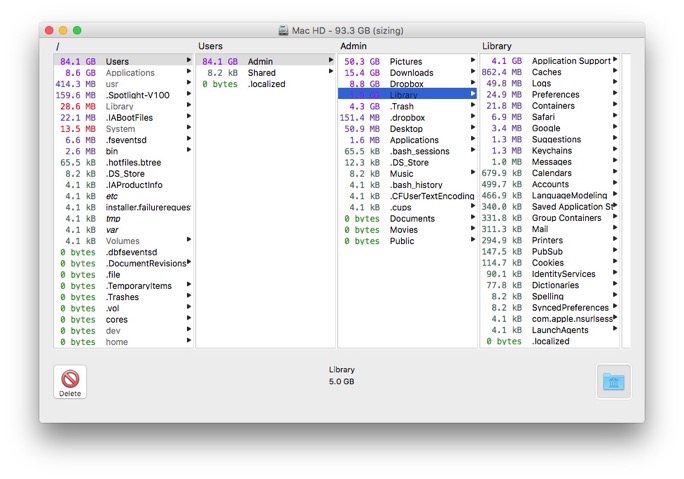How to add a printer to your network
Are you able to replace a hard drive on a Macbook? As well as attempt to recover all info on my current hard drive? I went to the Genius bar earlier today and it was confirmed I need a new hard drive. I'm hoping to get this fixed as soon as possible and I thought I'd reach out to see if you were able to service it or if you had a recommendation of someone else in the Lake Norman area who could.
___________
I would be happy to replace the drive for you. Replacement is $260 plus $15 travel outside of I-485. I attempt to get data off drives at no extra cost. Complete data retrieval I cannot promise however. Just depends on the state of the drive. I’m happy to attempt. If you would like me to replace the drive for you, you can schedule a pickup/dropoff via the front page of my website.
Important step when moving your Photos library to an external drive
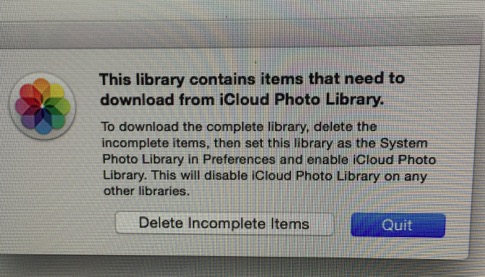
___________
This message is triggered when a person tries to turn on iCloud photo library but they have 2 libraries on their machine. In your case, now one in then internal drive and (the same one) living on an external "media" drive. iCloud can only designate one Photos library per machine to sync with its iCloud photo library function. No problem here.
I suggest choosing "Delete Incomplete Items" then after your Photos library is up, go to preferences for Photos and under general select "Use as system library".
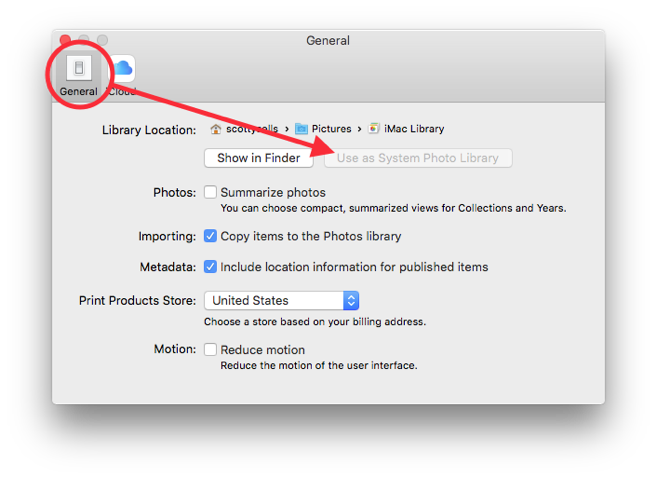
There may have been some pictures that were corrupt and the computer couldn't process them. After this is complete and you have a backup of both your internal hard drive and the new external media drive then you can delete the internal hard drive's Photos library therefore reclaiming the 400+ gigs of space.
Leave drives connected during an OS install?
___________
I really like this question. It doesn’t really matter at all, but to avoid any confusion, I would suggest unmounting those external drives. It will speed things up a small bit and will prevent you from accidentally installing 10.11 on the wrong drive. The same can be said for when a person uses disk utility to reformat a drive. I like to unmount all other drives while working on one just to avoid any accidental catastrophe.
In the end, it really doessn’t matter however as long as you pay attention to which drive you’re installing the OS onto. You’d have to go a little out of your way to mess things up.
Email is taking forever to download
___________
Step 1: GET OFF OF AOL EMAIL.
Step 2: Have patience. It sometimes takes a very long time for your email to resolve with the server. If you’d like to speed things up you can refer to this answer about mailbox behaviors. Don’t worry, it will finish. Could take hours. In the mean time you can start planning your exit strategy away from AOL.
New computer doesn't find printer
___________
This seems like a small question but it is actually quite large. Several things to consider:
Are both your computer your printer on the same network?
In system preferences, delete the printer and re add the printer.
When adding the printer does the printer show up twice? Once as an AirPrint printer and Once as a USB connected printer perhaps?
Is there a very particular driver the printer needs in order to work with 10.11? If it’s an old printer then that could be the case.
On the printer, find the “Reset Default” setting and execute. Then rejoin the printer to the network.
These only a few possible causes/solutions. Hope it helps.
Email junk, drafts and sent not behaving
Also, should I turn on auto updates?
Thanks for such a quick turnaround.
part 2: Actually, the emails are sending and ALSO sitting in a drafts folder. Very curious.
___________
Each of these issues probably stems from the same group of settings. I like to be very frugal when it comes to how much communication your email client has with the email server. In your email preferences, under Accounts, choose “mailbox behavior”. Once there you’ll see the following set of checkboxes.
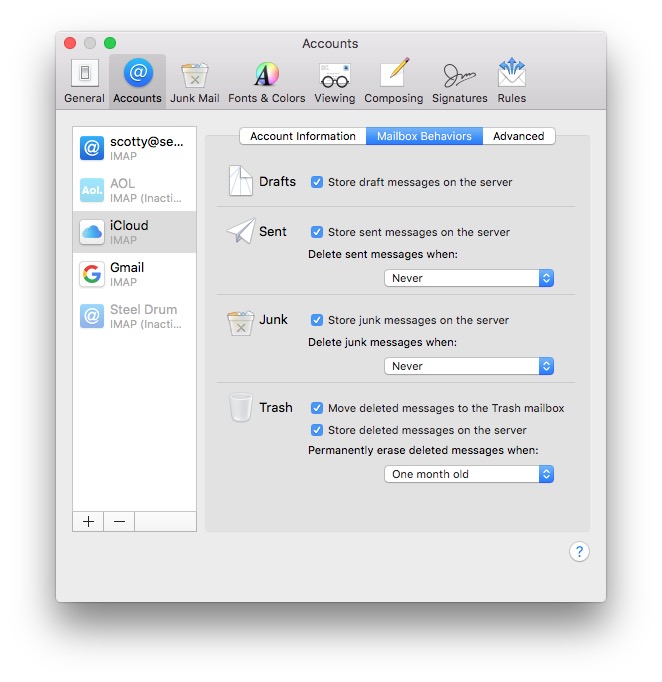
I would suggest unchecking all but the second to last one “move deleted messages to the Trash Mailbox”. By unchecking these boxes you avoid certain issues that can arise. (many of which you described). In general, you don’t need to store draft messages on the server. You don’t need to store junk, trash, or sent messages on the server either. While a case can be made for storing sent items on the server (the second checkbox listed above) I still prefer that be left unselected. If you need to reference an email you sent, you can always do so from the device on which it was originally sent. Hope that clears up the issue.
As for auto updates. Yes, I think its a good idea. Apple will only automatically update small moves. When a very large revision of each operating system is released (say 10.11 to 10.12) you’ll have to agree to a completely new terms of service so that would not be included in auto updates.
Parental Software for iOS
___________
SecureTeen is an interesting work around to Apple’s closed garden approach to iOS. Apple doesn’t take very kindly to apps requesting data from other apps. Yes, they grant permission in some cases as apps are approved in the App Store but it’s very rare and the app has to have a good reason to be allowed to ask permission to see content from another app. SecureTeen has an interesting approach to work around this road block. It installs a VPN onto the phone therefore routing all internet traffic through its servers. To keep up with conversations and texts, SecureTeen asks that parents login to their child’s iCloud, instagram, twitter, Facebook, etc… individually and it will harvest records from those sources directly. It tracks GPS info over a given period of time. All this allows the parent to log into a website and view info on their child.
Here’s the problem. This, along with pretty much every other parenting control app or software can be circumvented by your children in about 20 seconds in any number of different ways. I won’t list them here but trust me. It’s very easy and they’ll figure it out. Remember, they are way smarter than we are.
In the end, I say it every day. Nothing beats good parenting. If you are looking for a piece of software to be the parent, you’re doing it wrong. The dinner table discussing expectations, rewards, and consequences is what wins. Trust but verify. Being in the position of being able to touch your child’s device every day is the best way to go. Apple’s parental controls within restrictions are fine overall if you know how to use them. If you want to go a step farther, create a new user on your mac and log in to their iCloud account in the messages app. Use Find Friends to keep up with their location. If you have an old phone or iPad, use that to sign in to all their social accounts. You’ll even see their search history from other devices with iCloud enabled. All of these are easily circumvented by your children of course. But you don’t need a parenting app to be a parent.
Generally I see three types of parents in my daily routine.
1. the parents that are scared of their children
2. the parents that are overly restrictive with their children
3. the parents who try to trust their children but verify their actions
As long as you remember that in the end, your children will do whatever they want whether you realize it or not all you can hope for is to be able to communicate with them and be in the position that they allow you in their loop when their digital social lives need guidance. You can’t stop your children from exploring the internet and making social mistakes but you can let them know that you are on their side when things go wrong. Remember, you gave them these devices. You can always take them away.
Freeing up space on Macbook
___________
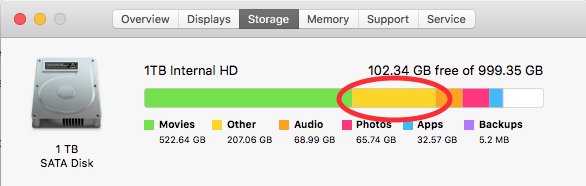
Most likely, the “other” space being taken up is the result of iTunes making backups of your iOS devices. If iCloud backup is turned off, iTunes will back up a device automatically when the device is plugged in. The problem is that these backups are not deleted when a new one is created. Therefore they tend to build up over time.
To see if this is the culprit you’ll need to first go into the hidden user library. While in the Finder, under the word Go in the menu bar, hold down the option key. You’ll see a new line item called “Library”. This gives you access to the hidden library. Select it. That will open a new finder window. Now follow the path ~/Library/Application Support/MobileSync/Backup.
I would suggest right clicking on the backup folder to get info in order to see the size of the folder. If this folder is extremely large in size, you just found the issue. Simply delete that backup folder. (then empty the trash) You won’t have a backup of your phone now but you’ll have more hard drive space.
If that doesn’t solve the problem then the next thing to try would be to download the great and simple program Omni Disk Sweeper. This program allows you to see all the files on your mac in order by size. After it’s finished sweeping your mac, you should easily be able to tell what files are responsible.
On certain rare cases, your mac will fall into a continue loop and save cache files over and over. These can build up quickly resulting in hard drive space being taken up. Usually, these can also be deleted without consequences.
If you’ve still not been able to find the answer, I’d be more than happy to help you out online at no charge. I do remote sessions online and you can just sign up for a remote session from the front page of this web site. Plus, it would be fun to share my wife and mine sailing story with you on what an influence your videos have been on us. Let me know if I can help with anything Apple related.
Sells Consulting email