iPadOS
How can I free up space on my iPad?
27/01/22
Remind me again how to free up storage space. We have done this before but I don’t have a clue. 1st generation Pro.
___________
You can go into Settings/General/iPad Storage.
Once there, you'll see a list of all the categories taking up space on your iPad.
Often it's Podcasts, Photos, Audiobooks, Messages, etc…
Depending on what you see there, the next steps vary. You can choose to only optimize your photos library if that's taking up space,
You can choose to remove movies you may have stored locally.
You could tell your iPad to only save the last 30 days of text messages if that's the issue.
So overall, there's no one button to just recover space. It all depends on what's taking up the space in the first place.
___________
You can go into Settings/General/iPad Storage.
Once there, you'll see a list of all the categories taking up space on your iPad.
Often it's Podcasts, Photos, Audiobooks, Messages, etc…
Depending on what you see there, the next steps vary. You can choose to only optimize your photos library if that's taking up space,
You can choose to remove movies you may have stored locally.
You could tell your iPad to only save the last 30 days of text messages if that's the issue.
So overall, there's no one button to just recover space. It all depends on what's taking up the space in the first place.
University has control of my iPad and I want to sell it.
19/12/21
I recently purchased an 2019 iPad Air 3 from a buddy of mine that goes to Anderson University in SC. I bought the iPad because for the past year I have been wanting one to use for drawing and note taking (I’ve been doing doing illustrations physically in a sketch pad for about 2 years now), and his school had gifted each student an iPad and he never used it, so he was just going to sell it along with the Apple Pen they gave him with the iPad to me for a reduced price.
He had factory reset the iPad before I bought it from him, but upon starting it up, choosing my language, and connecting to our WiFi, a message popped up as the iPad was setting itself up that read something along the lines of “Account/Device Management by Anderson University. This device is managed by Anderson University. Please follow the steps to set up the iPad.” And then I clicked continue and it sent me to the window I attached in this email:
I texted my friend and told him about it, and he was confused because some of his friends had sold their iPads to people and hadn’t had too many problems from what he was aware. It wouldn’t let me set up the iPad without the device management, so he just gave me his school account’s username and password so I could continue the set-up process.
After I set up the iPad I checked the general settings and looked into the MDM (Mobile Device Management) that it referred to earlier. The management seems to give them a lot of control over my iPad. I looked under the “Rights” for it and it had everything from “Erase all data and settings” to “install and remove applications and data” listed. They have so much control that I can’t even remove it manually. I don’t want the iPad if it’s not mine and not free from their control.
My friend ended up sending an email to them with the device serial code and mode number attached, explaining to them that he had sold it to his friend and was wondering if they could remove the device from their systems. But seeing as the school is the one that gave him the iPad for free, I’m not sure IT will just let him take it off their management. Like… for all they know he could be lying to them in order to just have his iPad be fully accessible and separated from their control. And seeing as they paid for it I doubt they’ll like the idea of him selling it either.
So I returned it back to him last night and he gave me all my money back, except for the Apple Pen which I kept and he only charged me $50 for. I was just wondering, knowing you’re an expert with stuff like this, is there anything we can do on our end to get the MDM off of that iPad? I did some research online but couldn’t find much on how to totally remove it on my side. It seems like the device will be managed under them remotely no matter what since it’s in their registry and my friend Elijah isn’t plan on transferring or graduating from the college any time school. Do you think this the case, or is their something we can do to remove the MDM ourselves without even having to get their approval first?
___________
So sorry you’re dealing with this trouble. Short answer is: You have to go through the University in order to sever the relationship between the iPad and the account. There is software that, even when wiped, will still exist until the University (or business) removes it from their list. Each device has an internal number sort of like a serial number but less obvious that allows them to control all these devices remotely.
In the text you saw, it is totally possible to sever the relationship but they state that they only go through that process bi-annually. In other words, they’re not in a hurry to go the task of removing an iPad every time one of thousands of students ask them to. So they’re saying “we’ll get around to it but don’t hold your breath.”
Depending on how the remote management from the IT dept. at that university handled the install, it might be possible to go beyond a “erase all content and settings” and instead use what is called DFU mode or “restore mode”. This would require connecting your iPad to a computer using the Finder to erase and restore. However, as I said, depending on how they implemented this, there are versions of remote management software that will still exist even after doing the DFU restore.
I see this type of issue all the time. Say you give me your old phone as a gift. I wipe it and try to start using it for myself. Before I can start the setup, the phone will ask me for YOUR old AppleID password in order to complete the process. This is an anti theft measure that Apple has implemented to discourage people from stealing devices. And it works very very well. No one steals an second iPhone these days because they realize after the first one, there’s nothing they can do to work around that hidden feature.
Same situation here. Otherwise, just like you said, students would go rogue and just wipe their devices to get off the university grid so to speak.
Why is my iPad behaving like this?
22/11/21
Can you take over my iPad, and change this screen?
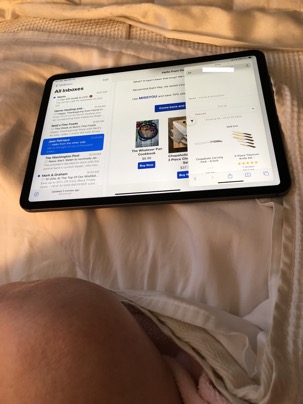
___________
While yes, zoom can allow you to view another person's iOS device, it's not the most reliable feature. Regardless, you don't need me to resolve this issue. You've triggered "slide over". This is a common problem that people have fallen into. Apple has added several new features to the iPad with the ability to open multiple windows, sidebars, split screens etc… and people are accidentally triggering these features without understanding how to get back to a normal screen. So you're not alone here. At the top of the window on the right Side, you'll see a small handle. You can drag that window from the top down and it should disappear. For more info on new features of your iPad screen, take a second to look over the new multitasking windows here:
Switch an app window to a Slide Over window on iPad - Apple Support
Use multitasking on your iPad - Apple Support
Open two items in Split View on iPad - Apple Support
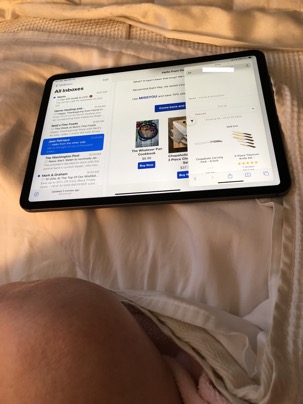
___________
While yes, zoom can allow you to view another person's iOS device, it's not the most reliable feature. Regardless, you don't need me to resolve this issue. You've triggered "slide over". This is a common problem that people have fallen into. Apple has added several new features to the iPad with the ability to open multiple windows, sidebars, split screens etc… and people are accidentally triggering these features without understanding how to get back to a normal screen. So you're not alone here. At the top of the window on the right Side, you'll see a small handle. You can drag that window from the top down and it should disappear. For more info on new features of your iPad screen, take a second to look over the new multitasking windows here:
Switch an app window to a Slide Over window on iPad - Apple Support
Use multitasking on your iPad - Apple Support
Open two items in Split View on iPad - Apple Support
iPad won't take the Update
23/09/21
I cannot update on my I pad. Is my ipad too old? Software update failed is the message I received.
Thanks
_________
If your iPad were too old it would not allow for a software update to even be attempted so that's not iikely to be the reason. I've had others with the same issue and I've been recommending they try directly plugging in your device into a computer and running the update from there. In 10.15 Catalina and higher you'll use a Finder window to run the update once the device is plugged in. Earlier versions of the computer OS would use iTunes/Music.
Thanks
_________
If your iPad were too old it would not allow for a software update to even be attempted so that's not iikely to be the reason. I've had others with the same issue and I've been recommending they try directly plugging in your device into a computer and running the update from there. In 10.15 Catalina and higher you'll use a Finder window to run the update once the device is plugged in. Earlier versions of the computer OS would use iTunes/Music.
iPad has a scroll wheel and won't go past that.
25/11/20
Pad has a small revolving circle that is moving continuously and want stop. I can't turn iPad off or change the screen. what can I do?
___________
Things to try:
1. Try forcing it to shut down by holding down a series of buttons to kill the device. Then restart. The button combination is different depending on the iPad model. Here's a link to Apple's directions. https://support.apple.com/en-us/HT210631
2. If simply turning it off and back on doesn't work then it may be time to get a little more serious. Since there's not really any data on your iPad that doesn't live somewhere else, you can erase it and start over again. This is called "restoring" your iPad. It's a little tricky of a button combination and usually takes a couple times but you'll know you have your iPad in restore mode when your computer pops up a message saying it's "detected an iPad in recovery mode". Depending on what operating system you have on your computer, you'll either use iTunes (now called Music) in 10.14 and earlier or the Finder in 10.15 and later. Here's how to get your iPad into recovery mode depending on what version you have. https://support.apple.com/en-us/HT201263
___________
Things to try:
1. Try forcing it to shut down by holding down a series of buttons to kill the device. Then restart. The button combination is different depending on the iPad model. Here's a link to Apple's directions. https://support.apple.com/en-us/HT210631
2. If simply turning it off and back on doesn't work then it may be time to get a little more serious. Since there's not really any data on your iPad that doesn't live somewhere else, you can erase it and start over again. This is called "restoring" your iPad. It's a little tricky of a button combination and usually takes a couple times but you'll know you have your iPad in restore mode when your computer pops up a message saying it's "detected an iPad in recovery mode". Depending on what operating system you have on your computer, you'll either use iTunes (now called Music) in 10.14 and earlier or the Finder in 10.15 and later. Here's how to get your iPad into recovery mode depending on what version you have. https://support.apple.com/en-us/HT201263
iPad won't hold a charge.
04/09/19
Long time/no talk - hope you are well.
I am having an issue with my 12 inch iPad Pro whereby the battery drains even when plugged into my apple 29v USB C charger. In fact, sometimes it drains while sitting on the charger overnight. Apple replaced the iPad, which new iPad I restored from a cloud backup. The new ipad immediately had the same issue, so it’s not hardware/battery.
A hard reset (hold power and home buttons til it reboots) fixes the problem temporarily, but I have to do it several times a day. Am pretty sure it’s a software/malware/corruption problem, but my iPad is becoming unreliable because of it, and the Genius Bar could not help. I’ve done some online research, and tried the simple things they suggested, to no avail.
Is this something you could work on? Please advise.
___________
Well this is an interesting one. It sounds like you did a good job so far of troubleshooting however I do feel like something is amiss. Malware cannot live on an Apple iOS device. The only way ANY software is allowed to be installed is if it goes through the App Store. In other words, Apple has to approve every app before it lands on your device and they can be relentless. (I know this from personal experience). They have extremely restrictive rules in regard to apps. Even over a word that should be capitalized, they will deny your app.
This being said, I would rule out malware. Now, replacing the iPad should have ruled out the problem but in your case, since the problem continued after your restored, let's explore that. When you restore your iPad from a backup, you're actually not restoring the actual apps from before. You are restoring the FACT that you had them installed in the past. This means that you will get the latest version of the app, not the version you had previously. This makes sense if you think about it. Apple doesn't need to store 50 million copies of the weather app for each backup. They can instead store the fact that you had it on your device, then just send the most up to date version back down during the restore process. This is important because it means that the previous potentially corrupt version of an app or OS that you had would no longer exist on the new device.
That leaves me with the last step to troubleshoot. Wipe the device but this time don't restore. Sure, log back into your iCloud account to regain your contacts, calendars, notes, pics, etc… but don't restore completely. Instead, download only the necessary apps. (Maybe just a couple) Test the device that way. If the battery behaves (as I think it would) then slowly add other apps one by one, testing in between, until you find the possible problem app.
That's the best way to solve the issue. When you stated that you replaced the iPad but the problem carried on through, that would logically place the blame on your specific iPad software combination/settings. That would be extremely rare. I've never seen it. I never rule anything out but it doesn't make a lot of sense. So give the other method a try first. It's a long process but would definitely give definitive evidence as to where to place blame.
I am having an issue with my 12 inch iPad Pro whereby the battery drains even when plugged into my apple 29v USB C charger. In fact, sometimes it drains while sitting on the charger overnight. Apple replaced the iPad, which new iPad I restored from a cloud backup. The new ipad immediately had the same issue, so it’s not hardware/battery.
A hard reset (hold power and home buttons til it reboots) fixes the problem temporarily, but I have to do it several times a day. Am pretty sure it’s a software/malware/corruption problem, but my iPad is becoming unreliable because of it, and the Genius Bar could not help. I’ve done some online research, and tried the simple things they suggested, to no avail.
Is this something you could work on? Please advise.
___________
Well this is an interesting one. It sounds like you did a good job so far of troubleshooting however I do feel like something is amiss. Malware cannot live on an Apple iOS device. The only way ANY software is allowed to be installed is if it goes through the App Store. In other words, Apple has to approve every app before it lands on your device and they can be relentless. (I know this from personal experience). They have extremely restrictive rules in regard to apps. Even over a word that should be capitalized, they will deny your app.
This being said, I would rule out malware. Now, replacing the iPad should have ruled out the problem but in your case, since the problem continued after your restored, let's explore that. When you restore your iPad from a backup, you're actually not restoring the actual apps from before. You are restoring the FACT that you had them installed in the past. This means that you will get the latest version of the app, not the version you had previously. This makes sense if you think about it. Apple doesn't need to store 50 million copies of the weather app for each backup. They can instead store the fact that you had it on your device, then just send the most up to date version back down during the restore process. This is important because it means that the previous potentially corrupt version of an app or OS that you had would no longer exist on the new device.
That leaves me with the last step to troubleshoot. Wipe the device but this time don't restore. Sure, log back into your iCloud account to regain your contacts, calendars, notes, pics, etc… but don't restore completely. Instead, download only the necessary apps. (Maybe just a couple) Test the device that way. If the battery behaves (as I think it would) then slowly add other apps one by one, testing in between, until you find the possible problem app.
That's the best way to solve the issue. When you stated that you replaced the iPad but the problem carried on through, that would logically place the blame on your specific iPad software combination/settings. That would be extremely rare. I've never seen it. I never rule anything out but it doesn't make a lot of sense. So give the other method a try first. It's a long process but would definitely give definitive evidence as to where to place blame.
iPad won't restore.
13/08/19
iPad, still no luck. It keeps trying to restore to no avail. I’ve gone through the sequence multiple times and I keep getting the first pic on the iPad. Then I’ll try again and it goes through Extracting software etc, and I get this error (second pic). Thoughts?
___________
When the iPad is in Restore mode you won't see anything on the screen. It should be completely blank. If you are seeing that message on the iPad in the first image, that means it's not in restore mode. You can try restoring from a different computer. That sometimes does the trick. iTunes is most likely up to date so that's shouldn't be the issue. It's a modern iPad so the software is still available. Try a different cable. You need to use an official Apple cable. Third part cables don't always work due to restrictions Apple puts within its cables. (dirty trick they use to make other companies license their tech)
You could also try setting up a test user or use the guest user and try to restore from there. If none of those are successful, then you could ask the Apple store restore it. It's extremely rare to see an iPad/iPhone that cannot be restored. I almost never encounter an iOS device that can't be restored. The most common issue I find is that people can't turn off the old iCloud account that was previously logged in prior to the restore. (not the case here)
___________
When the iPad is in Restore mode you won't see anything on the screen. It should be completely blank. If you are seeing that message on the iPad in the first image, that means it's not in restore mode. You can try restoring from a different computer. That sometimes does the trick. iTunes is most likely up to date so that's shouldn't be the issue. It's a modern iPad so the software is still available. Try a different cable. You need to use an official Apple cable. Third part cables don't always work due to restrictions Apple puts within its cables. (dirty trick they use to make other companies license their tech)
You could also try setting up a test user or use the guest user and try to restore from there. If none of those are successful, then you could ask the Apple store restore it. It's extremely rare to see an iPad/iPhone that cannot be restored. I almost never encounter an iOS device that can't be restored. The most common issue I find is that people can't turn off the old iCloud account that was previously logged in prior to the restore. (not the case here)
Sells Consulting email
