January 2022
Enabling Javascript on Safari
27/01/22
I can’t get my Safari to work, I can’t seem to login into several websites, however I don’t have a issue on Google Chrome. Safari on one website also mentioned I needed javaScript…might the be the issue?
___________
First you'd want to force quit Safari to see if that solves the issue. The next thing to check is your Safari preferences under security. You can check the javascript option and try using Safari again.
___________
First you'd want to force quit Safari to see if that solves the issue. The next thing to check is your Safari preferences under security. You can check the javascript option and try using Safari again.
How do I eject my time machine drive?
27/01/22 Filed in: time machine | Backup
Scotty…..I have this box in upper corner of my deck top computer screen. ( Eject” Seagate Portable Drive” before disconnecting or turning off) Don’t I always keep the hard drive connected to my desk too? If I need to turn off my computer and then turn it back on for any reason, do I unplug the hard drive, then once computer is up and running again reconnect it? What happens of the electricity fails and the hard drive is connected…I would think it would be OK?
Also I am traveling/flying in a couple of days….do I need to keep the hard drive connected to the lap top at all times?
___________
You don't need to keep your time machine backup drive connected ALL the time. Really just at least every few days for it to have a chance to record all the things you've added to your computer within the last time.
The box in the upper corner of the screen is a message the computer is displaying that is basically saying the drive accidentally disconnected. It's no major issue. You really shouldn't even have to see that message.. The computer just prefers that you eject the drive properly. It's really no big deal if it doesn't.
The proper way to eject the drive is to either:
A: drag the hard drive icon (usually olive green) to the trash which becomes an eject icon as soon as you start dragging it or…
B: right click the external hard drive icon and choose eject.
There are other ways to eject but these are the easiest two methods.
No need to worry if the electricity goes out. The time machine software is very good and usually has no problem just picking right back up where it last left off with the backup.
Also I am traveling/flying in a couple of days….do I need to keep the hard drive connected to the lap top at all times?
___________
You don't need to keep your time machine backup drive connected ALL the time. Really just at least every few days for it to have a chance to record all the things you've added to your computer within the last time.
The box in the upper corner of the screen is a message the computer is displaying that is basically saying the drive accidentally disconnected. It's no major issue. You really shouldn't even have to see that message.. The computer just prefers that you eject the drive properly. It's really no big deal if it doesn't.
The proper way to eject the drive is to either:
A: drag the hard drive icon (usually olive green) to the trash which becomes an eject icon as soon as you start dragging it or…
B: right click the external hard drive icon and choose eject.
There are other ways to eject but these are the easiest two methods.
No need to worry if the electricity goes out. The time machine software is very good and usually has no problem just picking right back up where it last left off with the backup.
How can I free up space on my iPad?
Remind me again how to free up storage space. We have done this before but I don’t have a clue. 1st generation Pro.
___________
You can go into Settings/General/iPad Storage.
Once there, you'll see a list of all the categories taking up space on your iPad.
Often it's Podcasts, Photos, Audiobooks, Messages, etc…
Depending on what you see there, the next steps vary. You can choose to only optimize your photos library if that's taking up space,
You can choose to remove movies you may have stored locally.
You could tell your iPad to only save the last 30 days of text messages if that's the issue.
So overall, there's no one button to just recover space. It all depends on what's taking up the space in the first place.
___________
You can go into Settings/General/iPad Storage.
Once there, you'll see a list of all the categories taking up space on your iPad.
Often it's Podcasts, Photos, Audiobooks, Messages, etc…
Depending on what you see there, the next steps vary. You can choose to only optimize your photos library if that's taking up space,
You can choose to remove movies you may have stored locally.
You could tell your iPad to only save the last 30 days of text messages if that's the issue.
So overall, there's no one button to just recover space. It all depends on what's taking up the space in the first place.
What ad blocker do you use?
27/01/22 Filed in: security
I have a new iPad and watch.
Which ad blocker would you recommend . I have sooo many robo text messages and emails
___________
There are no ad blockers for phones, iPads, or watches. The best thing to do is put your number on the "do not call" registry. But once your number has been exposed, that doesn't solve it 100%. You'll still need to continue to block numbers constantly. The problem there is that the robot callers never use the same number twice so you're not doing much by blocking them.
Which ad blocker would you recommend . I have sooo many robo text messages and emails
___________
There are no ad blockers for phones, iPads, or watches. The best thing to do is put your number on the "do not call" registry. But once your number has been exposed, that doesn't solve it 100%. You'll still need to continue to block numbers constantly. The problem there is that the robot callers never use the same number twice so you're not doing much by blocking them.
Swapping out Time Machine drives
27/01/22 Filed in: time machine
I just got an error message saying no backups for 10 days. Stupidly didn't look to see if backup icon was on desktop. Just unplugged drive then plugged it back up. There are six (6) backup entries on the 14th but zero after that. So I'm guessing I need a new external drive? Do we need you to do anything or do I just buy one and plug it in? Happy to schedule wit you but didn't want to clog up your calendar if not needed.
___________
I wouldn’t necessarily think you need a new drive although at around $60 it’s never a bad idea to replace them periodically. Reconnecting the drive to your Mac should automatically innate the backup to pick back up where it left off. You can find the most recent backups in the backup.backupsdb folder.
If you do decide to buy a new one, then you’d want to sever the relationship You would go into Time Machine, remove the old disk from the list then add the new one. Not too hard.
___________
I wouldn’t necessarily think you need a new drive although at around $60 it’s never a bad idea to replace them periodically. Reconnecting the drive to your Mac should automatically innate the backup to pick back up where it left off. You can find the most recent backups in the backup.backupsdb folder.
If you do decide to buy a new one, then you’d want to sever the relationship You would go into Time Machine, remove the old disk from the list then add the new one. Not too hard.
Did I buy the right hard drive for backup?
09/01/22 Filed in: time machine | Backup
I just got an error message saying no backups for 10 days. Stupidly didn't look to see if backup icon was on desktop. Just unplugged drive then plugged it back up. There are six (6) backup entries on the 14th but zero after that. So I'm guessing I need a new external drive? Do we need you to do anything or do I just buy one and plug it in? Happy to schedule wit you but didn't want to clog up your calendar if not needed.
___________
I wouldn’t necessarily think you need a new drive although at around $60 it’s never a bad idea to replace them periodically. Reconnecting the drive to your Mac should automatically innate the backup to pick back up where it left off. You can find the most recent backups in the backup.backupsdb folder.
If you do decide to buy a new one, then you’d want to sever the relationship You would go into Time Machine, remove the old disk from the list then add the new one. Not too hard.
___________
I wouldn’t necessarily think you need a new drive although at around $60 it’s never a bad idea to replace them periodically. Reconnecting the drive to your Mac should automatically innate the backup to pick back up where it left off. You can find the most recent backups in the backup.backupsdb folder.
If you do decide to buy a new one, then you’d want to sever the relationship You would go into Time Machine, remove the old disk from the list then add the new one. Not too hard.
Time to replace the battery?
07/01/22 Filed in: Batteries
I ordered the back up device you recommended — https://www.amazon.com/dp/B07CRG94G3?psc=1&ref=ppx_yo2_dt_b_product_details. I Plugged it in today and here is the message I got. Did I order one that isn’t MAC compatible?
__________
That drive is totally fine. You don’t want to use the the software that came with it. You’ll want to go into System preferences then select “Time Machine”. Then choose backup disk. It will ask you if you’d like to reformat the drive (aka: erase) Yes, you will want to do that. Then the time machine software will be the backup method.
Most drives come with a crappy backup software just like this. Time machine is way better. Let me know if you have any issues. Happy to quickly assist if needed.
__________
That drive is totally fine. You don’t want to use the the software that came with it. You’ll want to go into System preferences then select “Time Machine”. Then choose backup disk. It will ask you if you’d like to reformat the drive (aka: erase) Yes, you will want to do that. Then the time machine software will be the backup method.
Most drives come with a crappy backup software just like this. Time machine is way better. Let me know if you have any issues. Happy to quickly assist if needed.
Reasons for bad wifi.
06/01/22 Filed in: wifi
his is my computer - everyone around me is doing fine on internet (we have Wifi)
Is there something that I can do to try and speed mine up?
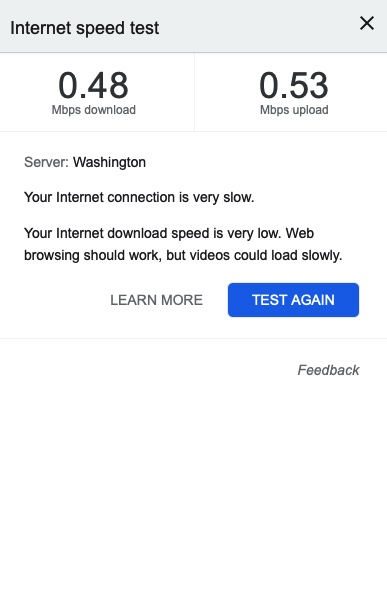
___________
Those numbers are pretty terrible. There can be many causes for that. The most common is a poor connection to the wifi router. If you have more than one router in your home/office, if the computer is not making the move from one to the other as you move through the location, that can result is numbers like this. There are ways to determine how strong the signal is in a specific location. Another reason can obviously be that the actual signal provided by the ISP is the problem. That can absolutely be the reason but usually the numbers wouldn’t be that low. It’s more likely that your connection to your router is the problem.
It’s also possible that your wifi card has become disconnected or has failed. These modules are very small and usually have a very small cable antenna attached via a snap mechanism. If the antenna has become separated that would cause the super low signal as well. That would require Apple to do the hardware require.
Is there something that I can do to try and speed mine up?
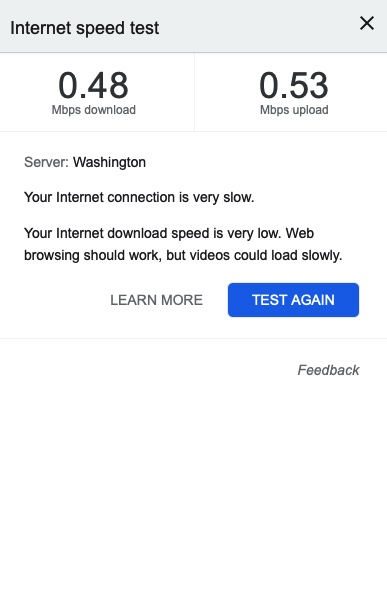
___________
Those numbers are pretty terrible. There can be many causes for that. The most common is a poor connection to the wifi router. If you have more than one router in your home/office, if the computer is not making the move from one to the other as you move through the location, that can result is numbers like this. There are ways to determine how strong the signal is in a specific location. Another reason can obviously be that the actual signal provided by the ISP is the problem. That can absolutely be the reason but usually the numbers wouldn’t be that low. It’s more likely that your connection to your router is the problem.
It’s also possible that your wifi card has become disconnected or has failed. These modules are very small and usually have a very small cable antenna attached via a snap mechanism. If the antenna has become separated that would cause the super low signal as well. That would require Apple to do the hardware require.
Sells Consulting email
