October 2022
Is Ventura safe?
I have probably made a mistake by downloading Ventura OS to my MacBook Pro. I assumed it was a good thing and harmless. The download was not seamless. It actually stopped multiple times. After it was finally complete, I realized it had messed up my fonts in Mail and changed my Mail Signature. The settings show the correct font but when I compose an email, it is a different font and size in both the message and the signature.
As I was trying to find answers on the internet to fix this problem I found there were multiple suggestions of things that need to be done if Ventura is downloaded. Are you in agreement? If so, I will make an appointment with you.
___________
Any .0 release is never a good idea to get involved with and Ventura is currently at 13.0. So yes, would always be better to wait for the .1 update usually around 2 weeks later. I’m running Ventura myself with no issues so far but it is a larger change than we’ve seen in the last few upgrades. There are definitely some things we can try in order to resolve the mail font issue. It’ not often that I see a “new” problem I’ve never seen before but if what you’re saying is true, that your mail font settings say one thing but the result is different, that would be new and I don’t have a solution right at the beginning. But I bet we can find one.
Any time a major upgrade fails to download a couple of times, there’s always a big risk that the installer was not complete. It would be like trying to build a lego model but pages 12 and 13 were missing out of the 40 page manual. You may get it working but some lines of code may be incomplete and therefore root issues like font recall are damaged.
As I was trying to find answers on the internet to fix this problem I found there were multiple suggestions of things that need to be done if Ventura is downloaded. Are you in agreement? If so, I will make an appointment with you.
___________
Any .0 release is never a good idea to get involved with and Ventura is currently at 13.0. So yes, would always be better to wait for the .1 update usually around 2 weeks later. I’m running Ventura myself with no issues so far but it is a larger change than we’ve seen in the last few upgrades. There are definitely some things we can try in order to resolve the mail font issue. It’ not often that I see a “new” problem I’ve never seen before but if what you’re saying is true, that your mail font settings say one thing but the result is different, that would be new and I don’t have a solution right at the beginning. But I bet we can find one.
Any time a major upgrade fails to download a couple of times, there’s always a big risk that the installer was not complete. It would be like trying to build a lego model but pages 12 and 13 were missing out of the 40 page manual. You may get it working but some lines of code may be incomplete and therefore root issues like font recall are damaged.
Don't run a business with iCloud desktop syncing.
27/10/22 Filed in: iCloud Drive
Why is it taking so long to pull an attachment into mail from my desktop? I have iCloud desktop syncing turned on.
___________
Back to iCloud desktop and performance in regard to attachments. Personally, my take is that I would not run a business relying on iCloud desktop syncing. It’s the equivalent of relying on the dewy decimal system to pull a book off the library shelf everything you want to work on your research paper then returning it immediately back to the bookshelf. Better to just have a copy of the book you need on hand at all times.
So options to consider:
1. Turn off iCloud desktop and document syncing and give up the ability to have desktops across computers looking the same. Items would live only locally and performance would improve.
2. Leave iCloud desktop syncing on but rely more on local folders for important work requiring quick access to documents. (Sort of defeats the point I know.)
3. Turn to dropbox. As I mentioned, iCloud is not something I would use to run a business but dropbox is. It’s quick, reliable, stable.
Why am I not connecting to the internet?
21/10/22 Filed in: wifi | networking
disconnected any of the wires from what I can see. Does it need some kind of reset?
___________
By the looks of the screenshot, your computer is in fact connected to your wifi network. That doesn’t mean the internet works but the wifi network is up. If you couldn’t connect to your router, you wouldn’t see an IP address there. In this case, 192.168.0.4 tells us you are connected to the trouser. This indicates that the problem could very well be the actual modem. Not the wifi network. I know that can be confusing. Every home has a modem and a router. In some cases, they are one in the same, meaning that one box handles both. I don’t know what your exact setup is but all this to say, first thing to try is to unplug the first box in the chain. The modem. Most of the time this is a black box with several lights on the front. If you still don’t have internet about 8 minutes after you’ve plugged the modem back in, then there is an even bigger chance that your ISP’s line is having a problem delivering a signal to your modem.
It’s possible the coaxial cable is not providing signal. That could be a break in the line from outside or perhaps it’s lose from the back of the modem. But overall, it doesn’t seem to be your wifi router.
___________
By the looks of the screenshot, your computer is in fact connected to your wifi network. That doesn’t mean the internet works but the wifi network is up. If you couldn’t connect to your router, you wouldn’t see an IP address there. In this case, 192.168.0.4 tells us you are connected to the trouser. This indicates that the problem could very well be the actual modem. Not the wifi network. I know that can be confusing. Every home has a modem and a router. In some cases, they are one in the same, meaning that one box handles both. I don’t know what your exact setup is but all this to say, first thing to try is to unplug the first box in the chain. The modem. Most of the time this is a black box with several lights on the front. If you still don’t have internet about 8 minutes after you’ve plugged the modem back in, then there is an even bigger chance that your ISP’s line is having a problem delivering a signal to your modem.
It’s possible the coaxial cable is not providing signal. That could be a break in the line from outside or perhaps it’s lose from the back of the modem. But overall, it doesn’t seem to be your wifi router.
What are the squares at the top of my screen?
20/10/22 Filed in: Mission Control | MacOS
disconnected any of the wires from what I can see. Does it need some kind of reset?
___________
By the looks of the screenshot, your computer is in fact connected to your wifi network. That doesn’t mean the internet works but the wifi network is up. If you couldn’t connect to your router, you wouldn’t see an IP address there. In this case, 192.168.0.4 tells us you are connected to the trouser. This indicates that the problem could very well be the actual modem. Not the wifi network. I know that can be confusing. Every home has a modem and a router. In some cases, they are one in the same, meaning that one box handles both. I don’t know what your exact setup is but all this to say, first thing to try is to unplug the first box in the chain. The modem. Most of the time this is a black box with several lights on the front. If you still don’t have internet about 8 minutes after you’ve plugged the modem back in, then there is an even bigger chance that your ISP’s line is having a problem delivering a signal to your modem.
It’s possible the coaxial cable is not providing signal. That could be a break in the line from outside or perhaps it’s lose from the back of the modem. But overall, it doesn’t seem to be your wifi router.
___________
By the looks of the screenshot, your computer is in fact connected to your wifi network. That doesn’t mean the internet works but the wifi network is up. If you couldn’t connect to your router, you wouldn’t see an IP address there. In this case, 192.168.0.4 tells us you are connected to the trouser. This indicates that the problem could very well be the actual modem. Not the wifi network. I know that can be confusing. Every home has a modem and a router. In some cases, they are one in the same, meaning that one box handles both. I don’t know what your exact setup is but all this to say, first thing to try is to unplug the first box in the chain. The modem. Most of the time this is a black box with several lights on the front. If you still don’t have internet about 8 minutes after you’ve plugged the modem back in, then there is an even bigger chance that your ISP’s line is having a problem delivering a signal to your modem.
It’s possible the coaxial cable is not providing signal. That could be a break in the line from outside or perhaps it’s lose from the back of the modem. But overall, it doesn’t seem to be your wifi router.
This is not true. Don't fall for this.
All this is is a website. None of this is true. Please do not interact with this. Just type in some other website and be on your way.
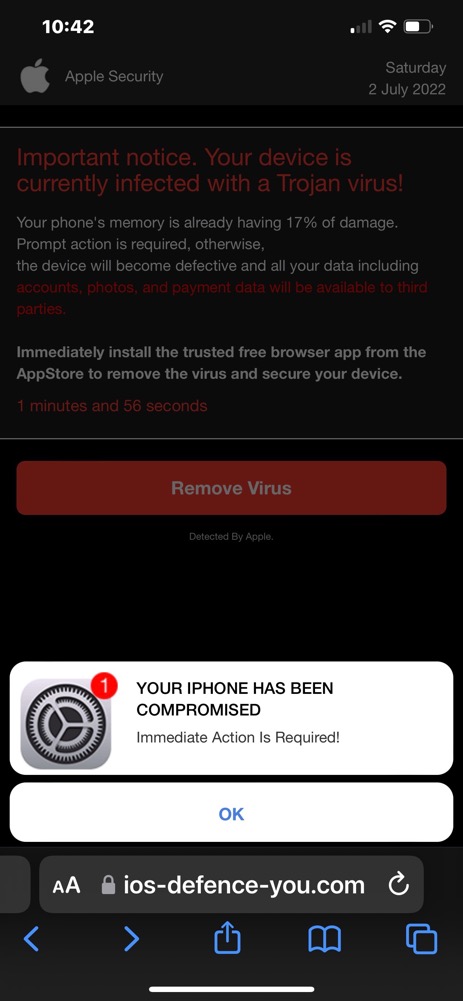
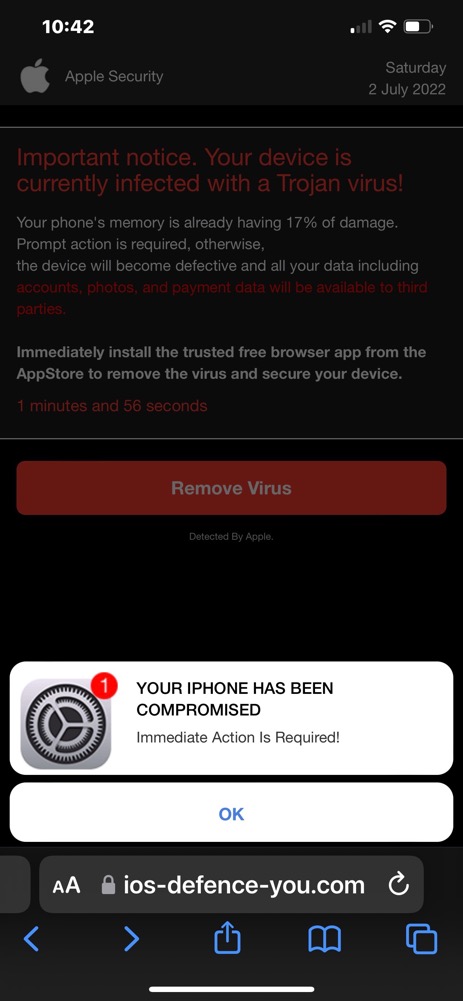
What do you think about all these listening devices?
We are renovating a home and installing electrical. I was hoping to get your opinion on thie Eero alarm system. I do not have or want Alexa due to finding the continuous listening capacity off-putting (I say this while sitting beside my iPhone), so I need to figure out if the system is as functional without Alexa. My question for you is if you think the eero part of this product is a good system for wifi dispersal in the home, or is it better to build our own mesh network? Any recommendations or red flags go up as we set up our digital “footprint" around the house?
___________
Very good question. Security and privacy concerns continue to come up as major concerns for clients during discussions I have daily now it seems. Keep in mind as we continue to integrate tech into our lives that means we are constantly inviting big tech further and further into our most intimate corners. Now, it is completely possible (due to the death of net neutrality in 2017) for you to have a heated argument in your house on a Monday, then see ads for marriage counseling served to you on Tuesday.
Enough of my privacy sermon.
In terms of separating the voice activation piece from the security function of either of these systems, Nest/Google, (which I have and actually really like a lot) Ring, Apple/siri w HomeKit... etc ….I don’t really think you have the ability to opt out of the voice listen piece. You can turn off mics on cameras I believe so there’s that. But if you choose to use any type of speaker system for music playback inside the home then once again, all bets are off. The only way to ensure your privacy is to not use these devices. But the ability to monitor and control our homes is winning out over what we are giving up as a society. See Facebook.
I would say the majority of my clients, including my neighbors, use the ring system and very much enjoy it. I don’t personally think the Eero routers are the best mesh network by any means. I prefer the Crbi products by Netgear. By the way, the walkthrough video of the space you provided indicates the possibility of plaster due to the age of construction. Plaster was big in the 30’s and before. Started to fade by the mid 40s. If those are plaster walls, plaster is infamous for blocking cell and wifi signals so the more routers and more powerful routers you have, the better. Eero repeaters would not be my first choice in the fight against plaster.
I fought against the idea of having cameras in and around my own home for years and due to an unfortunate series of 1am knocks at my door by scammers about 2 years ago, I finally gave in. My life is now recorded 24/7 but as least I can now watch my dog sleep.
Back to voice control:
There is debate between which voice service is less intrusive than others. Siri vs Google vs Alexa. Apple claims to not sell info it gathers from you but I have doubts. Alexa and Google voice come right out in their terms of service and let you know they will be harvesting info to better profile you and therefore sell more targeted advertised to you.
In closing, you gave up your privacy about 10 years ago and it’s just becoming more convenient for big tech to build their profile. They don’t only rely on listening to content through voice control services. They know where you go, who you visit, who your friends are, how fast you drive, how many times you go to the doctor, why you went to the doctor, what your fav automobile type is, what coffee you prefer, and the list goes on and on. Keep in mind you’ve been using just as violating a services since the advent of google maps. As the saying goes, if it’s free, you are the product.
Rad house by the way! Love that you guys see the potential and hope to see "after" pics some day. Or I can just go to ring.com/erins-DC-house, log in, and look for myself. (Joke)
___________
Very good question. Security and privacy concerns continue to come up as major concerns for clients during discussions I have daily now it seems. Keep in mind as we continue to integrate tech into our lives that means we are constantly inviting big tech further and further into our most intimate corners. Now, it is completely possible (due to the death of net neutrality in 2017) for you to have a heated argument in your house on a Monday, then see ads for marriage counseling served to you on Tuesday.
Enough of my privacy sermon.
In terms of separating the voice activation piece from the security function of either of these systems, Nest/Google, (which I have and actually really like a lot) Ring, Apple/siri w HomeKit... etc ….I don’t really think you have the ability to opt out of the voice listen piece. You can turn off mics on cameras I believe so there’s that. But if you choose to use any type of speaker system for music playback inside the home then once again, all bets are off. The only way to ensure your privacy is to not use these devices. But the ability to monitor and control our homes is winning out over what we are giving up as a society. See Facebook.
I would say the majority of my clients, including my neighbors, use the ring system and very much enjoy it. I don’t personally think the Eero routers are the best mesh network by any means. I prefer the Crbi products by Netgear. By the way, the walkthrough video of the space you provided indicates the possibility of plaster due to the age of construction. Plaster was big in the 30’s and before. Started to fade by the mid 40s. If those are plaster walls, plaster is infamous for blocking cell and wifi signals so the more routers and more powerful routers you have, the better. Eero repeaters would not be my first choice in the fight against plaster.
I fought against the idea of having cameras in and around my own home for years and due to an unfortunate series of 1am knocks at my door by scammers about 2 years ago, I finally gave in. My life is now recorded 24/7 but as least I can now watch my dog sleep.
Back to voice control:
There is debate between which voice service is less intrusive than others. Siri vs Google vs Alexa. Apple claims to not sell info it gathers from you but I have doubts. Alexa and Google voice come right out in their terms of service and let you know they will be harvesting info to better profile you and therefore sell more targeted advertised to you.
In closing, you gave up your privacy about 10 years ago and it’s just becoming more convenient for big tech to build their profile. They don’t only rely on listening to content through voice control services. They know where you go, who you visit, who your friends are, how fast you drive, how many times you go to the doctor, why you went to the doctor, what your fav automobile type is, what coffee you prefer, and the list goes on and on. Keep in mind you’ve been using just as violating a services since the advent of google maps. As the saying goes, if it’s free, you are the product.
Rad house by the way! Love that you guys see the potential and hope to see "after" pics some day. Or I can just go to ring.com/erins-DC-house, log in, and look for myself. (Joke)
It's not legit. it's a scam.
I was notified by my accountant that someone in California had filed for a tax refund using my name and social security number. Please let me know your suggestions on things I should be doing to make my information more secure and any other suggestions you have.
.
___________
In what way were you “notified” of this supposed tax comment? As for the other text alert “BOFA”, that is pure scam. That has been a very common issue lately. I got one myself today in the form of the exact same type of text notifying me that my Netflix account had been cancelled and I should re log in to address it. All they want is for you to click the link they provide and trick you into entering your information. Clicking the link doesn’t hurt you. It’s falling for their story once you’re there. If you ever feel something may be legitimate, don’t use any link someone sends. Go to the website manually yourself by typing it in using a web browser. However, 9/10 times it’s just a scam. This doesn’t mean your info has been compromised. It just means they’re texting or emailing you along with thousands of other people.
.
___________
In what way were you “notified” of this supposed tax comment? As for the other text alert “BOFA”, that is pure scam. That has been a very common issue lately. I got one myself today in the form of the exact same type of text notifying me that my Netflix account had been cancelled and I should re log in to address it. All they want is for you to click the link they provide and trick you into entering your information. Clicking the link doesn’t hurt you. It’s falling for their story once you’re there. If you ever feel something may be legitimate, don’t use any link someone sends. Go to the website manually yourself by typing it in using a web browser. However, 9/10 times it’s just a scam. This doesn’t mean your info has been compromised. It just means they’re texting or emailing you along with thousands of other people.
Is someone spying on me through my phone?
My friend believe her phone has spy ware and needs assistance. She doesn’t feel comfortable using her phone.
___________
Has she considered just going over to either Apple store and have them take a look real quick. All you’re really looking for is what’s called a “profile”. If the phone has no profile installed, it’s clean. A profile is a file that can be installed on a phone that gives industries like banking, medical, etc… the ability to monitor and control the phone over the internet. For example, a person works for Wells Fargo and that bank decides to send a new app out to all the employees that have been issued phones. A profile that lives on the phone will give that ability. A profile can, however be used for malicious purposes as well. To check to see if there is a profile installed on any iPhone, go to Settings/General/VPN and Device Management. If there is a profile installed, it would be listed there. If it is her personal phone that she paid for, there should not be a profile installed.
That’s basically it.
Other than a profile, there is no way for any malicious app to be installed on an iPhone. ALL apps go through the Apple App Store and are checked and verified by Apple. An Android device is different. It can install apps randomly from random places. Apple’s apps on iPhones are regulated.
The more likely way someone can spy on another is if they have access to their appleID. If I have your appleID and password and I am logged in on a device that was previously authorized, then I can see everything in your life. Pictures, texts, location, email, etc…That’s way more common than the phone having malicious software installed.
No idea what your friends situation is, but the AppleID scenario I just described is very common among ex spouses, partners, etc… I run into that scenario all the time.
To check what devices have access to your AppleID, on your phone go to Settings then click on your name at the top. Scroll to the bottom of that screen to see ALL devices that are currently authorized. You can remove any you are unfamiliar with.
___________
Has she considered just going over to either Apple store and have them take a look real quick. All you’re really looking for is what’s called a “profile”. If the phone has no profile installed, it’s clean. A profile is a file that can be installed on a phone that gives industries like banking, medical, etc… the ability to monitor and control the phone over the internet. For example, a person works for Wells Fargo and that bank decides to send a new app out to all the employees that have been issued phones. A profile that lives on the phone will give that ability. A profile can, however be used for malicious purposes as well. To check to see if there is a profile installed on any iPhone, go to Settings/General/VPN and Device Management. If there is a profile installed, it would be listed there. If it is her personal phone that she paid for, there should not be a profile installed.
That’s basically it.
Other than a profile, there is no way for any malicious app to be installed on an iPhone. ALL apps go through the Apple App Store and are checked and verified by Apple. An Android device is different. It can install apps randomly from random places. Apple’s apps on iPhones are regulated.
The more likely way someone can spy on another is if they have access to their appleID. If I have your appleID and password and I am logged in on a device that was previously authorized, then I can see everything in your life. Pictures, texts, location, email, etc…That’s way more common than the phone having malicious software installed.
No idea what your friends situation is, but the AppleID scenario I just described is very common among ex spouses, partners, etc… I run into that scenario all the time.
To check what devices have access to your AppleID, on your phone go to Settings then click on your name at the top. Scroll to the bottom of that screen to see ALL devices that are currently authorized. You can remove any you are unfamiliar with.
Can my ultra wide Dell monitor look better?
13/10/22 Filed in: Microsoft Office | Hardware
Got my new monitor, a Dell Ultrasharp U3421WE, and I’m thinking I need (or rather want) a 4k monitor. I didn’t think I’d be able to see pixels the way I do on this monitor. It’s particularly noticeable on smaller font, which appears blurry to me, and I work with a lot in Excel. Two questions:
1) Before returning this monitor, is there anything I can adjust to make fonts more crisp? I’m connected via USB-C, at max resolution (3440x1440), and prioritized image quality over data transfers.
2) What monitor would you recommend to get image/font quality similar to the Surface Pro 8’s screen (2880x1920 and 267 PPI)? I was going to buy a 4k monitor, but noticed that PPIs are much lower than the Surface and wasn’t sure whether this was part of the issue.
___________
Once again, in terms of specs on Windows machines (surface) my knowledge is extremely limited. That said, I do think you’d be happier returning and swapping for the 9. Anytime you purchase so close to the product cycle end, you tend to always second guess for the next few years. I’d say go ahead and pull that trigger.
In terms of the display: Any curved monitor is always going to be a mixed bag as wide aspect ratio monitors are made to favor real estate over performance. Think of it this way, Most computers, especially portables are looking to minimize heat. The more powerful something is, the hotter it is. So MacBooks, Surfaces, etc… are inherintently slower machines just to keep heat down. Therefore, it is not in their interest to build a slim machine then put a high performance graphics card/chip in that same machine that will push an ultra wide monitor with great performance. In may opinion, I think you’d be happier all around with a more tradional display if you’re going to be using a Surface to push the second monitor. I’m not sure of the 9’s specs so those could have improved on the graphics performance enough to support a curved wide display.
3600x1400 is a pretty non traditional aspect ratio so not all graphics cards are going to do well with that. In terms of recommendations, I really like the LGs of which there are several models. You’d be looking at a 27” or 30+” most likely. That’s going to put you into the 3800x 2100 range which is better than the current Dell display. Example here: https://amzn.to/3Vhqaz4
I wouldn’t be looking at 5K or HDR for your needs. Not sure which model LG Jim has but you might, just for the heck of it, take your surface over to his office and plug up his LG display. Check it out.
If you are indeed really digging the Dell monitor however, then you’d most likely be looking at something more powerful than the surface to push it.
One more things. You might also try throwing $15 at a HDMI to USBC cable instead of pushing USBC to USBC if that is what you’re doing. HDMI has nothing to do with data transfer and focuses only on video signal (and audio). That could possibly also be what’s holding you back. By the way, on HDMI to USBC cables, not all are created equally and in my experience, tend to fail more often than any other cable I deal with. Just FYI. So don’t buy the cheapest thing you can find on that cable. Stay ion the $15 range and you should be fine.
1) Before returning this monitor, is there anything I can adjust to make fonts more crisp? I’m connected via USB-C, at max resolution (3440x1440), and prioritized image quality over data transfers.
2) What monitor would you recommend to get image/font quality similar to the Surface Pro 8’s screen (2880x1920 and 267 PPI)? I was going to buy a 4k monitor, but noticed that PPIs are much lower than the Surface and wasn’t sure whether this was part of the issue.
___________
Once again, in terms of specs on Windows machines (surface) my knowledge is extremely limited. That said, I do think you’d be happier returning and swapping for the 9. Anytime you purchase so close to the product cycle end, you tend to always second guess for the next few years. I’d say go ahead and pull that trigger.
In terms of the display: Any curved monitor is always going to be a mixed bag as wide aspect ratio monitors are made to favor real estate over performance. Think of it this way, Most computers, especially portables are looking to minimize heat. The more powerful something is, the hotter it is. So MacBooks, Surfaces, etc… are inherintently slower machines just to keep heat down. Therefore, it is not in their interest to build a slim machine then put a high performance graphics card/chip in that same machine that will push an ultra wide monitor with great performance. In may opinion, I think you’d be happier all around with a more tradional display if you’re going to be using a Surface to push the second monitor. I’m not sure of the 9’s specs so those could have improved on the graphics performance enough to support a curved wide display.
3600x1400 is a pretty non traditional aspect ratio so not all graphics cards are going to do well with that. In terms of recommendations, I really like the LGs of which there are several models. You’d be looking at a 27” or 30+” most likely. That’s going to put you into the 3800x 2100 range which is better than the current Dell display. Example here: https://amzn.to/3Vhqaz4
I wouldn’t be looking at 5K or HDR for your needs. Not sure which model LG Jim has but you might, just for the heck of it, take your surface over to his office and plug up his LG display. Check it out.
If you are indeed really digging the Dell monitor however, then you’d most likely be looking at something more powerful than the surface to push it.
One more things. You might also try throwing $15 at a HDMI to USBC cable instead of pushing USBC to USBC if that is what you’re doing. HDMI has nothing to do with data transfer and focuses only on video signal (and audio). That could possibly also be what’s holding you back. By the way, on HDMI to USBC cables, not all are created equally and in my experience, tend to fail more often than any other cable I deal with. Just FYI. So don’t buy the cheapest thing you can find on that cable. Stay ion the $15 range and you should be fine.
LG monitors are my go to.
12/10/22 Filed in: Hardware
Which monitor should I buy? I just want a second monitor for my laptop.
___________
I’ve found the LG monitors to be very good. I’ve bought several myself and several clients I work with have as well. A 27” is a pretty standard size these days but resolution is the most important factor. Not all monitors have the same resolution. This means one 27” may give you the ability to display three full webpages across on a higher res monitor where others may only give you 1 1/2 webpages on the lower res monitor.
I do see a lot of older people say “I want the best montior” then buy the highest res available only to set it to a lower res because they can’t see the smaller size that inherently comes with high res monitors. So, here’s good, better, best.
Good: https://amzn.to/3T7VlLC
Low res at 1920x1080. Cheap, will get you by. Everything will be large but you won’t really have a lot of space. I’d get this if all you want to do is throw your calendar over to another screen.
Better: https://amzn.to/3CugfxF
High res, I own 3 of these monitors personally. 3800x2100 res. Can easily be your main monitor and you could move your laptop over to the side as the second montior.
Best: https://amzn.to/3Tik6Vs
Same resolution as the one above but with HDR support. (Meaning it will more acurately represent deep colors in HDR photos, which most people don’t use) Anything above this is basically overkill for your needs.
Monitors go way into the thousands but these are simple and to the point. You don’t need 5K res or HDR capability or built in graphics processing. I’d go with the “better” recommendation.
Where did the installer go after install?
12/10/22 Filed in: MacOS
I have a question mark where Monterey installer should be. When I click on the question, it asks me if I want to install.
___________
If you’ve gone under the apple in the top left and selected “about this Mac” and it shows that macOS Monterey is installed, then the question mark you are seeing in the dock can be pulled out. It means that the upgrade has happened, the process deleted the installer but the dock doesn’t know that so it’s just placed a question mark where the Monterey installer used to be. Simply drag it out of the dock and it will go away.
___________
If you’ve gone under the apple in the top left and selected “about this Mac” and it shows that macOS Monterey is installed, then the question mark you are seeing in the dock can be pulled out. It means that the upgrade has happened, the process deleted the installer but the dock doesn’t know that so it’s just placed a question mark where the Monterey installer used to be. Simply drag it out of the dock and it will go away.
What cables do I need for my external monitors?
02/10/22 Filed in: Hardware
I bought a refurbished 2019-2020 refurbished iMac with i9 processor. I did the migration and that worked with a few hicups, which we can work out on a remote call. My dilemma is fairly simple, but I am losing my confidence. The thunder bolt connections on the new iMac are different from the 2010 model. I need an adapter cable to connect an HMDI fitting and another for a VGA fitting so I can hook up both external screen. PLEASE can you give me a reference as to what I should order from Amazon.
___________
Here are the tech specs on that model year iMac:
So in theory you should be able to connect two external monitors as well as the internal monitor included on board the iMac. (Assuming you’re not trying to push 5K).
That iMac is going to want to drive the external monitors via its “Thunderbolt 3” ports. Also known as USBC...
So for at least one of the external monitors, a simple HDMI to USBC cable should be fine. Here’s one: https://amzn.to/3E9eNTK
The more important question I have is concerning the second external monitor. Does it perhaps Also have HDMI out? If so, I would just use another cable just like above. However, if it only has VGA out, then you’d want to try this adapter: https://amzn.to/3E60Iqe
Problem there is the technology gap between VGA and USBC is so far (like 20 years) that there’s a possibility it might not work well. So running out HDMI would be the better choice if you had it.
Lastly, there’s also an output called DVI. DVI is more modern that VGA and there’s a possibility your monitor has DVI out. So if HDMI isn’t available but you see a DVI output port, you’d want to go with this: https://amzn.to/3ybnrNH
___________
Here are the tech specs on that model year iMac:
So in theory you should be able to connect two external monitors as well as the internal monitor included on board the iMac. (Assuming you’re not trying to push 5K).
That iMac is going to want to drive the external monitors via its “Thunderbolt 3” ports. Also known as USBC...
So for at least one of the external monitors, a simple HDMI to USBC cable should be fine. Here’s one: https://amzn.to/3E9eNTK
The more important question I have is concerning the second external monitor. Does it perhaps Also have HDMI out? If so, I would just use another cable just like above. However, if it only has VGA out, then you’d want to try this adapter: https://amzn.to/3E60Iqe
Problem there is the technology gap between VGA and USBC is so far (like 20 years) that there’s a possibility it might not work well. So running out HDMI would be the better choice if you had it.
Lastly, there’s also an output called DVI. DVI is more modern that VGA and there’s a possibility your monitor has DVI out. So if HDMI isn’t available but you see a DVI output port, you’d want to go with this: https://amzn.to/3ybnrNH
Do I need more RAM?
My question is about memory needs.
I primarily work with Excel (eg, very large financial models and datasets), QuickBooks, Bloomberg, and cloud-based software like Addepar. I typically use these programs all at the same time (occasionally running streaming video as well), and will be doing so on a large, widescreen monitor (to be purchased) with peripheral keyboard and mouse. This being the case, do I need 32GB of memory (versus 8 or 16GB), or does it even matter?
Any other specs I need to be aware of?
___________
Since you are pushing multiple applications at the same time, it’s certainly not a bad idea to purchase additional ram. The large majority of users don’t need more than 16 gigs but you’ve listed several applications that you’ll have open and active at once so I would err on the side of "more is better.” Many computer manufacturers now build their computers to not be able to be upgraded after the initial configuration.
If you want to get really serious about the ram question, you’d want to look into how much ram either of the mentioned applications could actually address. What this means is: just because a computer has 32 gigs of ram doesn’t mean the application can take advantage of it. For example, applications like Photoshop, Davinci Resolve, InDesign, Final Cut Pro will all take advantage of large amounts of ram. But applications like Word, Powerpoint, Excel, don’t typically address that much ram. Nor do they really need to. You could have a 200 page Excel file and it wouldn’t need 1 gig of ram. Excel is just a big calculator that doesn’t really require major horse power as opposed to something like a video editor.
Monitor choice:
Since you are considering using a wider monitor(s) this could be where you need to put a little focus. Your needs will not be graphically intensive. (You’re probably not going to be playing Doom or Halo during your lunch time) which means you won’t need the most powerful graphics card but you don’t want to skimp either. Those wide monitors do need a decent graphics card, especially if you’re running more than one.
Side note, if you are still considering a Mac, the newest M1 and M2 Macs don’t have separate graphics cards. Graphics processing is now done on that same chip. So CPU and GPU are integrated. Just fyi.
Sells Consulting email
