permissions
Firefox not opening
12/01/20
When I tried opening Firefox this morning it doesn't open and this is what I see in "Applications?
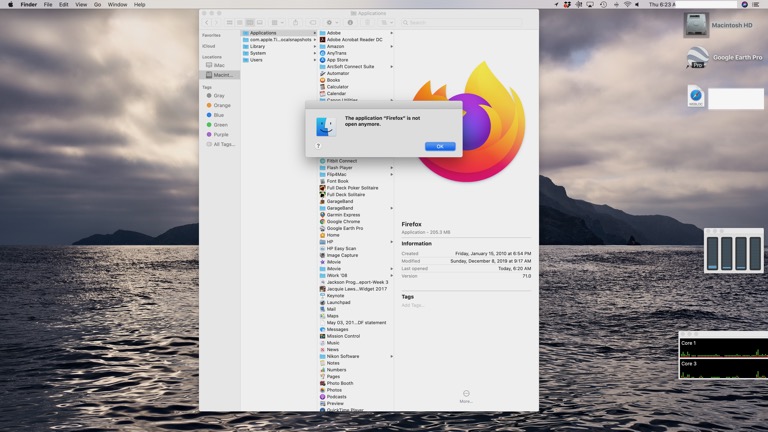
___________
Several possible explanations. Simplest fix however is to just delete Firefox from your applications folder, go download it again, then re-open. That should solve it. If not, then that would mean other support files (like preferences) would be bad but that's doubtful.
Be sure to drag the newly downloaded application into the applications folder before opening it. I encounter lots of people that download apps to their desktops or downloads folder then only launch them from there. The App wants to live in the Applications folder. Otherwise, permissions issues will arise over time.
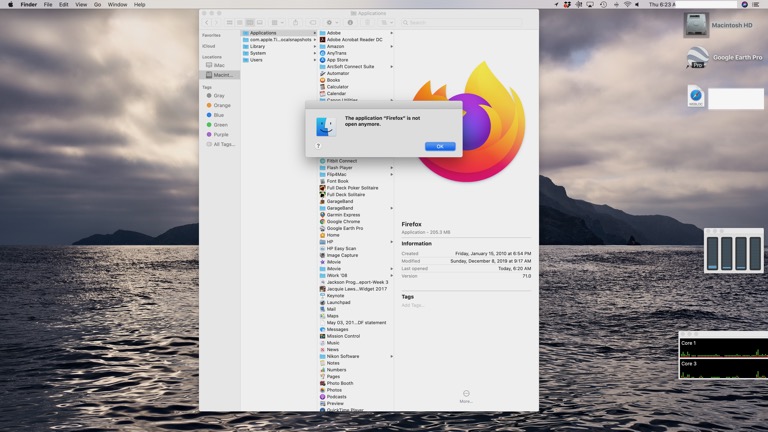
___________
Several possible explanations. Simplest fix however is to just delete Firefox from your applications folder, go download it again, then re-open. That should solve it. If not, then that would mean other support files (like preferences) would be bad but that's doubtful.
Be sure to drag the newly downloaded application into the applications folder before opening it. I encounter lots of people that download apps to their desktops or downloads folder then only launch them from there. The App wants to live in the Applications folder. Otherwise, permissions issues will arise over time.
How do I recover files from Time Machine with different users?
10/09/19
1) Mac’s slowness never seems to be related to CPU. It’s always very low (<5%) even when I’m getting spinning beach ball or general slowness.
2) When I kill Photos and all those processes, still no difference. The system will hang if I click to open an email for example, or click somewhere in an already open app. It’s maddening. No idea what’s causing it.
3) As for the missing Photos projects, I tried your idea about entering TM while Photos is open and seeing if they show up in the sidebar. Two issues that arose from that.
a) When I enter TM with Photos open, it just opens a Finder window and gives me all the past backups of Finder windows. No way to see Photos.
b) It only has backups showing (when I enter TM) going back to when I started using the external HD as the startup drive. I think it’s because when I did that, I mistakenly named my user account differently that what it was previously. It’s now fullname, but it used to just be firstname. Can I change that? Files are all still on the TM drive, but not available when I enter TM.
___________
I would use Time Machine manually. In other words, instead of going through the Apple "space warpy" interface, just open a finder, navigate to your time machine backup. From there, you have to choose the correct path. If you didn't choose to inherit backup history when you went to the new drive, then it's possible time machine has two different backup folders; one for each drive. If it doesn't have two drives then there would definitely be two users as you described. But since you'd be in the finder, you'd just navigate to the older full name user and then go into the pictures folder. You would then pull the entire photos.library file out onto a different location, hold down the option key when booting Photos and tell it to open that library.
Another problem you could possibly run into would be permissions conflicts. If you get a message that says something like "you don't have permission to access" that file, then you would need to apply a different set of permissions. I won't go into that at the moment. But long story short, I never use Apple's space warp interface. I always just use the finder and find what I'm looking for within time machine's history manually.
2) When I kill Photos and all those processes, still no difference. The system will hang if I click to open an email for example, or click somewhere in an already open app. It’s maddening. No idea what’s causing it.
3) As for the missing Photos projects, I tried your idea about entering TM while Photos is open and seeing if they show up in the sidebar. Two issues that arose from that.
a) When I enter TM with Photos open, it just opens a Finder window and gives me all the past backups of Finder windows. No way to see Photos.
b) It only has backups showing (when I enter TM) going back to when I started using the external HD as the startup drive. I think it’s because when I did that, I mistakenly named my user account differently that what it was previously. It’s now fullname, but it used to just be firstname. Can I change that? Files are all still on the TM drive, but not available when I enter TM.
___________
I would use Time Machine manually. In other words, instead of going through the Apple "space warpy" interface, just open a finder, navigate to your time machine backup. From there, you have to choose the correct path. If you didn't choose to inherit backup history when you went to the new drive, then it's possible time machine has two different backup folders; one for each drive. If it doesn't have two drives then there would definitely be two users as you described. But since you'd be in the finder, you'd just navigate to the older full name user and then go into the pictures folder. You would then pull the entire photos.library file out onto a different location, hold down the option key when booting Photos and tell it to open that library.
Another problem you could possibly run into would be permissions conflicts. If you get a message that says something like "you don't have permission to access" that file, then you would need to apply a different set of permissions. I won't go into that at the moment. But long story short, I never use Apple's space warp interface. I always just use the finder and find what I'm looking for within time machine's history manually.
Fix "macOS needs to repair your library" issue.
07/10/18
I keep gettin this error that macOS needs to repair your library to run applications no applications will start up.
___________
This issue is most likely related to a permissions issue. You will use terminal to solve the issue. First you'll need to learn your username and group name. Use the following commands to get them:
id -u
id -g
Once you have the username and group name, next plug them in to the following command lines:
sudo chown -R user ~/Library
sudo chgrp -R group name ~/Library
Restart
___________
This issue is most likely related to a permissions issue. You will use terminal to solve the issue. First you'll need to learn your username and group name. Use the following commands to get them:
id -u
id -g
Once you have the username and group name, next plug them in to the following command lines:
sudo chown -R user ~/Library
sudo chgrp -R group name ~/Library
Restart
Sells Consulting email
