May 2019
Lost Printer settings
23/05/19 Filed in: printers
This is a screen shot of the printer settings that are lost on my new computer. The picture is from the old computer. Can you restore these using Time Machine?
___________
Yes but it’s a little tricky. The file responsible for your previous printer presets is normally located here:
~/Library/Preferences/com.apple.print.custompresets.plist
That’s your home folder’s hidden library. Time machine does have a copy of this file and if you were to go into time machine and grab it, move it to the correct location, those presets would come back (replacing any current ones). Problem is: that folder is invisible so you’d have to use a command to show all files on your external drive in order to get to it within time machine. Not difficult if you’ve done it several times. Revealing invisibles requires using the command line.
So yes, it should be possible. However it takes a few steps that a normal user would have difficulty executing.
Honestly it would be easier to just recreate the presets.
___________
Yes but it’s a little tricky. The file responsible for your previous printer presets is normally located here:
~/Library/Preferences/com.apple.print.custompresets.plist
That’s your home folder’s hidden library. Time machine does have a copy of this file and if you were to go into time machine and grab it, move it to the correct location, those presets would come back (replacing any current ones). Problem is: that folder is invisible so you’d have to use a command to show all files on your external drive in order to get to it within time machine. Not difficult if you’ve done it several times. Revealing invisibles requires using the command line.
So yes, it should be possible. However it takes a few steps that a normal user would have difficulty executing.
Honestly it would be easier to just recreate the presets.
Where did my iCloud documents go?
I tried to open the files I keep in the I Cloud drive on my desktop yesterday (I keep all of my Excel documents, word documents, and many pictures in the file) and the drive was empty. I opened the I Cloud screen and checked the I Cloud Drive box (picture 1) and for the past day and 1/2 the screen in the second picture has been showing.
The I Cloud Drive worked fine before you came on Friday so I think something must have happened while you were here. Perhaps a setting was changed????
Can you help me with this over the phone ASAP? I use the files in the I Cloud Drive daily.
My photo albums starting moving to my I Pad and I phone yesterday. It took 3 days which was surprising to me, but so happy that seems to be working. I need to move some professional photos from a folder in the I Cloud Drive (which I can’t find) to an album in Photos.
___________
Ahh, I recall. Remember we logged out of your husband's account to log into yours. this was nessasary in order to allow your pictures a chance to sync. However, in doing so, we removed the documents from your computer that were living in his iCloud account. The documents and other files are not gone. They're still in his iCloud storage area. You just don't have access to them within your user. A few ways to solve this:
Choice 1: relog into his account and drag the files you want into a different folder then log back into your own. (this is a bit painful.)
Choice 2: Log into his iCloud account using icloud.com and download the files you want via the web browser. You can then store them anywhere you'd like.
Make sense? I can help with the large moving but if you just need a few files for now, for your work, you can use choice 2 in the mean time.
The I Cloud Drive worked fine before you came on Friday so I think something must have happened while you were here. Perhaps a setting was changed????
Can you help me with this over the phone ASAP? I use the files in the I Cloud Drive daily.
My photo albums starting moving to my I Pad and I phone yesterday. It took 3 days which was surprising to me, but so happy that seems to be working. I need to move some professional photos from a folder in the I Cloud Drive (which I can’t find) to an album in Photos.
___________
Ahh, I recall. Remember we logged out of your husband's account to log into yours. this was nessasary in order to allow your pictures a chance to sync. However, in doing so, we removed the documents from your computer that were living in his iCloud account. The documents and other files are not gone. They're still in his iCloud storage area. You just don't have access to them within your user. A few ways to solve this:
Choice 1: relog into his account and drag the files you want into a different folder then log back into your own. (this is a bit painful.)
Choice 2: Log into his iCloud account using icloud.com and download the files you want via the web browser. You can then store them anywhere you'd like.
Make sense? I can help with the large moving but if you just need a few files for now, for your work, you can use choice 2 in the mean time.
My music is only on my iPhone.
My old library with all music is still on my phone and iPad. Is there a way to get it restored to the computer? I hate to do a backup that might erase it all. Or do you still have the back up of my old iTunes file?
___________
In regard to your iTunes issue, a couple ways to resolve. I do not keep people’s data after returning their machines so I don’t have a copy of your music library. So here are a few ideas:
You can use a time machine backup to pull over the entire iTunes folder from a previous date and replace the current iTunes folder on your local hard drive. All that iTunes needs including playlist files, music, movies, and tv shows is included in that folder so restoring an older copy would work.
If you feel that music you are trying to get onto your computer only exists on your iPad/iPhone, there are programs that allow you to remove copies of the music from an iOS device. Apple doesn’t support this directly as it goes against copyright law they have to live within. Before taking this step however, I would persue moving a copy of the iTunes folder from a previous time machine backup. Send me your thoughts and I’ll give additional feedback.
There are additional things to consider including whether you want to merge current songs with previous ones only in a past iTunes library, which version of playlists you might want to preserve etc...
___________
In regard to your iTunes issue, a couple ways to resolve. I do not keep people’s data after returning their machines so I don’t have a copy of your music library. So here are a few ideas:
You can use a time machine backup to pull over the entire iTunes folder from a previous date and replace the current iTunes folder on your local hard drive. All that iTunes needs including playlist files, music, movies, and tv shows is included in that folder so restoring an older copy would work.
If you feel that music you are trying to get onto your computer only exists on your iPad/iPhone, there are programs that allow you to remove copies of the music from an iOS device. Apple doesn’t support this directly as it goes against copyright law they have to live within. Before taking this step however, I would persue moving a copy of the iTunes folder from a previous time machine backup. Send me your thoughts and I’ll give additional feedback.
There are additional things to consider including whether you want to merge current songs with previous ones only in a past iTunes library, which version of playlists you might want to preserve etc...
iCloud not syncing pictures completely
Hi,
The photo folders and albums we set up on my desktop on Friday are there; however, they haven’t transferred to my I Pad or my I Phone. I will send you a screen shot of what shows up on each device. I really need for my professional photos to show up on my mobile devices so I can post them on Instagram.
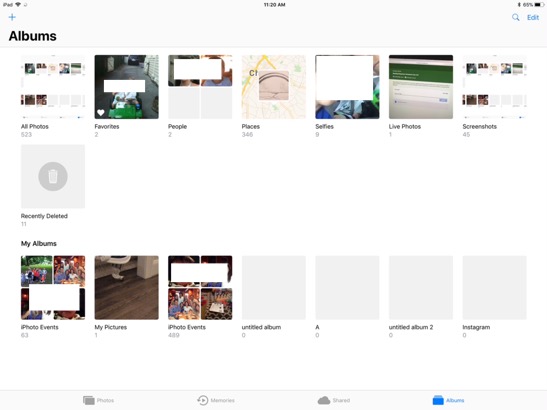
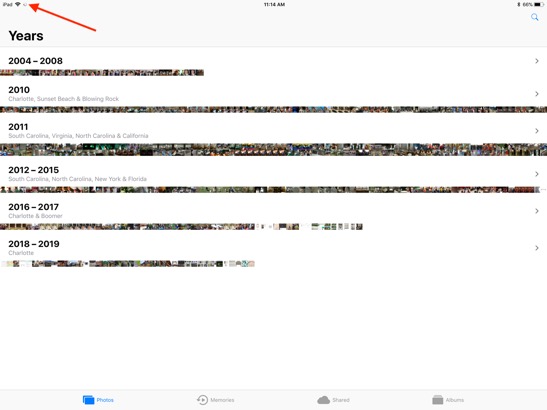
___________
Thanks for sharing. I've seen this many times before. First, notice the spinning wheel in the very top left corner? This means the syncing process is still underway. iCloud can take its sweet time syncing to the cloud then down to all devices. That being said, it is possible that the syncing has stopped working and needs to be kickstarted. Before doing this however, I'm sure you left the Photos app open on your iMac and syncing has been continuing throughout the last few days although it shouldn't take more than a couple days usually to complete. To check the status of your Photos syncing from your mac go to your Photos preferences and select iCloud. You should see a status bar. That status bar is also available at the very bottom of Photos. To see it there, select "photos" in the left column of the Photos application on your mac and scroll to the very bottom. Photos syncing progress is not available on your iPad or iPhone.
Next, you might want to toggle off then on again the iCloud photos setting on each device. This will send the request for the process to re evaluate the sync status and hopefully kick start the process to continue then complete. To do this, on your iOS devices go to preferences, iCloud, photos then turn off iCloud photos. Next on your iMac, go to the Photos application, preferences, iCloud, then uncheck "iCloud Photo Library". Quit photos, restart photos, recheck iCloud Photo Library on the mac then turn back on the setting on your iPad and iPhone.
Remember that it's best to keep "originals" on your iMac and "optimized" on your iOS devices. Lastly, I like to check "photo stream" as well although it's not required since you are using iCloud. Give that another day or so then let's see how that works.
The photo folders and albums we set up on my desktop on Friday are there; however, they haven’t transferred to my I Pad or my I Phone. I will send you a screen shot of what shows up on each device. I really need for my professional photos to show up on my mobile devices so I can post them on Instagram.
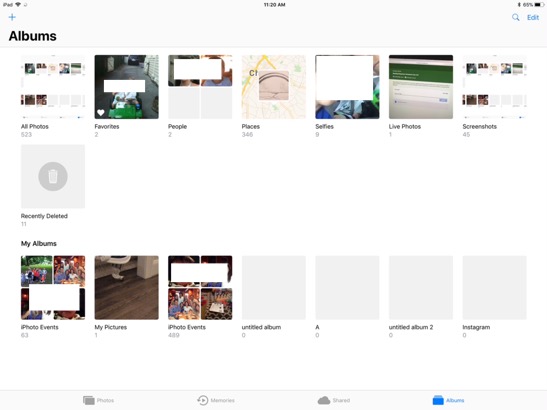
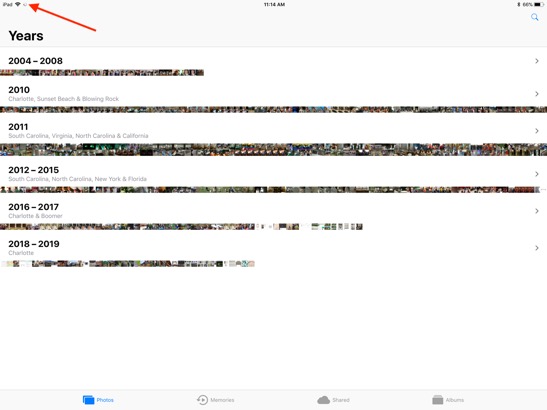
___________
Thanks for sharing. I've seen this many times before. First, notice the spinning wheel in the very top left corner? This means the syncing process is still underway. iCloud can take its sweet time syncing to the cloud then down to all devices. That being said, it is possible that the syncing has stopped working and needs to be kickstarted. Before doing this however, I'm sure you left the Photos app open on your iMac and syncing has been continuing throughout the last few days although it shouldn't take more than a couple days usually to complete. To check the status of your Photos syncing from your mac go to your Photos preferences and select iCloud. You should see a status bar. That status bar is also available at the very bottom of Photos. To see it there, select "photos" in the left column of the Photos application on your mac and scroll to the very bottom. Photos syncing progress is not available on your iPad or iPhone.
Next, you might want to toggle off then on again the iCloud photos setting on each device. This will send the request for the process to re evaluate the sync status and hopefully kick start the process to continue then complete. To do this, on your iOS devices go to preferences, iCloud, photos then turn off iCloud photos. Next on your iMac, go to the Photos application, preferences, iCloud, then uncheck "iCloud Photo Library". Quit photos, restart photos, recheck iCloud Photo Library on the mac then turn back on the setting on your iPad and iPhone.
Remember that it's best to keep "originals" on your iMac and "optimized" on your iOS devices. Lastly, I like to check "photo stream" as well although it's not required since you are using iCloud. Give that another day or so then let's see how that works.
Parallels not seeing printer correctly.
21/05/19 Filed in: virtualization
I came across something that you should be aware of.
I suddenly couldn’t print from Windows—most specifically from Quicken. I looked at the Printers and Scanners window and the was a printer marked as the default printer which was labelled as a Brother printer but when properties was checked it was listed as an Epson color laser printer. You can not uncheck the default laser label. If you delete the device it will go away only until you boot up and the notice comes that a device is installing, and sure enough it is that printer. I had the IT guy from the office look at it. He did some googling and sure enough this is a very common complaint. I don’t know exactly how he did it, but he finally got rid of it—it wasn’t easy. Then he could make my printer the default, and I was back in business.
Thought you would like to know, because I was going crazy trying to figure out what I had plugged into that was causing this problem. As it turns out, the problem is baked into the software.
___________
Thanks for sharing that. I wonder if the issue was related to Parallels relationship to the Mac side of things. I believe Parallels relies on the Mac to get access to the printer in most cases. Therefore the printer would have to be removed on the mac side first, parallels settings adjusted, re added on the mac side, then re shared from within parallels. All with restarts occurring in both the Mac and Parallels throughout the process. That would be my guess.
I suddenly couldn’t print from Windows—most specifically from Quicken. I looked at the Printers and Scanners window and the was a printer marked as the default printer which was labelled as a Brother printer but when properties was checked it was listed as an Epson color laser printer. You can not uncheck the default laser label. If you delete the device it will go away only until you boot up and the notice comes that a device is installing, and sure enough it is that printer. I had the IT guy from the office look at it. He did some googling and sure enough this is a very common complaint. I don’t know exactly how he did it, but he finally got rid of it—it wasn’t easy. Then he could make my printer the default, and I was back in business.
Thought you would like to know, because I was going crazy trying to figure out what I had plugged into that was causing this problem. As it turns out, the problem is baked into the software.
___________
Thanks for sharing that. I wonder if the issue was related to Parallels relationship to the Mac side of things. I believe Parallels relies on the Mac to get access to the printer in most cases. Therefore the printer would have to be removed on the mac side first, parallels settings adjusted, re added on the mac side, then re shared from within parallels. All with restarts occurring in both the Mac and Parallels throughout the process. That would be my guess.
Restrictions on Safari or Youtube?
16/05/19 Filed in: parental controls
can we put restrictions on both Youtube and Safari to limit content etc….?
___________
Restrictions on Safari: sort of.
Restrictions on Youtube: not really. it’s basically all or nothing at all.
While there ARE theoretically parental restrictions per youtube account, children can easily circumvent those limitations by just logging out of the youtube account.
The best we can do as parents is set limits as more of a guide to what we find acceptable. Children will always be able to see whatever they want in the end. Whether on the devices we’ve handed to them or someone else’s.
___________
Restrictions on Safari: sort of.
Restrictions on Youtube: not really. it’s basically all or nothing at all.
While there ARE theoretically parental restrictions per youtube account, children can easily circumvent those limitations by just logging out of the youtube account.
The best we can do as parents is set limits as more of a guide to what we find acceptable. Children will always be able to see whatever they want in the end. Whether on the devices we’ve handed to them or someone else’s.
Apple's Screen Time App Part 1: Introduction
14/05/19 Filed in: parental controls
For the next couple months I'm partnering with charlottesmartypants.com to write a series of articles. This weeks focuses on parental controls and the use of Screen Time to limit your child's activity. The article is available here and is published below as well.
___________
t seems almost an impossible task these days trying to keep our children safe when it comes to the internet and every year, advancements in technology and social media makes it more and more difficult. I’d like to be perfectly clear. THERE IS NO MAGIC BUTTON to make your children safe. Just as there is no magic button that makes us good parents. It takes lots of work and constant vigilance to ensure our children understand what your family is up against when it comes to their interaction with their friends and the world when it comes to using devices like a computer, iPad or iPhone.
There may not be one magic button to solve all our parental concerns but there ARE many many helpful ones. For today let’s focus on iPhones and iPads. For years there have been several apps out there claiming to be able to protect your children by monitoring their use or shutting off apps at certain times of the day. These work as well as the locks on your doors. Just as your average lock only keeps honest people out of your home, those apps only keep honest children away from danger. But now it’s time to be honest with ourselves. There is no honest child. Oh, come on! Do you really think you have the one child in all the world who is not one bit curious about the world? They never touched the hot stove? They never stepped outside their boundaries just to see what the consequences would be? Well, if you have the perfect child then you can stop here. You’re done. Congrats. You win “Best Parent of All Time.” But for the rest of us, it’s a constant battle to monitor and guide our children into making the best choices they can based on the direction in which we point them and the moral foundation we build around them during their first 18 years or so. After that, they are who they are.
If there’s one thing 15 years of being a public school teacher has taught me, it’s that children are a: more like adults than we give them credit for and b: just like adults, they can’t always be trusted to make the best choices.
What you may not know is that there is no way Apple would have ever allowed a third party app have that much power and control over a device unless it was built into the operating system. Therefore these parental control apps I mentioned earlier are usually just obstacles for children to work around if they so choose. You have to remember, children are smarter than we are. To understand this, let’s look at the definition of technology. Technology is an advancement that was created after your birth. To you and I, a spoon is not technology. We can never recall learning to use a spoon. Its technical use was built into our society but for today’s child, a glass screen that you touch with your finger to move light is really no more challenging to use than a spoon. They can never remember a time in their lives where iPads and iPhones didn’t exist. Therefore, having grown up in this world, they can much more easily manipulate and understand the ins and outs of this technology whereas we have to sit down and proactively learn what any new app or feature does. So working around a parental control app by simply removing or editing a profile is simply an afternoon of searching on youtube whereas the average parent has no idea what a profile even means. Children really don’t either. They just know it’s in their way and can quickly find the resources needed to remove or alter any restrictions that a profile on their phone would contain.
So by now you may be saying “Geez Scotty. Why do we even bother then?” Well, I bring you great news. Last November Apple announced Screen Time. It is their answer to Parental controls your child can’t work around. And it works (mostly). Screen Time is not the magic button either, but it does contain many features that can help parents monitor their child’s use by recording things like what apps they use most, when they use those apps, or even how many times they pick their device up. It does a very good job at this and it’s protected by a four-digit code that you assign to the front door of the settings. Now here’s where you have to step up your game. As I mentioned earlier, your children are smarter than you. They know what this 4 digit code means. When confronted with this puzzle they know they have about 4 chances to guess the code before the phone slowly starts to secure itself. 5th guess – wait a minute. 6th guess – wait 15 minutes. 7th guess – wait an hour. 10th guess – phone is locked and you have to call the computer guy. They know the rules of this game very, very well, and they know it’s too dangerous a game to just sit and guess 4 digit numbers in order to find the key that unlocks the parental controls. So like a shark in deep dark water, they wait. And you are their prey. They have several ways of getting you to give them the code. And at just the right moment, they strike. You’ll never know what hit you. How do they do it you ask? Well, one way is to get you, their victim, to just show it to you. “And why would I do that?” you say. They don’t ask you for it silly. Like Indiana Jones looking for the map room, they just get you to enter it while sitting in a certain location during a certain time of day, when the sun is pointing in a certain location, and they can use the reflection on the glass of any window or door to watch you enter the code yourself then just reverse the visual path they saw you enter and boom. The attack is complete.
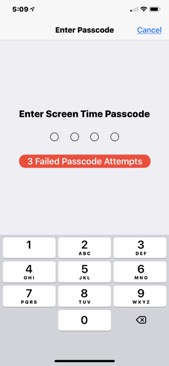
And then, of course, there’s the old good cop bad cop routine. But in this case, it’s good child, bad child. Johnny goes into a short term cease fire partnership with his sibling in order to get the code. Billy stands off in the distance above the staircase just out of sight while Johnny asks mom to make a change in the parental settings. Billy does recon and boom: Code acquired. Yes, your children are smart enough. They are resourceful enough. They are manipulative enough. Do not underestimate how intelligent your child is. They don’t need to guess the code when they can just get it from you. These are all 5th grade 101 concepts. You have to remember, your children have almost unlimited resources when it comes to solving problems. They meet with a board of directors consisting of about 300 people every single day at lunch to discuss how to circumvent current events. Except their board room is called the lunch room. We parents may go to a meeting at the school to hear “the guy from the FBI” speak who is always about 8 to 10 months behind the current trends anyway. But I digress.
All this to say, Screen Time does work if you are willing to put in the work. Just like parenting, nothing is easy. Next time we’ll take a look at what Screen Time can provide you and how to utilize its features. In the meantime, if you have questions or would like to know more, you can always schedule a session online at sellsconsulting.com, email me, or join me every Monday evening at 7pm for free at my Town Hall online help sessions.
___________
t seems almost an impossible task these days trying to keep our children safe when it comes to the internet and every year, advancements in technology and social media makes it more and more difficult. I’d like to be perfectly clear. THERE IS NO MAGIC BUTTON to make your children safe. Just as there is no magic button that makes us good parents. It takes lots of work and constant vigilance to ensure our children understand what your family is up against when it comes to their interaction with their friends and the world when it comes to using devices like a computer, iPad or iPhone.
There may not be one magic button to solve all our parental concerns but there ARE many many helpful ones. For today let’s focus on iPhones and iPads. For years there have been several apps out there claiming to be able to protect your children by monitoring their use or shutting off apps at certain times of the day. These work as well as the locks on your doors. Just as your average lock only keeps honest people out of your home, those apps only keep honest children away from danger. But now it’s time to be honest with ourselves. There is no honest child. Oh, come on! Do you really think you have the one child in all the world who is not one bit curious about the world? They never touched the hot stove? They never stepped outside their boundaries just to see what the consequences would be? Well, if you have the perfect child then you can stop here. You’re done. Congrats. You win “Best Parent of All Time.” But for the rest of us, it’s a constant battle to monitor and guide our children into making the best choices they can based on the direction in which we point them and the moral foundation we build around them during their first 18 years or so. After that, they are who they are.
If there’s one thing 15 years of being a public school teacher has taught me, it’s that children are a: more like adults than we give them credit for and b: just like adults, they can’t always be trusted to make the best choices.
What you may not know is that there is no way Apple would have ever allowed a third party app have that much power and control over a device unless it was built into the operating system. Therefore these parental control apps I mentioned earlier are usually just obstacles for children to work around if they so choose. You have to remember, children are smarter than we are. To understand this, let’s look at the definition of technology. Technology is an advancement that was created after your birth. To you and I, a spoon is not technology. We can never recall learning to use a spoon. Its technical use was built into our society but for today’s child, a glass screen that you touch with your finger to move light is really no more challenging to use than a spoon. They can never remember a time in their lives where iPads and iPhones didn’t exist. Therefore, having grown up in this world, they can much more easily manipulate and understand the ins and outs of this technology whereas we have to sit down and proactively learn what any new app or feature does. So working around a parental control app by simply removing or editing a profile is simply an afternoon of searching on youtube whereas the average parent has no idea what a profile even means. Children really don’t either. They just know it’s in their way and can quickly find the resources needed to remove or alter any restrictions that a profile on their phone would contain.
So by now you may be saying “Geez Scotty. Why do we even bother then?” Well, I bring you great news. Last November Apple announced Screen Time. It is their answer to Parental controls your child can’t work around. And it works (mostly). Screen Time is not the magic button either, but it does contain many features that can help parents monitor their child’s use by recording things like what apps they use most, when they use those apps, or even how many times they pick their device up. It does a very good job at this and it’s protected by a four-digit code that you assign to the front door of the settings. Now here’s where you have to step up your game. As I mentioned earlier, your children are smarter than you. They know what this 4 digit code means. When confronted with this puzzle they know they have about 4 chances to guess the code before the phone slowly starts to secure itself. 5th guess – wait a minute. 6th guess – wait 15 minutes. 7th guess – wait an hour. 10th guess – phone is locked and you have to call the computer guy. They know the rules of this game very, very well, and they know it’s too dangerous a game to just sit and guess 4 digit numbers in order to find the key that unlocks the parental controls. So like a shark in deep dark water, they wait. And you are their prey. They have several ways of getting you to give them the code. And at just the right moment, they strike. You’ll never know what hit you. How do they do it you ask? Well, one way is to get you, their victim, to just show it to you. “And why would I do that?” you say. They don’t ask you for it silly. Like Indiana Jones looking for the map room, they just get you to enter it while sitting in a certain location during a certain time of day, when the sun is pointing in a certain location, and they can use the reflection on the glass of any window or door to watch you enter the code yourself then just reverse the visual path they saw you enter and boom. The attack is complete.
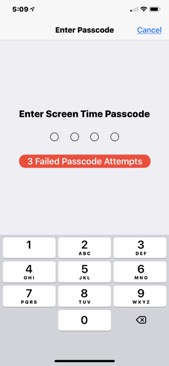
And then, of course, there’s the old good cop bad cop routine. But in this case, it’s good child, bad child. Johnny goes into a short term cease fire partnership with his sibling in order to get the code. Billy stands off in the distance above the staircase just out of sight while Johnny asks mom to make a change in the parental settings. Billy does recon and boom: Code acquired. Yes, your children are smart enough. They are resourceful enough. They are manipulative enough. Do not underestimate how intelligent your child is. They don’t need to guess the code when they can just get it from you. These are all 5th grade 101 concepts. You have to remember, your children have almost unlimited resources when it comes to solving problems. They meet with a board of directors consisting of about 300 people every single day at lunch to discuss how to circumvent current events. Except their board room is called the lunch room. We parents may go to a meeting at the school to hear “the guy from the FBI” speak who is always about 8 to 10 months behind the current trends anyway. But I digress.
All this to say, Screen Time does work if you are willing to put in the work. Just like parenting, nothing is easy. Next time we’ll take a look at what Screen Time can provide you and how to utilize its features. In the meantime, if you have questions or would like to know more, you can always schedule a session online at sellsconsulting.com, email me, or join me every Monday evening at 7pm for free at my Town Hall online help sessions.
Sells Consulting email
