MacOS
Creedence disk is mounting on my desktop
24/04/25
This is a weird plug in thing that shows up on my iMac.
They are part of the operating system and being triggered to appear because you most likely have an older piece of software that is conflicting with the OS. For instance, if you had an intel version of some Garmin navigation software that had been discontinued but you were on an M Apple silicon processor. Just as example. Pulling up Activity monitor when this happens could possibly reveal the software that is to blame. It's not harmful at all. Just an annoyance. Hopefully Apple will resolve it in an upcoming Sequoia update. You should be able to right click and eject it.
If you'd like to dig further, the legacy software may be listed in login items within system settings or a launch folder. Often there are plist files that reside in one of a few folders that trigger software to run in the background and it is likely the culprit is listed there, launching and then causing the issue.
They are part of the operating system and being triggered to appear because you most likely have an older piece of software that is conflicting with the OS. For instance, if you had an intel version of some Garmin navigation software that had been discontinued but you were on an M Apple silicon processor. Just as example. Pulling up Activity monitor when this happens could possibly reveal the software that is to blame. It's not harmful at all. Just an annoyance. Hopefully Apple will resolve it in an upcoming Sequoia update. You should be able to right click and eject it.
If you'd like to dig further, the legacy software may be listed in login items within system settings or a launch folder. Often there are plist files that reside in one of a few folders that trigger software to run in the background and it is likely the culprit is listed there, launching and then causing the issue.
Software Update stuck on 14.2 Sonoma
18/12/23
You can try a couple different things.
1. Using the software update panel in Settings. (I know you’ve already tried that of course.)
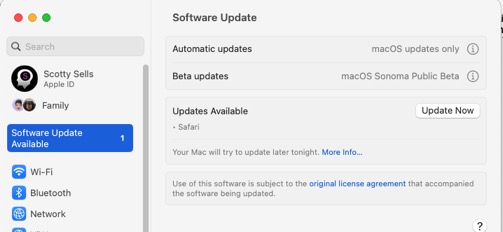
2. Go directly to the App Store and initiate the update from there…
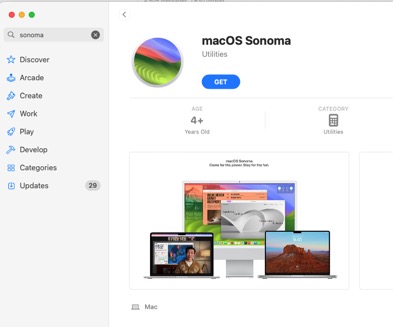
3. Use the support link provided by Apple which can be found here:
macOS Sonoma 14.2
As always, having an up to date backup is a good idea before doing any software changes.
Should I install this update?
06/06/23
Should I install this update?
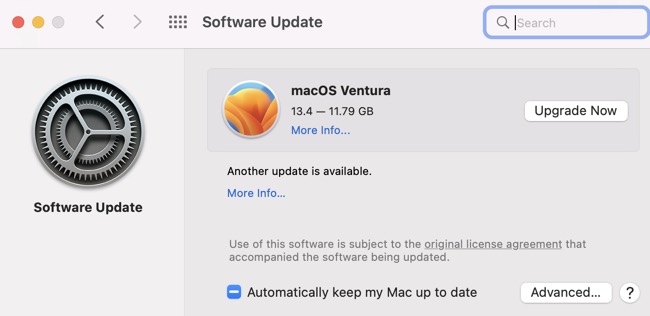
___________
MacOS Ventura is a mature OS. It's been out for around 7 months so the current version 13.4 is very stable. What's difficult for some users is how System Preferences (now called System Settings) are now laid out. There are several new features of course but overall the transition from older OS's to the latest (Ventura) is minimal. The only other thing to consider is how much free space you have on your hard drive. Ventura needs 12 gigs of free space. I you don't have enough free space, the computer will tell you. Other than that concern, go ahead.
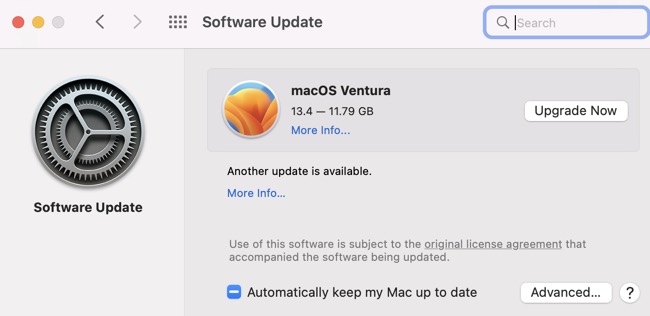
___________
MacOS Ventura is a mature OS. It's been out for around 7 months so the current version 13.4 is very stable. What's difficult for some users is how System Preferences (now called System Settings) are now laid out. There are several new features of course but overall the transition from older OS's to the latest (Ventura) is minimal. The only other thing to consider is how much free space you have on your hard drive. Ventura needs 12 gigs of free space. I you don't have enough free space, the computer will tell you. Other than that concern, go ahead.
When did Apple release Photo Stream?
30/05/23
Oh, just curious….what years were the “My Service Photo Stream” service started/offered? Wondered if I needed to past on this info to several friends?
___________
Apple introduced the old photo stream service in 2011 as part of 10.13 High Sierra. It’s long since been outgrown by iCloud Photos syncing.
___________
Apple introduced the old photo stream service in 2011 as part of 10.13 High Sierra. It’s long since been outgrown by iCloud Photos syncing.
Can I update my OS?
30/05/23
1- My 15” MacBook Pro ….you help me transfer all of my info from my DeckTop computer on to Michael's lap top pro computer several months ago( maybe Oct). I currently have Mac OS Big Sur 11.7.3 …I can update to 11.7.7 …should I?
___________
Moving from one version of Big Sur to a slightly updated version of the same OS is not a big deal. It’s when we move from say Big Sur to Ventura that is a much larger step. I’d say go ahead with 11.7.3 to 11.7.7. The middle number represents a small update. The first number is a major upgrade to a new operating system.
I recall at some point, not sure if it was for the lap top computer or my old deck top, you suggested not to update, often weird things happen, etc. Also I see Pages and Numbers have updates, however I need/ require 12.3 update? Should I do both of these this updates?
___________
That’s exactly what I was just mentioning. 11 to 12 or 12 to 13 (the first digit) is usually a big step. The good news is that the latest version Ventura 13.x is very stable and I’ve had no one since October have major issues with it. As long as you are backing up regularly and have enough internal hard drive space, I think moving to the most recent version is totally fine. Keep in mind, once a computer is around 7 years old, Apple stops support for it to run the latest OS. In other words, older computers can’t upgrade to the latest version usually. In the case you mentioned, some applications like Pages, Keynote, etc… require the most recent version of the OS in order to be installed. Nothing wrong with staying where you are. It's just that Apple is always improving security on new updates so that's a big reason in itself to stay as up to date as possible.
___________
Moving from one version of Big Sur to a slightly updated version of the same OS is not a big deal. It’s when we move from say Big Sur to Ventura that is a much larger step. I’d say go ahead with 11.7.3 to 11.7.7. The middle number represents a small update. The first number is a major upgrade to a new operating system.
I recall at some point, not sure if it was for the lap top computer or my old deck top, you suggested not to update, often weird things happen, etc. Also I see Pages and Numbers have updates, however I need/ require 12.3 update? Should I do both of these this updates?
___________
That’s exactly what I was just mentioning. 11 to 12 or 12 to 13 (the first digit) is usually a big step. The good news is that the latest version Ventura 13.x is very stable and I’ve had no one since October have major issues with it. As long as you are backing up regularly and have enough internal hard drive space, I think moving to the most recent version is totally fine. Keep in mind, once a computer is around 7 years old, Apple stops support for it to run the latest OS. In other words, older computers can’t upgrade to the latest version usually. In the case you mentioned, some applications like Pages, Keynote, etc… require the most recent version of the OS in order to be installed. Nothing wrong with staying where you are. It's just that Apple is always improving security on new updates so that's a big reason in itself to stay as up to date as possible.
Is Ventura safe?
30/10/22
I have probably made a mistake by downloading Ventura OS to my MacBook Pro. I assumed it was a good thing and harmless. The download was not seamless. It actually stopped multiple times. After it was finally complete, I realized it had messed up my fonts in Mail and changed my Mail Signature. The settings show the correct font but when I compose an email, it is a different font and size in both the message and the signature.
As I was trying to find answers on the internet to fix this problem I found there were multiple suggestions of things that need to be done if Ventura is downloaded. Are you in agreement? If so, I will make an appointment with you.
___________
Any .0 release is never a good idea to get involved with and Ventura is currently at 13.0. So yes, would always be better to wait for the .1 update usually around 2 weeks later. I’m running Ventura myself with no issues so far but it is a larger change than we’ve seen in the last few upgrades. There are definitely some things we can try in order to resolve the mail font issue. It’ not often that I see a “new” problem I’ve never seen before but if what you’re saying is true, that your mail font settings say one thing but the result is different, that would be new and I don’t have a solution right at the beginning. But I bet we can find one.
Any time a major upgrade fails to download a couple of times, there’s always a big risk that the installer was not complete. It would be like trying to build a lego model but pages 12 and 13 were missing out of the 40 page manual. You may get it working but some lines of code may be incomplete and therefore root issues like font recall are damaged.
As I was trying to find answers on the internet to fix this problem I found there were multiple suggestions of things that need to be done if Ventura is downloaded. Are you in agreement? If so, I will make an appointment with you.
___________
Any .0 release is never a good idea to get involved with and Ventura is currently at 13.0. So yes, would always be better to wait for the .1 update usually around 2 weeks later. I’m running Ventura myself with no issues so far but it is a larger change than we’ve seen in the last few upgrades. There are definitely some things we can try in order to resolve the mail font issue. It’ not often that I see a “new” problem I’ve never seen before but if what you’re saying is true, that your mail font settings say one thing but the result is different, that would be new and I don’t have a solution right at the beginning. But I bet we can find one.
Any time a major upgrade fails to download a couple of times, there’s always a big risk that the installer was not complete. It would be like trying to build a lego model but pages 12 and 13 were missing out of the 40 page manual. You may get it working but some lines of code may be incomplete and therefore root issues like font recall are damaged.
What are the squares at the top of my screen?
20/10/22
disconnected any of the wires from what I can see. Does it need some kind of reset?
___________
By the looks of the screenshot, your computer is in fact connected to your wifi network. That doesn’t mean the internet works but the wifi network is up. If you couldn’t connect to your router, you wouldn’t see an IP address there. In this case, 192.168.0.4 tells us you are connected to the trouser. This indicates that the problem could very well be the actual modem. Not the wifi network. I know that can be confusing. Every home has a modem and a router. In some cases, they are one in the same, meaning that one box handles both. I don’t know what your exact setup is but all this to say, first thing to try is to unplug the first box in the chain. The modem. Most of the time this is a black box with several lights on the front. If you still don’t have internet about 8 minutes after you’ve plugged the modem back in, then there is an even bigger chance that your ISP’s line is having a problem delivering a signal to your modem.
It’s possible the coaxial cable is not providing signal. That could be a break in the line from outside or perhaps it’s lose from the back of the modem. But overall, it doesn’t seem to be your wifi router.
___________
By the looks of the screenshot, your computer is in fact connected to your wifi network. That doesn’t mean the internet works but the wifi network is up. If you couldn’t connect to your router, you wouldn’t see an IP address there. In this case, 192.168.0.4 tells us you are connected to the trouser. This indicates that the problem could very well be the actual modem. Not the wifi network. I know that can be confusing. Every home has a modem and a router. In some cases, they are one in the same, meaning that one box handles both. I don’t know what your exact setup is but all this to say, first thing to try is to unplug the first box in the chain. The modem. Most of the time this is a black box with several lights on the front. If you still don’t have internet about 8 minutes after you’ve plugged the modem back in, then there is an even bigger chance that your ISP’s line is having a problem delivering a signal to your modem.
It’s possible the coaxial cable is not providing signal. That could be a break in the line from outside or perhaps it’s lose from the back of the modem. But overall, it doesn’t seem to be your wifi router.
Where did the installer go after install?
12/10/22
I have a question mark where Monterey installer should be. When I click on the question, it asks me if I want to install.
___________
If you’ve gone under the apple in the top left and selected “about this Mac” and it shows that macOS Monterey is installed, then the question mark you are seeing in the dock can be pulled out. It means that the upgrade has happened, the process deleted the installer but the dock doesn’t know that so it’s just placed a question mark where the Monterey installer used to be. Simply drag it out of the dock and it will go away.
___________
If you’ve gone under the apple in the top left and selected “about this Mac” and it shows that macOS Monterey is installed, then the question mark you are seeing in the dock can be pulled out. It means that the upgrade has happened, the process deleted the installer but the dock doesn’t know that so it’s just placed a question mark where the Monterey installer used to be. Simply drag it out of the dock and it will go away.
Am I out of space?
22/08/22
I was wondering if you had the capability of erasing things from the internet? I know this is an odd question but a friend's ex husband is running for office and let’s just say his views do not line up with hers and she would like to distance herself as much as possible. Perhaps you know someone who can help if this is not your expertise.
___________
I do get this question often and the answer is no. Don’t let anyone sell you any service that says they can do this. The internet is forever no matter what anyone tells you. There are of course, limited things one can do such as close social media accounts, but it is impossible to remove the historical fact that something was posted on any number of sites. If this WERE possible, every person ever having run for anything in the last ten years would be perfect citizens.
___________
I do get this question often and the answer is no. Don’t let anyone sell you any service that says they can do this. The internet is forever no matter what anyone tells you. There are of course, limited things one can do such as close social media accounts, but it is impossible to remove the historical fact that something was posted on any number of sites. If this WERE possible, every person ever having run for anything in the last ten years would be perfect citizens.
Application cannot be found error
10/08/22
Links I click on are telling me the application can't be open but they're just normal links. Not related to applications. Error 10673
___________
Try first going to system preferences under General and changing the default browser to Chrome then try the links again. The links should behave normally at the moment. If they do, switch the default browser back to Safari and try again. Just toggling the default browser may resolve the issues.
If that doesn't resolve it, let me know. We can take further action. This is a known problem in MacOS lately. Seen it several times.
___________
Try first going to system preferences under General and changing the default browser to Chrome then try the links again. The links should behave normally at the moment. If they do, switch the default browser back to Safari and try again. Just toggling the default browser may resolve the issues.
If that doesn't resolve it, let me know. We can take further action. This is a known problem in MacOS lately. Seen it several times.
Time Machine seems very slow.
15/07/22
Seagate is finally downloading. Tells me it will take 14 hours for first completion. That seems impossible. I feel like there is some corruption. Promise this is last message.
Any suggestions are appreciated.
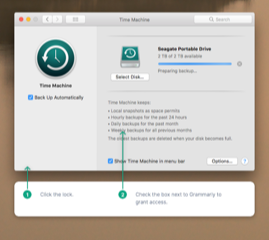
___________
In the last couple years, Apple has locked out other programs from having full access to things so something like Grammarly may hit a wall when the Apple Operating System blocks it from certain functions. That screen shot seemed to indicate that Grammarly was asking that you grant it permission for time machine use. That could have been why it took so long to complete. If you continue to have issues, you can schedule remotely and we can look at permissions issues within System Preferences. There may be something there slowing Time Machine’s process down.
Alerts on the mac bothering me
15/07/22
had a Zoom radio show interview again last week and got several alert “dings” in the middle. Luckily, this hasn’t happened before! I can’t let this happen again. I need to turn off all sound notifications on my computer going forward. I have a very important Zoom Podcast on Monday and really must address this. Can you advise me how we need to proceed?
___________
All notifications are handled via the Notifications area in system preferences. If you can remember what type of alert you saw, ie: calendar, email, iMessage, etc.. then you could go into system preferences, select Notifications, find the corresponding service, then disable alerts completely for that specific service.
___________
All notifications are handled via the Notifications area in system preferences. If you can remember what type of alert you saw, ie: calendar, email, iMessage, etc.. then you could go into system preferences, select Notifications, find the corresponding service, then disable alerts completely for that specific service.
Error occuring during Big Sur install
19/09/21
Scotty, just tried updating the software on my laptop. Updating to Big Sur. Updating with it plugged into the power outlet.
I have gotten the “an error has occurred, try again” message. Tried a couple of times.
Thoughts?
___________
I could use a little more info. Do you already have Big Sur MacOS 11 installed and just trying to do an update or are you moving from a previous OS like Catalina or earlier?
If so, what is the previous OS installed currently?
Are you going through t App Store to get to the Big Sur download? If not, try that next instead of using the Software update tool in System preferences. If you are able to download Big Sur through the App Store it will appear in your Applications folder as "MacOS Big Sur installer" or similar. You can restart your computer and launch it from there possibly.
Lastly, it's not crucial to get to Big Sur as MacOS Monterey will be out by the end of October so you could always wait for that as well.
I have gotten the “an error has occurred, try again” message. Tried a couple of times.
Thoughts?
___________
I could use a little more info. Do you already have Big Sur MacOS 11 installed and just trying to do an update or are you moving from a previous OS like Catalina or earlier?
If so, what is the previous OS installed currently?
Are you going through t App Store to get to the Big Sur download? If not, try that next instead of using the Software update tool in System preferences. If you are able to download Big Sur through the App Store it will appear in your Applications folder as "MacOS Big Sur installer" or similar. You can restart your computer and launch it from there possibly.
Lastly, it's not crucial to get to Big Sur as MacOS Monterey will be out by the end of October so you could always wait for that as well.
Legacy System Extension outdated
02/02/21
Do I have a virus?
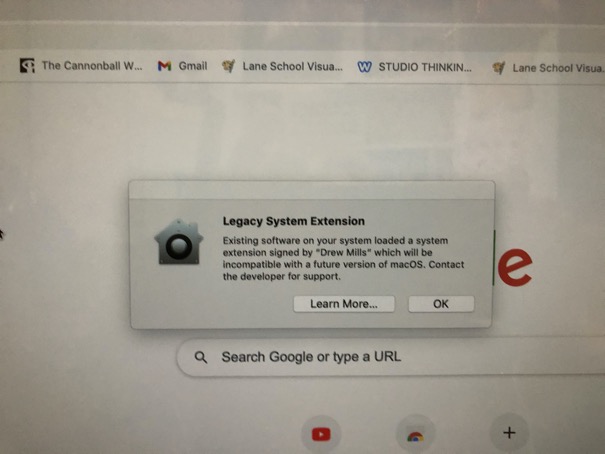
___________
No. That is not a virus. That is a message telling you that there are some old pieces of software that will become obsolete when you update your computer in the near future. This can range from printer software to add-ons for web browsers. Usually they are unnecessary any way so I wouldn’t worry too much about it. If the company that made the software originally was still in business, they usually allow it to be updated automatically. So often these messages are just warning you about some old software that was no longer supported any way.
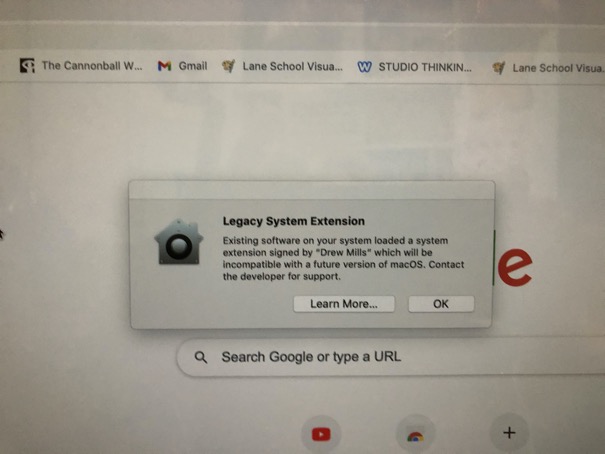
___________
No. That is not a virus. That is a message telling you that there are some old pieces of software that will become obsolete when you update your computer in the near future. This can range from printer software to add-ons for web browsers. Usually they are unnecessary any way so I wouldn’t worry too much about it. If the company that made the software originally was still in business, they usually allow it to be updated automatically. So often these messages are just warning you about some old software that was no longer supported any way.
Why am I seeing this message?
18/01/21
Trying to print from my design program and this popped up.
___________
So this is a little tricky. By the looks of it, you are actually remoting into a server computer that is running the program. In other words, this program is not running locally on your computer. The program is running on a computer somewhere in the United States are you are just looking at that screen. This means that the message you are seeing is related to that computer. Your Mac does not have anything to do with the message. The message is saying "OneNote" needs to run. But it's most likely referring to OneNote on the server computer. Not your own. The dialog box you are seeing is a "Windows" operating system dialog box. The Mac is not telling you this. The windows server computer you are accessing remotely is telling you this.
Long story short: doesn't look like the Mac has anything to do with this message. Your best bet is to call the Design Manager support and ask them what steps you should take to resolve this issue.
___________
So this is a little tricky. By the looks of it, you are actually remoting into a server computer that is running the program. In other words, this program is not running locally on your computer. The program is running on a computer somewhere in the United States are you are just looking at that screen. This means that the message you are seeing is related to that computer. Your Mac does not have anything to do with the message. The message is saying "OneNote" needs to run. But it's most likely referring to OneNote on the server computer. Not your own. The dialog box you are seeing is a "Windows" operating system dialog box. The Mac is not telling you this. The windows server computer you are accessing remotely is telling you this.
Long story short: doesn't look like the Mac has anything to do with this message. Your best bet is to call the Design Manager support and ask them what steps you should take to resolve this issue.
Safari has gone crazy with memory.
18/01/21
Quick question... how can I fix this?
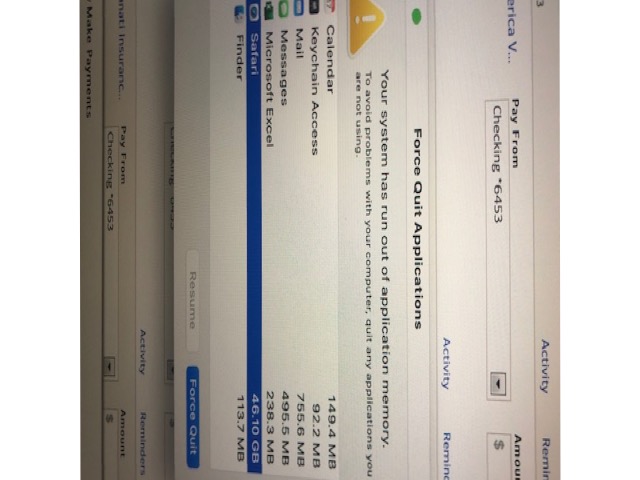
___________
Unfortunately, there's no quick fix to this issue. Safari has what I call "hanging ram" which means that every time it opens or requests a little memory to execute a process, instead of letting go of that memory, it forgets it had it and just keeps asking for more. It's like taking out a loan but continuing to borrow money to pay off the loan. There are many things that can cause this. No way of knowing if it's an extension, stuck page cache, background process etc.. So I can't really give a short answer. If this issue continues after restarting your computer, then best to have me look at it. Alternatives of course are AppleCare as well. 1800MYAPPLE.
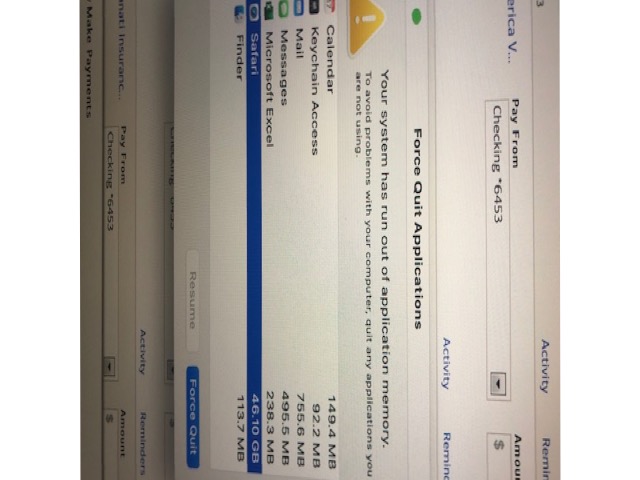
___________
Unfortunately, there's no quick fix to this issue. Safari has what I call "hanging ram" which means that every time it opens or requests a little memory to execute a process, instead of letting go of that memory, it forgets it had it and just keeps asking for more. It's like taking out a loan but continuing to borrow money to pay off the loan. There are many things that can cause this. No way of knowing if it's an extension, stuck page cache, background process etc.. So I can't really give a short answer. If this issue continues after restarting your computer, then best to have me look at it. Alternatives of course are AppleCare as well. 1800MYAPPLE.
What is Legacy System Extension mean?
17/12/20
Hey Scotty, when we met a couple of weeks ago to try to find my missing papers, you did a cleanup of some malware files. Today I received a message and took a screen shot (below) to see if I need to so anything about it. I eventually will have to click “ok” to get rid of it, but wanted to see if there is anything else I need to do.
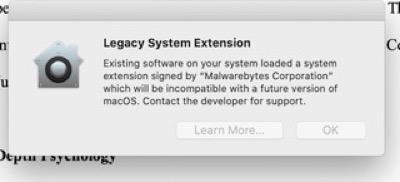
___________
Messages like this one have been a very big pain in many Mac user's sides for the last several weeks now. First, it's not malware or anything that will harm your computer even though Apple often words the messaging as such. Instead, Apple is doing a poor job of telling you that some software on your computer is or will soon be out of date and you just update it. This is due to several possible reasons but the most likely reason is the following:
Any piece of software that Apple allows to live on your computer should be "signed" by Apple. These signatures (invisible files that live on your computer that basically vouch for the software saying it's cool) can expire. When they do Apple then presents a freak out screen like this one. Most recently they've done this to HP printer drivers. "HP pinter driver xyz will harm your computer and is malware". Again this is just a poorly worded message on Apple's part.
In this case, they are taking issue with the software "Malware Bytes" and letting you know it is expiring or becoming outdated in Apple's eyes. You will often see this type of message after an update or upgrade of your computer's software. In some cases it's a pain to deal with where you might have to fully remove all the components of the older software before installing a new version but most of the time, just going to the Mac App Store and redownloading it will resolve the issue.
Again, this is not malware or a virus. This is Apple telling you the program called Malware Bytes is becoming outdated.
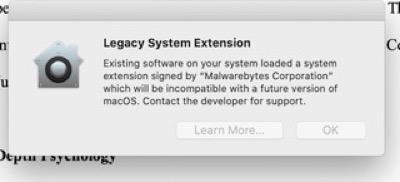
___________
Messages like this one have been a very big pain in many Mac user's sides for the last several weeks now. First, it's not malware or anything that will harm your computer even though Apple often words the messaging as such. Instead, Apple is doing a poor job of telling you that some software on your computer is or will soon be out of date and you just update it. This is due to several possible reasons but the most likely reason is the following:
Any piece of software that Apple allows to live on your computer should be "signed" by Apple. These signatures (invisible files that live on your computer that basically vouch for the software saying it's cool) can expire. When they do Apple then presents a freak out screen like this one. Most recently they've done this to HP printer drivers. "HP pinter driver xyz will harm your computer and is malware". Again this is just a poorly worded message on Apple's part.
In this case, they are taking issue with the software "Malware Bytes" and letting you know it is expiring or becoming outdated in Apple's eyes. You will often see this type of message after an update or upgrade of your computer's software. In some cases it's a pain to deal with where you might have to fully remove all the components of the older software before installing a new version but most of the time, just going to the Mac App Store and redownloading it will resolve the issue.
Again, this is not malware or a virus. This is Apple telling you the program called Malware Bytes is becoming outdated.
Backup before moving to Big Sur
16/12/20
Suggested email solution for Apple Mail to manage across ALL devices - specifically a) managing unwanted junk email and b) setting rules to apply to all devises.
As info:
I found that when I set a rule up with my Macbook, the rest of the devises wouldn’t see the rules kick in until I turned on my Macbook.
___________
This is exactly right. Rules set up in Apple’s Mail program do not apply to other devices UNLESS the application is open and running on the Mac back home.
I think what’s happening is the Macbook sorts the emails out and then the other devises simply sync to the MacBook.
___________
Yes.
I’m assuming I need to set these up at the source somehow but not sure how.
___________
You can’t set up rules on iOS devices. They are slaves to what’s on the server only. No colors, no rules. You can flag and that’s it.
As info:
I found that when I set a rule up with my Macbook, the rest of the devises wouldn’t see the rules kick in until I turned on my Macbook.
___________
This is exactly right. Rules set up in Apple’s Mail program do not apply to other devices UNLESS the application is open and running on the Mac back home.
I think what’s happening is the Macbook sorts the emails out and then the other devises simply sync to the MacBook.
___________
Yes.
I’m assuming I need to set these up at the source somehow but not sure how.
___________
You can’t set up rules on iOS devices. They are slaves to what’s on the server only. No colors, no rules. You can flag and that’s it.
Is it safe to upgrade to Big Sur yet?
10/12/20
Keep getting prompts to upgrade; is Big Sur safe yet?
___________
Safe, yes. Stable, yes. Would I upgrade? Not yet.
I say wait until mid Jan. I’m seeing several issues, mostly with the new Apple M1 chip but best just to wait a bit. They did put out a very VERY big .0.1 update a couple days ago but that seems to mostly address Rosetta, their new translation software for the M1.
Just be be safe, I’d say chill for a couple more weeks. Once 11.1 is out (their on 11.0.1 at the moment) then I think you can pull the trigger. Software update or the App Store will tell you what the currently available version is.
___________
Safe, yes. Stable, yes. Would I upgrade? Not yet.
I say wait until mid Jan. I’m seeing several issues, mostly with the new Apple M1 chip but best just to wait a bit. They did put out a very VERY big .0.1 update a couple days ago but that seems to mostly address Rosetta, their new translation software for the M1.
Just be be safe, I’d say chill for a couple more weeks. Once 11.1 is out (their on 11.0.1 at the moment) then I think you can pull the trigger. Software update or the App Store will tell you what the currently available version is.
Can I still download Catalina?
04/12/20
Can I still get Catalina? I can't find it on the App Store.
___________
Yes. Apple has a stupid policy of removing public access to old versions of the operating system when they release a new one. This is ridiculous as there are many reasons people could still use a link to old versions. Say you have a computer that is too old to update to the latest version but you can't find its last supported OS. Even using recovery mode, that only takes you back to the OS the computer shipped with then you're just back to the same situation. Bad choice by Apple. Good news though. They've not taken old OS access down completely, only removed it from public view unless you know where to look. Here's a direct link to Catalina, still available (for now) in the Mac App Store. It's free.
https://apps.apple.com/us/app/macos-catalina/id1466841314?mt=12
___________
Yes. Apple has a stupid policy of removing public access to old versions of the operating system when they release a new one. This is ridiculous as there are many reasons people could still use a link to old versions. Say you have a computer that is too old to update to the latest version but you can't find its last supported OS. Even using recovery mode, that only takes you back to the OS the computer shipped with then you're just back to the same situation. Bad choice by Apple. Good news though. They've not taken old OS access down completely, only removed it from public view unless you know where to look. Here's a direct link to Catalina, still available (for now) in the Mac App Store. It's free.
https://apps.apple.com/us/app/macos-catalina/id1466841314?mt=12
I'm stuck in Mail.
21/11/20
My husband is now in a nursing home having been in the hospital five days. At the age of 91 he had been walking with a walker at home and able to use the computer. I writing because I don’t know how to get out of mail! Can you help me?
___________
I think you may be in “full screen” mode with mail. A couple of things to try:
1. Hit the escape key in the top left corner of the keyboard. That may bring the window out of full screen and back to normal.
If that doesn’t seem to work, try:
2. Move your mouse cursor all the way to the top of the screen. ALL the way to the TOP. You should then see the red, green, and yellow round buttons appear in the top left corner. Click the green one and that will also bring mail back to just being a window instead of full screen.
3. If neither of these work for you then try to find the black apple in the top left corner of the screen and select “force quit”. That will bring up a list of applications that are running and you can select either of them and hit quit. You can also trigger that window to appear by hitting the three keys. Command Option Escape (esc)
Please let your husband know I hope he is well and healthy.
___________
I think you may be in “full screen” mode with mail. A couple of things to try:
1. Hit the escape key in the top left corner of the keyboard. That may bring the window out of full screen and back to normal.
If that doesn’t seem to work, try:
2. Move your mouse cursor all the way to the top of the screen. ALL the way to the TOP. You should then see the red, green, and yellow round buttons appear in the top left corner. Click the green one and that will also bring mail back to just being a window instead of full screen.
3. If neither of these work for you then try to find the black apple in the top left corner of the screen and select “force quit”. That will bring up a list of applications that are running and you can select either of them and hit quit. You can also trigger that window to appear by hitting the three keys. Command Option Escape (esc)
Please let your husband know I hope he is well and healthy.
Capture One breaks in Catalina. Beware!
30/10/20
Just wanted to send a heads up in case you work with any other photographers who shoot tethered. My last photo shoot was a disaster because I did not realize there were so many compatibility issues with the last Mac OS upgrade I had run. My entire workflow came to a screeching halt. Would love to save someone else from this surprise if I can!
https://support.captureone.com/hc/en-us/articles/360002727817
For users running macOS Catalina: tethering, updates, and other things you need to know
1. Capture One and macOS Catalina compatibility
2. Precautions for macOS updates
3. Tethering your supported camera on macOS Catalina
Capture One and macOS Catalina compatibility
Capture One 12.1.4 is the first release to support macOS 10.15 Catalina. It has been tested and is supported up to macOS 10.15.1
Capture One 20 (13.1.3) is the first version to support macOS 10.15.7 Catalina.
Precautions for macOS updates
When Apple releases a major update to its operating system, e.g. macOS 10.15.x Catalina, it can be very tempting to download and install these updates right away.
We strongly advise against this for several reasons:
___________
Thanks for the warning. Having been an app developer for iOS myself, I realize the pain and suffering that goes into following the rules as well as what it feels like to have your app break after an update is rolled out. It can be super frustrating to the developer but it can be avoided by reading the directions provided by Apple ahead of the public release of any update.
In Apple's defense on this one, they release the beta/preview versions of their operating system almost a year in advance before each release. For instance, Big Sur MacOS 11 (due out in a couple days) has been available to developers for over 1/2 a year. It is the responsibility of the devs to bring their applications into compliance. Apple provides all underpinning changes. When a dev ignores those changes or fails to update their apps within the given time, they should make it very clear to their users to not upgrade. In the case of Capture One, they have hit the same issue that everyone else did with Catalina. Catalina locked down permissions much more than previous OS's which means the user or app must be granted specific permissions for folders, screen sharing, file sharing, etc…. It's the same reason a user in Catalina has to go through about 4 more steps to use Zoom than a Mavericks user does. The operating system has become more secure and will continue to which means apps will need to abide by the rules of asking permission for access to different elements of the computer etc…
Short version: any "bugs" are usually worked out in the 6 months prior to public release. That's the entire reason from releasing the OS to devs ahead of time. Secondly: any software developer warning their users not do upgrade is essentially the same as saying "we haven't figured out how to make our app compliant yet so don't update until we do."
https://support.captureone.com/hc/en-us/articles/360002727817
For users running macOS Catalina: tethering, updates, and other things you need to know
1. Capture One and macOS Catalina compatibility
2. Precautions for macOS updates
3. Tethering your supported camera on macOS Catalina
Capture One and macOS Catalina compatibility
Capture One 12.1.4 is the first release to support macOS 10.15 Catalina. It has been tested and is supported up to macOS 10.15.1
Capture One 20 (13.1.3) is the first version to support macOS 10.15.7 Catalina.
Precautions for macOS updates
When Apple releases a major update to its operating system, e.g. macOS 10.15.x Catalina, it can be very tempting to download and install these updates right away.
We strongly advise against this for several reasons:
- The OS itself can contain bugs which can hinder your workflow drastically.
- This also applies to any hardware/cameras you may be using with Capture One. For instance, with Mac OS 10.11 El Capitan tethering was completely broken by the new OS
___________
Thanks for the warning. Having been an app developer for iOS myself, I realize the pain and suffering that goes into following the rules as well as what it feels like to have your app break after an update is rolled out. It can be super frustrating to the developer but it can be avoided by reading the directions provided by Apple ahead of the public release of any update.
In Apple's defense on this one, they release the beta/preview versions of their operating system almost a year in advance before each release. For instance, Big Sur MacOS 11 (due out in a couple days) has been available to developers for over 1/2 a year. It is the responsibility of the devs to bring their applications into compliance. Apple provides all underpinning changes. When a dev ignores those changes or fails to update their apps within the given time, they should make it very clear to their users to not upgrade. In the case of Capture One, they have hit the same issue that everyone else did with Catalina. Catalina locked down permissions much more than previous OS's which means the user or app must be granted specific permissions for folders, screen sharing, file sharing, etc…. It's the same reason a user in Catalina has to go through about 4 more steps to use Zoom than a Mavericks user does. The operating system has become more secure and will continue to which means apps will need to abide by the rules of asking permission for access to different elements of the computer etc…
Short version: any "bugs" are usually worked out in the 6 months prior to public release. That's the entire reason from releasing the OS to devs ahead of time. Secondly: any software developer warning their users not do upgrade is essentially the same as saying "we haven't figured out how to make our app compliant yet so don't update until we do."
Can't install Fortnight onto Standard User using /Shared folder
08/07/20
I freed up 400G+ space. No problem installing un my user account; when daughter tries, she sees this message:
___________
Odd because users are not allocated specific amounts of space to use on MacOS. Her user has the same rights as any other users when it comes to space allocation. Admins vs standard users doesn’t matter in terms of space. I suggest doing a reinstall but instead of installing it into the /Shared folder you install the application into the Applications folder. Give that a try next.
___________
Odd because users are not allocated specific amounts of space to use on MacOS. Her user has the same rights as any other users when it comes to space allocation. Admins vs standard users doesn’t matter in terms of space. I suggest doing a reinstall but instead of installing it into the /Shared folder you install the application into the Applications folder. Give that a try next.
Where is my pictures folder?
02/07/20
Where is my pictures folder?
___________
Every Mac user has a Pictures folder. To find it, open a Finder window (by either clicking on the Happy face in the dock or select "New Finder Window" from the File menu. Once there, follow this file path:
Macintosh HD/Users/youruser/Pictures
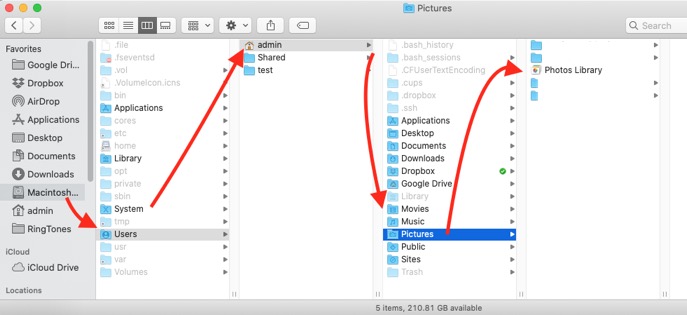
___________
Every Mac user has a Pictures folder. To find it, open a Finder window (by either clicking on the Happy face in the dock or select "New Finder Window" from the File menu. Once there, follow this file path:
Macintosh HD/Users/youruser/Pictures
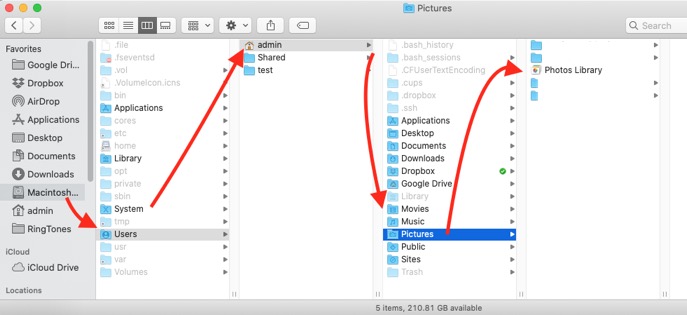
Where did my files go?
24/06/20
I submitted a question about my recent upgrade to Catalina....it set up the internal hard drive of my 2012 MacBook Pro into two partitions, one called MacBook Pro Hard Drive and one called MacBook Pro Hard Drive-Data.. I am unable to get my data when I use Finder, only the installed apple software on both partitions. How can I recover my data. I know it is on the drive because when I search for specific files the show up. Please help.
Incidentally, your previous help on connecting the same computer to my old cinema display worked and is operating very well.
___________
So when you search and find your data, that means it's definitely there. (My bet is that it's in the "iCloud Drive" folder.). It's very common for people to accidentally agree to start using iCloud Drive for their documents/desktop storage which then causes those items to seem to disappear from the Mac. They're not actually gone. Just relocated. If this is the case, you should now see two new folders called desktop and documents which live in iCloud Drive. To find these, look over to the left of the finder window and select the folder from there.
If that doesn't solve it for you, next go back to search again using a finder window. This time, when you search, click once on the file you've found. You should see a file path at the bottom of the screen. You can follow that file path to tell you where your documents now live.
Incidentally, your previous help on connecting the same computer to my old cinema display worked and is operating very well.
___________
So when you search and find your data, that means it's definitely there. (My bet is that it's in the "iCloud Drive" folder.). It's very common for people to accidentally agree to start using iCloud Drive for their documents/desktop storage which then causes those items to seem to disappear from the Mac. They're not actually gone. Just relocated. If this is the case, you should now see two new folders called desktop and documents which live in iCloud Drive. To find these, look over to the left of the finder window and select the folder from there.
If that doesn't solve it for you, next go back to search again using a finder window. This time, when you search, click once on the file you've found. You should see a file path at the bottom of the screen. You can follow that file path to tell you where your documents now live.
Where is the mail plist file now?
12/06/20
Where is the mail preferences plist file now? It used to be in the ~/Library/Preferences folder.
___________
You're right. It's been moved. It is now in ~/Library/Containers/com.apple.mail/Data/Library/Preferences. Just make sure you always backup and make a copy of these files before you progress.
___________
You're right. It's been moved. It is now in ~/Library/Containers/com.apple.mail/Data/Library/Preferences. Just make sure you always backup and make a copy of these files before you progress.
How do I get admin rights to a computer?
26/05/20
Hi I have been on the phone with apple and apparently I’m not the ‘admin’ for Sara Frances computer and do not know who is SF said she set the computer up herself- do you know? Cannot connect her to the new printer because of this
___________
On every Mac, to find out what users have been created, including what user has admin rights, (admin rights are needed to do things like add or remove software or printers) you can go to System Preferences then find "Users and Groups".
There you'll see on the left column what users are listed and which user(s) have admin rights. You can add new users and give the new users admin rights, log into the newly created user and take away admin rights from the original user. However, to do that, you'll need the password to the original admin. If your child set the computer up, they would have been asked to create an admin password at the very beginning of the process.
___________
On every Mac, to find out what users have been created, including what user has admin rights, (admin rights are needed to do things like add or remove software or printers) you can go to System Preferences then find "Users and Groups".
There you'll see on the left column what users are listed and which user(s) have admin rights. You can add new users and give the new users admin rights, log into the newly created user and take away admin rights from the original user. However, to do that, you'll need the password to the original admin. If your child set the computer up, they would have been asked to create an admin password at the very beginning of the process.
Why did Catalina kill my Office?
23/12/19
Scotty,
I recently updated my Mac software to Catalina. It gave me a message indicating that I would need to update my Microsoft Word and Excel for them to work. What it didn’t tell me was that I’d need to update to Microsoft 365 at a subscription of $99/year. Therefore, I have a couple of questions for you as follows:
1) Should I try to “undo” my update to Catalina? I suppose I know the answer and that this is all part of the planned obsolescence and if I don’t things will stop working properly.
2) If your answer to #1 is “yes”, how long of an appointment will this require? I need to schedule an appointment with you in January to try and upgrade my wife’s Mac as well.
___________
1. Apple has been moving to a full 4 bit operating system for several years now and Catalina 10.15 kills all old 32 bit software. The biggest victim here is Microsoft Office versions prior to 2011. Office 2014 and forward are 64 bit programs so they are fine. You are not required to subscribe to Office if you don't want to although Microsoft would love for you to since they make more money off of you in the long run. There are 3 plans. $99 subscription a year for 5 computers and iOS apps including One drive and Outlook (neither of which any of us really ever use.). $69 per year for one computer including all the aforementioned perks. OR $149 one time fee to buy it out right not including iOS, One Drive, or Outlook. They are pushing heavily for people to subscribe you you do have the option to purchase it.
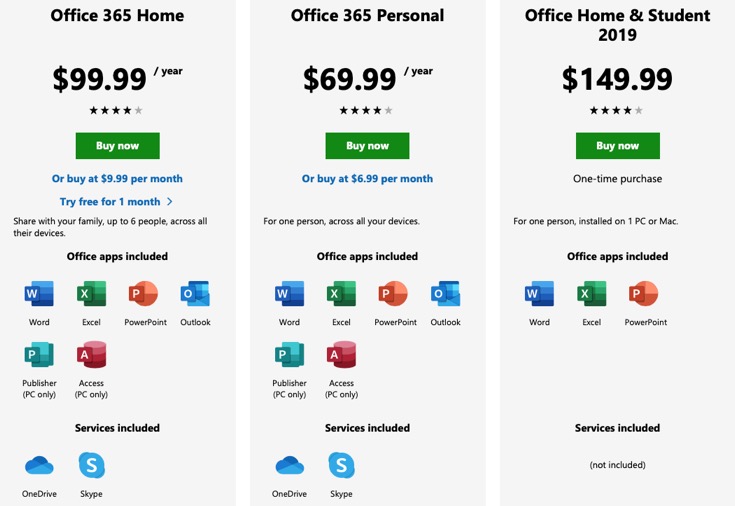
2. I strongly suggest we not go backward from Catalina as painful as purchasing Office would be once again. You would end up paying me for the effort to downgrade the operating system. There is no simple way to go back. Yes, it's possible but time consuming. Happy to do it but you're better off moving forward.
I recently updated my Mac software to Catalina. It gave me a message indicating that I would need to update my Microsoft Word and Excel for them to work. What it didn’t tell me was that I’d need to update to Microsoft 365 at a subscription of $99/year. Therefore, I have a couple of questions for you as follows:
1) Should I try to “undo” my update to Catalina? I suppose I know the answer and that this is all part of the planned obsolescence and if I don’t things will stop working properly.
2) If your answer to #1 is “yes”, how long of an appointment will this require? I need to schedule an appointment with you in January to try and upgrade my wife’s Mac as well.
___________
1. Apple has been moving to a full 4 bit operating system for several years now and Catalina 10.15 kills all old 32 bit software. The biggest victim here is Microsoft Office versions prior to 2011. Office 2014 and forward are 64 bit programs so they are fine. You are not required to subscribe to Office if you don't want to although Microsoft would love for you to since they make more money off of you in the long run. There are 3 plans. $99 subscription a year for 5 computers and iOS apps including One drive and Outlook (neither of which any of us really ever use.). $69 per year for one computer including all the aforementioned perks. OR $149 one time fee to buy it out right not including iOS, One Drive, or Outlook. They are pushing heavily for people to subscribe you you do have the option to purchase it.
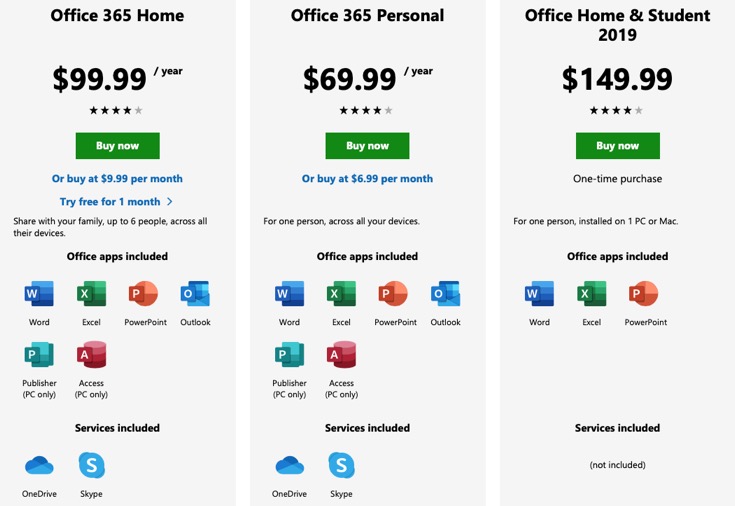
2. I strongly suggest we not go backward from Catalina as painful as purchasing Office would be once again. You would end up paying me for the effort to downgrade the operating system. There is no simple way to go back. Yes, it's possible but time consuming. Happy to do it but you're better off moving forward.
Catalina Kills old Microsoft Office
28/10/19
You helped me transfer my old laptop to my new laptop back in January. I'm really bad about doing the updates that pop up all the time. I usually just push "ignore" a gazillion times, but I went ahead and gave in to the recent update (I've come to know now as the Evil Catalina!!!......and boy did I make a mistake! My computer is pretty much useless. Word and Excel are both not working now. Is this something you can fix? Or am I going to have to subscribe and pay for everything again?
___________
I have encountered many issues with the Catalina rollout. Mostly due to the installer. The actual operating system has been fine but getting it installed has been problematic for many people. In regard to your Microsoft issue. Yes, this was going to happen. Catalina 10.15 is all 64 bit which means that any old programs that run in 32 bit would stop working. Apple has been moving toward an all 64 bit process for many years. If you went to Mojave 10.14 last year you may have seen a warning when opening Word, Excel, etc.. saying "this version is not optimized for this Mac".
So this means the old 32 bit versions of Office will no longer work in Catalina. So here are your options:
1. Abandon Office and use Pages, Keynote, Numbers
2. Abandon Office and use Google Docs online
3. Buy the new version of Office for one computer at $150. (A one time purchase with no future updates)
4. Subscribe to Office at $69 per year for one computer.
5. Subscribe to Office at $99 per year for 5 computers.
___________
I have encountered many issues with the Catalina rollout. Mostly due to the installer. The actual operating system has been fine but getting it installed has been problematic for many people. In regard to your Microsoft issue. Yes, this was going to happen. Catalina 10.15 is all 64 bit which means that any old programs that run in 32 bit would stop working. Apple has been moving toward an all 64 bit process for many years. If you went to Mojave 10.14 last year you may have seen a warning when opening Word, Excel, etc.. saying "this version is not optimized for this Mac".
So this means the old 32 bit versions of Office will no longer work in Catalina. So here are your options:
1. Abandon Office and use Pages, Keynote, Numbers
2. Abandon Office and use Google Docs online
3. Buy the new version of Office for one computer at $150. (A one time purchase with no future updates)
4. Subscribe to Office at $69 per year for one computer.
5. Subscribe to Office at $99 per year for 5 computers.
Photos library taking a long time to update
21/10/19
How do i stop this photo library update?
_________
Looks like you just updated to Catalina. It may take a few hours for Photos to update your library depending on the size (amount of pictures). Just be patient and it should complete.
_________
Looks like you just updated to Catalina. It may take a few hours for Photos to update your library depending on the size (amount of pictures). Just be patient and it should complete.
Computer storage is full is a serious issue.
17/10/19
Help my computer is not uploading photos and keeps telling me that storage is near capacity.
___________
This can be a serious issue. If you are seeing a message saying "your startup disk is full" then that needs to be address very soon. If this is a message saying your iCloud space is full, that's less crucial. If your issue is the startup disk issue, then you always have three choices:
1. Find items you no longer need and delete them
2. Find items you don't need to store locally on your computer and move them.
3. Get a larger internal drive.
Option 2 can mean moving your pictures to the cloud. That sometimes frees up a good bit of space. I'd be happy to assist.
___________
This can be a serious issue. If you are seeing a message saying "your startup disk is full" then that needs to be address very soon. If this is a message saying your iCloud space is full, that's less crucial. If your issue is the startup disk issue, then you always have three choices:
1. Find items you no longer need and delete them
2. Find items you don't need to store locally on your computer and move them.
3. Get a larger internal drive.
Option 2 can mean moving your pictures to the cloud. That sometimes frees up a good bit of space. I'd be happy to assist.
When is screen time for the Mac coming?
15/08/19
When will screentime be available for the Mac? I'm sending my child off to boarding school soon and I want to be able to limit his computer use.
_________
Screentime will be available on laptops when MacOS Catalina is released publicly. Right now the Apple is only saying “this Fall” so we don’t have a concrete commitment for a date yet. Screentime on the mac has been a long awaiting improvement and there are many parents awaiting its arrival. I see you scheduled for Aug 23th. It will not be available prior to your son’s departure for school. My guess is last week of September through Oct 31st is when it will release. If you need to reschedule the session, you can do so via the link provided in the confirmation email. let me know what questions you have.
_________
Screentime will be available on laptops when MacOS Catalina is released publicly. Right now the Apple is only saying “this Fall” so we don’t have a concrete commitment for a date yet. Screentime on the mac has been a long awaiting improvement and there are many parents awaiting its arrival. I see you scheduled for Aug 23th. It will not be available prior to your son’s departure for school. My guess is last week of September through Oct 31st is when it will release. If you need to reschedule the session, you can do so via the link provided in the confirmation email. let me know what questions you have.
Why can't I install Mojave on an external drive?
12/08/19
1) Upgraded to Mojave
2) Found an old 1TB external HD. Wiped and reformatted. For some reason I get this error message every time I try to install Mojave on it. It gets all the way through and just before it says it has to reboot, I get this. Have tried several times and rebooted in between and always get this.
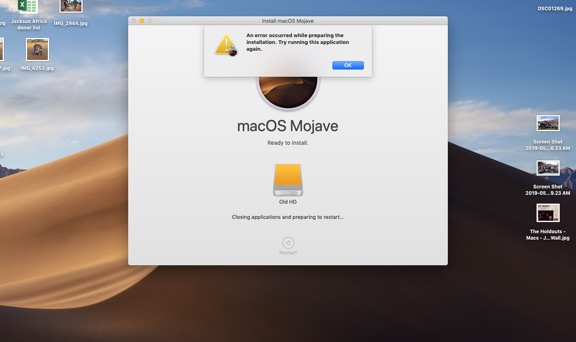
___________
I would first try opening disk utility, and with no other drives connected, reformat that target drive. You can use MacOS extended Journaled. Then try the install once again.
You can also try throwing that installer away (located in the applications folder) and redownloading it.
Also, make sure the operating system you are currently on is equal to the version you are trying to install.
Lastly, if neither of those work, you an create an installer on a separate external drive like a flash drive (you'd need at least an 8 gig thumb drive). There is a built in terminal command that allows you to create an installer. Then you'd boot to the external flash drive to install on the other drive. More here: How to create a bootable installer for macOS - Apple Support
2) Found an old 1TB external HD. Wiped and reformatted. For some reason I get this error message every time I try to install Mojave on it. It gets all the way through and just before it says it has to reboot, I get this. Have tried several times and rebooted in between and always get this.
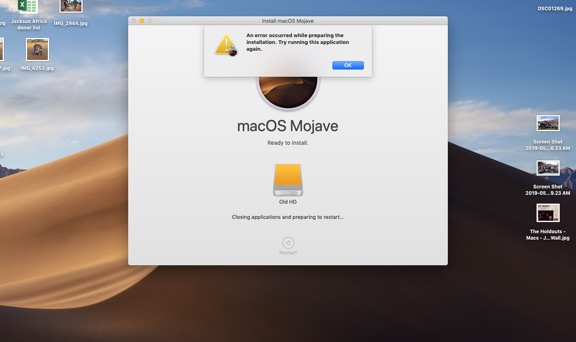
___________
I would first try opening disk utility, and with no other drives connected, reformat that target drive. You can use MacOS extended Journaled. Then try the install once again.
You can also try throwing that installer away (located in the applications folder) and redownloading it.
Also, make sure the operating system you are currently on is equal to the version you are trying to install.
Lastly, if neither of those work, you an create an installer on a separate external drive like a flash drive (you'd need at least an 8 gig thumb drive). There is a built in terminal command that allows you to create an installer. Then you'd boot to the external flash drive to install on the other drive. More here: How to create a bootable installer for macOS - Apple Support
Is Mojave ready?
24/10/18
Are you wanting us all to upgrade to Mojave or wait. I’ve been looking for a memo from you on this but have not seen one yet.
___________
As of today, 10/24/18 Mojave is still in its .0 release. 10.14.0 So stay away until at least the .1 update which should be any day. They've done about 5 updates in the Beta in the last two weeks prior to issuing 10.14.1 so I'd say next week will be fine.
___________
As of today, 10/24/18 Mojave is still in its .0 release. 10.14.0 So stay away until at least the .1 update which should be any day. They've done about 5 updates in the Beta in the last two weeks prior to issuing 10.14.1 so I'd say next week will be fine.
Can I go from Snow Leopard to El Capitan?
20/01/18
Can I go from 10.6.8 to 10.11?
___________
Yes. Apple allows a jump that large but you can't jump from 10.6 to 10.12 or higher. Also, 10. does have to be completely up to date first as well. (10.6.8) However, if you've not previously downloaded 10.11 from the App Store, Apple doesn't make older operating systems available. Still possible. You just have to obtain a copy of the prior operating system.
https://support.apple.com/kb/sp728?locale=en_US
___________
Yes. Apple allows a jump that large but you can't jump from 10.6 to 10.12 or higher. Also, 10. does have to be completely up to date first as well. (10.6.8) However, if you've not previously downloaded 10.11 from the App Store, Apple doesn't make older operating systems available. Still possible. You just have to obtain a copy of the prior operating system.
https://support.apple.com/kb/sp728?locale=en_US
Can't delete a user in High Sierra
09/01/18
Scotty,
I migrated an old user after I accidentally created a new user with the same name when I bought a new mac. Now I can't delete the other user. It's greyed out in the Users & Groups.
___________
I've seen this issue now several times. A couple of ways to solve this. Wipe the drive and start the migration over again or swap the GeneratedUID. This is not something for you to do if you are not 100% confident in your abilities. Make a backup and proceed with extreme caution:
Original credit goes to Ambrose Little over at medium.com
I migrated an old user after I accidentally created a new user with the same name when I bought a new mac. Now I can't delete the other user. It's greyed out in the Users & Groups.
___________
I've seen this issue now several times. A couple of ways to solve this. Wipe the drive and start the migration over again or swap the GeneratedUID. This is not something for you to do if you are not 100% confident in your abilities. Make a backup and proceed with extreme caution:
- Go to Directory Utility
- Enable Root
- In Directory Editor, search for the user to be deleted.
- Copy the UID to a textedit doc then change the UID by one number
- Save
- Search for the currently logged in user (the user to be kept)
- copy the UID for this user into the text doc just to be safe.
- now replace it with the first UID number.
- Open terminal and run `diskutil apfs updatePreboot disk1a1`
- Restart and log in as the remaining user. Pray.
Original credit goes to Ambrose Little over at medium.com
Where's my powermanagement plist file?
02/01/18
Scotty,
Where did my powermanagement plist go? It's no longer in the system configuration folder.
___________
Correct. Ever since Sierra and later it looks like Apple has moved some plist files around. You can now find the power management.plist file just outside of the system configuration folder. in Library/Preferences. In addition, the boot.plist and CaptivenetworkSupport folder are also no longer disposable. They are protected by the OS. I don't think even Root can toss them. Here's a great article listing all the current locations of important plist files. Another great article here on what happens (and doesn't happen) when plist files are modified.
Where did my powermanagement plist go? It's no longer in the system configuration folder.
___________
Correct. Ever since Sierra and later it looks like Apple has moved some plist files around. You can now find the power management.plist file just outside of the system configuration folder. in Library/Preferences. In addition, the boot.plist and CaptivenetworkSupport folder are also no longer disposable. They are protected by the OS. I don't think even Root can toss them. Here's a great article listing all the current locations of important plist files. Another great article here on what happens (and doesn't happen) when plist files are modified.
Where did my share menu items go?
15/12/16
Scotty after updating my computer, some options are missing from my share menu like twitter or mail. How can I get them back?
____________
Open terminal.
Copy and paste the following command:
/System/Library/Frameworks/CoreServices.framework/Versions/A/Frameworks/LaunchServices.framework/Versions/A/Support/lsregister -kill -seed
Hit return. It may take a few minutes but eventually the command should finish.
Restart your computer (optional) then go to system preferences/Extentions. Enable whatever you feel you need.
____________
Open terminal.
Copy and paste the following command:
/System/Library/Frameworks/CoreServices.framework/Versions/A/Frameworks/LaunchServices.framework/Versions/A/Support/lsregister -kill -seed
Hit return. It may take a few minutes but eventually the command should finish.
Restart your computer (optional) then go to system preferences/Extentions. Enable whatever you feel you need.
Sells Consulting email
