iCloud Photo Library
Rid me of google photos!
07/04/25
The last time you and family member had a meeting he was getting google notices he was out of storage space. (You helped me with this a couple of years ago … I downloaded some photos from someone and the next thing I know all my photo were imported to google photos. The same thing happened to him.) I know you cleaned up has emails some but the notices returned a week or two later. Their solution was to buy more space. one I do not like google having all has photos and two it’s $20 a month! Apple is much cheaper. SO I do not know how you did it because I could only delete 100 photos at a time, but you manage to figure out away to delete the whole portfolio of photos. WE would very much love for you to do so again on he account.
___________
Google photos can be a disease. You have to remove the app from any and all devices otherwise it will continue to harvest them from Photos as you take them. It can be a pain. Yes, we should be able to resolve that as well.
___________
Google photos can be a disease. You have to remove the app from any and all devices otherwise it will continue to harvest them from Photos as you take them. It can be a pain. Yes, we should be able to resolve that as well.
How to save photos from an icloud library
07/04/25
We lost a family member yesterday. We would like to save their photo library. How do you recommend I do it?
___________
I’m sorry to hear of your loss. There are several ways to accomplish this.
Option 1. If you still have access to her apple computer (Mac) and she had been using it to view her pictures within the Photos app AND the setting of “download originals” was selected then we could retrieve them from there and move them over to a new machine.
Option 2. If you know the password to her AppleID and you have access to another of her devices like an iPhone then you could log in to iCloud.com and download the entire photo library from there onto any computer you wish.
Option 3. If she had a time machine backup from a computer, you may be able to retrieve them that way as well (given the option of “download originals” had been checked from the backed up computer in the past.)
I understand how important photos are for us especially during this time, so I am happy to assist any way you. Would like if needed.
___________
I’m sorry to hear of your loss. There are several ways to accomplish this.
Option 1. If you still have access to her apple computer (Mac) and she had been using it to view her pictures within the Photos app AND the setting of “download originals” was selected then we could retrieve them from there and move them over to a new machine.
Option 2. If you know the password to her AppleID and you have access to another of her devices like an iPhone then you could log in to iCloud.com and download the entire photo library from there onto any computer you wish.
Option 3. If she had a time machine backup from a computer, you may be able to retrieve them that way as well (given the option of “download originals” had been checked from the backed up computer in the past.)
I understand how important photos are for us especially during this time, so I am happy to assist any way you. Would like if needed.
Keeping a copy of your pictures locally
06/06/23
Hi Scotty - I want to keep full res copies of my pictures locally as well as in the cloud. Do we just need to “download originals to this Mac” ONLY on our computer? In other words, can I still select "Optimize iPhone storage” on my iPhone in settings?
_________
Yes. Selecting “download originals” is really on needed on one device. Keeping “optimize” settings on your phone or iPad is totally fine.
_________
Yes. Selecting “download originals” is really on needed on one device. Keeping “optimize” settings on your phone or iPad is totally fine.
How can I download all my photos from the cloud?
31/05/23
1) how long do we have before photo stream is eliminated?
___________
The old outdated photo stream service will be ending July 26, 2023.
2) when we broke all our devices into different Apple ids, the photos all disappeared into the cloud. Is there an easy way for me to download those photos to the desktop and the backup to my external hard drive? I am thinking there’s likely a quicker way to do it rather than me selecting each one and downloading, then saving to the external drive.
___________
Yes. There are several easier ways than individually. Some time consuming, others scary but totally safe.
The scary but safe way: If you have enough internal hard drive space, you can can drag the current photo library on your Mac (that lives inside the Pictures folder in your User folder) into the trash., then reopen Photos. Photos will realize there's no library and ask if you'd like to create one. You say yes then immediately go to Photo's settings and select "download originals".
Now, if you had been only optimizing, it will start all over again by downloading full res versions onto your Mac's hard drive. Keep in mind, you need to first know if you have enough space in your drive to store all your pictures. You can find how much space your pictures are taking by going into your iCloud settings and looking at the storage graph. Example:
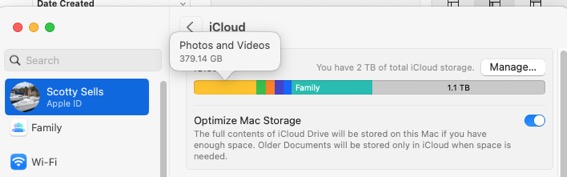
In this example, you'd need almost 400 gigs of local storage available. Otherwise, you'd need to use an external drive which complicates things. But worth it if you would like to have full ownership of your photos and videos that live in the cloud.
The more tedious way: Go to icloud.com. Log in to your account. Go to Photos on that webpage and select all pictures using command+a. You'll see a blue outline around every single photo. Next, hit the download button and prepare for it to take a very very very long time to download, in full resolution version, every picture from your library. It's better to do it the scary way because this way, you still have to import them into Photos anyway and you'll run into duplicate hell. But it IS a way to download all photos. I prefer the scary method.
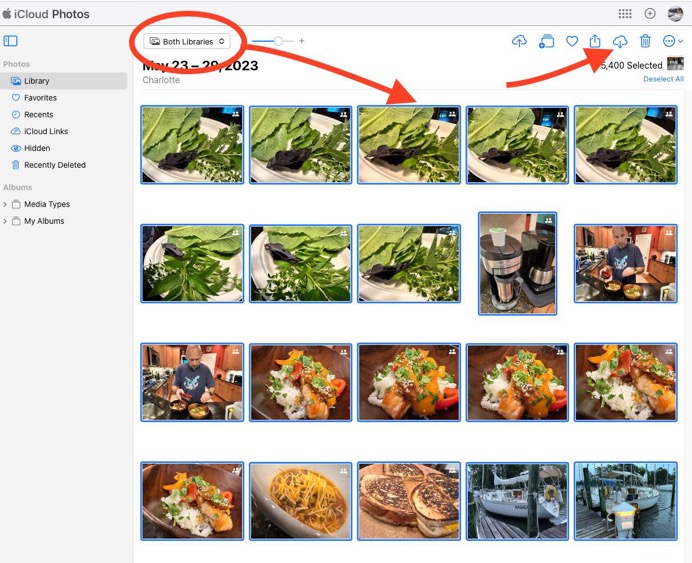
The second example listed above is really only best used if you decided you wanted to abandon iCloud syncing and Apple services all together. It would be the equivalent of taking your ball and going home. It is messy but you'd end up with all your pictures. You would probably not be using the Photos app any more however.
Keep in mind, photo stream's discontinuation will really only affect those who are still on very old versions of their operating systems. It was a predecessor to what is now called iCloud Photos. So most likely you don't really need to do anything. I just think it's a good time to assess where your pictures actually are.
Lastly, remember, iCloud is only in charge of your account. Shared Libraries between family members is handled a little differently. Again, as far as photo stream expiring goes, you probably are unaffected. I just want everyone I work with to be conscious of where their pictures are stored. The best way is to have them in the Cloud ANNNND locally. But storing them locally requires hard drive space. Many people don't have enough on their every day computers.
___________
The old outdated photo stream service will be ending July 26, 2023.
2) when we broke all our devices into different Apple ids, the photos all disappeared into the cloud. Is there an easy way for me to download those photos to the desktop and the backup to my external hard drive? I am thinking there’s likely a quicker way to do it rather than me selecting each one and downloading, then saving to the external drive.
___________
Yes. There are several easier ways than individually. Some time consuming, others scary but totally safe.
The scary but safe way: If you have enough internal hard drive space, you can can drag the current photo library on your Mac (that lives inside the Pictures folder in your User folder) into the trash., then reopen Photos. Photos will realize there's no library and ask if you'd like to create one. You say yes then immediately go to Photo's settings and select "download originals".
Now, if you had been only optimizing, it will start all over again by downloading full res versions onto your Mac's hard drive. Keep in mind, you need to first know if you have enough space in your drive to store all your pictures. You can find how much space your pictures are taking by going into your iCloud settings and looking at the storage graph. Example:
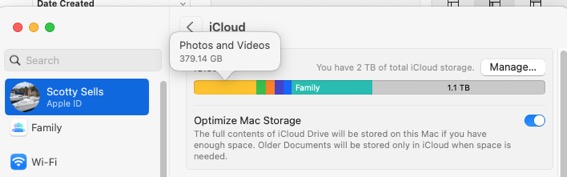
In this example, you'd need almost 400 gigs of local storage available. Otherwise, you'd need to use an external drive which complicates things. But worth it if you would like to have full ownership of your photos and videos that live in the cloud.
The more tedious way: Go to icloud.com. Log in to your account. Go to Photos on that webpage and select all pictures using command+a. You'll see a blue outline around every single photo. Next, hit the download button and prepare for it to take a very very very long time to download, in full resolution version, every picture from your library. It's better to do it the scary way because this way, you still have to import them into Photos anyway and you'll run into duplicate hell. But it IS a way to download all photos. I prefer the scary method.
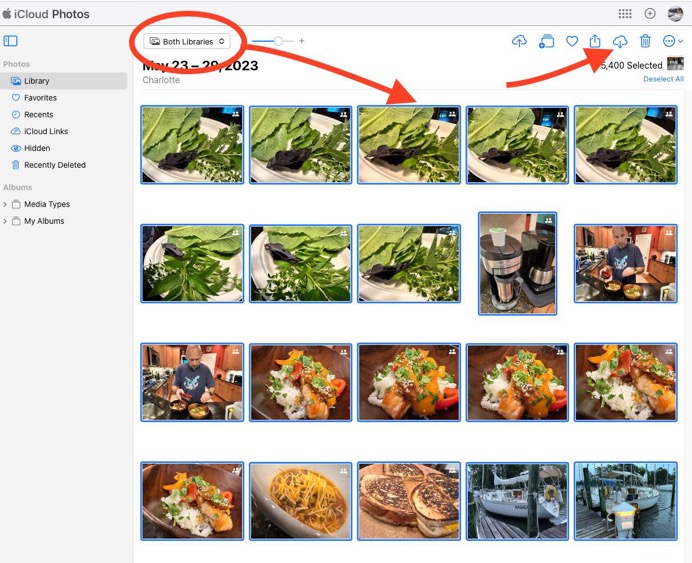
The second example listed above is really only best used if you decided you wanted to abandon iCloud syncing and Apple services all together. It would be the equivalent of taking your ball and going home. It is messy but you'd end up with all your pictures. You would probably not be using the Photos app any more however.
Keep in mind, photo stream's discontinuation will really only affect those who are still on very old versions of their operating systems. It was a predecessor to what is now called iCloud Photos. So most likely you don't really need to do anything. I just think it's a good time to assess where your pictures actually are.
Lastly, remember, iCloud is only in charge of your account. Shared Libraries between family members is handled a little differently. Again, as far as photo stream expiring goes, you probably are unaffected. I just want everyone I work with to be conscious of where their pictures are stored. The best way is to have them in the Cloud ANNNND locally. But storing them locally requires hard drive space. Many people don't have enough on their every day computers.
Apple is sunsetting Photo Stream
30/05/23
Late last week Apple sent out an email warning people they are planning to shut down their “My Photo Stream” service. Since then I’ve had many people concerned with what this means. It basically comes down to three things.
Short explanation:
Longer explanation:
As Apple’s photo syncing has evolved over the last 10 years or more, they first started with the service called “Photo Stream”. This has been replaced with iCloud Photos. Essentially, it goes like this: You take a picture on your phone or drag a pictures into your library from a computer, then that picture shows up on all your other devices. But there’s a catch. If you don’t pay for iCloud storage space, the old photo stream service would only hold those pictures temporarily giving you time to have drug them out of photo stream and into your library manually. Apple’s strategy was to provide a syncing service to all users but not have to host every photo of every person in the world if that person didn’t want to pay for storage space. So photo stream was basically the free way to sync your pictures between devices but you had to keep up with it yourself. This most recent email from Apple is notifying everyone to make sure that if they’ve not transitioned to newer versions of iOS or MacOS, it’s time to do so before they shut down the old photo stream service.
iCloud Photos has replaced this service but you still need to pay for space in iCloud in order to use this service to its full extent. Now here’s the rub: Many users are buying smaller hard drives instead of larger drives these days. However, as our phone’s camera improves, we’re taking larger and larger resolution pictures. This means we are relying more and more on just letting Apple’s cloud service store our pictures. This results in us needing to increase our cloud storage space. I’m not really a big fan of trusting a cloud service 100% to be the sole backup of my pictures. As I often mention, younger generations are totally fine with just letting the cloud handle it, but us older folks tend to like to have a physical copy of our stuff in addition to using the cloud. Unfortunately, if your hard drive is too small to hold all your pictures then you’d need a separate hard drive dedicated to store them. I have many clients who do just that. See, Apple has a setting on both your phone and your computer to “optimize” your photos library. This translates to “trust us, we’ll keep your pictures on our hard drive in the cloud and you keep paying us money.” Should you one day decide to stop paying Apple for iCloud storage space, you’d have to pay the piper in another way by buying a drive large enough to keep all your pictures anyway. And you’d need to grab all those pictures from Apple’s iCloud before you stopped paying them.
So, I strongly prefer that people have local copies of their pictures as well as using the cloud. This sometimes means buying an external drive to store your pictures in addition to your computer’s internal hard drive. If you’re totally fine only trusting the cloud then just keep using “optimize” but if you’d like a little more peace of mind, you should consider keeping original copies of all your photos both in the cloud and locally. Of course as I stated earlier, this would require local hard drive space as most of us Gen-Xer’s usually have around 150-200 gigs of pictures on average. Keep in mind an important fact. If you are set to optimize photos on your computer, your Time Machine backup is not actually storing the full versions either. Time Machine will only backup what is actually on the local drive. If you are “optimizing” pictures, they’re not really in their full resolutions on your drive for Time Machine to backup. This is another reason I encourage most users to consider buying a 1TB internal drive on all new computer purchases. iPhone is not a storage drive. Your pictures almost never live on your phone in their full resolutions so don’t think “I’m safe. My pictures are on my phone”.
Our photos and personal videos are perhaps our most prized possessions so it’s a really good idea to understand where they are and how to store them responsibly. I may be making this sound like it’s a bigger deal than it is as most of us won’t really need to do anything while Apple transitions from photo stream to iCloud Photos. But there are always people who run into issues during transitions like this and that’s why it’s a great time to re-evaluate your photos strategy and take some time to understand where your pictures are and if you are truly backing them up both to the cloud and locally. If you’d like to find out if you’re storing your pictures locally or just in the cloud, open Photos on your computer, go to Settings, then see if you have “download originals” or “optimize” checked.
The bottom line here is that for most of us, we won’t notice a thing. But there will be some users who haven’t updated to newer versions of MacOS and will be caught off guard. Regardless, now is a very good time to check over how you are storing your pictures and make the best choice for you. Let me know if you need any assistance keeping things straight.
Short explanation:
- Review if you are using iCloud to store your photos
- Update your computer and devices
- Confirm how you backup your photos and be happy with your choice
Longer explanation:
As Apple’s photo syncing has evolved over the last 10 years or more, they first started with the service called “Photo Stream”. This has been replaced with iCloud Photos. Essentially, it goes like this: You take a picture on your phone or drag a pictures into your library from a computer, then that picture shows up on all your other devices. But there’s a catch. If you don’t pay for iCloud storage space, the old photo stream service would only hold those pictures temporarily giving you time to have drug them out of photo stream and into your library manually. Apple’s strategy was to provide a syncing service to all users but not have to host every photo of every person in the world if that person didn’t want to pay for storage space. So photo stream was basically the free way to sync your pictures between devices but you had to keep up with it yourself. This most recent email from Apple is notifying everyone to make sure that if they’ve not transitioned to newer versions of iOS or MacOS, it’s time to do so before they shut down the old photo stream service.
iCloud Photos has replaced this service but you still need to pay for space in iCloud in order to use this service to its full extent. Now here’s the rub: Many users are buying smaller hard drives instead of larger drives these days. However, as our phone’s camera improves, we’re taking larger and larger resolution pictures. This means we are relying more and more on just letting Apple’s cloud service store our pictures. This results in us needing to increase our cloud storage space. I’m not really a big fan of trusting a cloud service 100% to be the sole backup of my pictures. As I often mention, younger generations are totally fine with just letting the cloud handle it, but us older folks tend to like to have a physical copy of our stuff in addition to using the cloud. Unfortunately, if your hard drive is too small to hold all your pictures then you’d need a separate hard drive dedicated to store them. I have many clients who do just that. See, Apple has a setting on both your phone and your computer to “optimize” your photos library. This translates to “trust us, we’ll keep your pictures on our hard drive in the cloud and you keep paying us money.” Should you one day decide to stop paying Apple for iCloud storage space, you’d have to pay the piper in another way by buying a drive large enough to keep all your pictures anyway. And you’d need to grab all those pictures from Apple’s iCloud before you stopped paying them.
So, I strongly prefer that people have local copies of their pictures as well as using the cloud. This sometimes means buying an external drive to store your pictures in addition to your computer’s internal hard drive. If you’re totally fine only trusting the cloud then just keep using “optimize” but if you’d like a little more peace of mind, you should consider keeping original copies of all your photos both in the cloud and locally. Of course as I stated earlier, this would require local hard drive space as most of us Gen-Xer’s usually have around 150-200 gigs of pictures on average. Keep in mind an important fact. If you are set to optimize photos on your computer, your Time Machine backup is not actually storing the full versions either. Time Machine will only backup what is actually on the local drive. If you are “optimizing” pictures, they’re not really in their full resolutions on your drive for Time Machine to backup. This is another reason I encourage most users to consider buying a 1TB internal drive on all new computer purchases. iPhone is not a storage drive. Your pictures almost never live on your phone in their full resolutions so don’t think “I’m safe. My pictures are on my phone”.
Our photos and personal videos are perhaps our most prized possessions so it’s a really good idea to understand where they are and how to store them responsibly. I may be making this sound like it’s a bigger deal than it is as most of us won’t really need to do anything while Apple transitions from photo stream to iCloud Photos. But there are always people who run into issues during transitions like this and that’s why it’s a great time to re-evaluate your photos strategy and take some time to understand where your pictures are and if you are truly backing them up both to the cloud and locally. If you’d like to find out if you’re storing your pictures locally or just in the cloud, open Photos on your computer, go to Settings, then see if you have “download originals” or “optimize” checked.
The bottom line here is that for most of us, we won’t notice a thing. But there will be some users who haven’t updated to newer versions of MacOS and will be caught off guard. Regardless, now is a very good time to check over how you are storing your pictures and make the best choice for you. Let me know if you need any assistance keeping things straight.
When did Apple release Photo Stream?
30/05/23
Oh, just curious….what years were the “My Service Photo Stream” service started/offered? Wondered if I needed to past on this info to several friends?
___________
Apple introduced the old photo stream service in 2011 as part of 10.13 High Sierra. It’s long since been outgrown by iCloud Photos syncing.
___________
Apple introduced the old photo stream service in 2011 as part of 10.13 High Sierra. It’s long since been outgrown by iCloud Photos syncing.
Should I check originals or optimized?
30/05/23
On my Photos: In Photo-General : Top 4 options are checked (Auto video/Live Photos,Show Holidays, Show memories, Import)
In Photo-ICloud. : Download Originals - unchecked
Optimize: is checked
Share Albums: is checked
I do pay for $2.99 for iCloud Storage each month …….so would I be safe to check “Download Originals” ?
___________
I touched on this in the email I sent out. I prefer people check optimized on the phone or iPad but originals on their computer. You don’t have to of course. But if you don’t have originals on your computer, that means you’re relying completely on the cloud as your storage.
In Photo-ICloud. : Download Originals - unchecked
Optimize: is checked
Share Albums: is checked
I do pay for $2.99 for iCloud Storage each month …….so would I be safe to check “Download Originals” ?
___________
I touched on this in the email I sent out. I prefer people check optimized on the phone or iPad but originals on their computer. You don’t have to of course. But if you don’t have originals on your computer, that means you’re relying completely on the cloud as your storage.
Why aren't my pictures on my computer?
11/11/21
Do you know why my pictures on my phone camera would not be on my computer?
___________
Photos syncing between your phone and computer are a result of iCloud syncing services. Things to consider:
Are you logged into the same AppleID on both devices?
Is iCloud photos turned on in settings on the phone under iCloud?
Is iCloud photos turned on in system preferences on the computer under iCloud?
When the phone battery drops below 50% photo syncing will pause temporarily to preserve life.
The phone on wifi vs. LTE will usually result in faster syncing of photos as well.
___________
Photos syncing between your phone and computer are a result of iCloud syncing services. Things to consider:
Are you logged into the same AppleID on both devices?
Is iCloud photos turned on in settings on the phone under iCloud?
Is iCloud photos turned on in system preferences on the computer under iCloud?
When the phone battery drops below 50% photo syncing will pause temporarily to preserve life.
The phone on wifi vs. LTE will usually result in faster syncing of photos as well.
Which library is Photos using?
02/07/20
How can I tell which photos library my Photos application is using and where it lives?
___________
You can find out which photos library is in use as well as if it's the system photos library (the one syncing to the cloud) by opening Photos, going to Photos preferences and selecting the General tab.
There you will see the file path to the library Photos is using. Just below that, if the "use as system library" button is greyed out, that means it is the one being used to sync to the cloud. If it is black and clickable, that means it is not currently the system library.
___________
You can find out which photos library is in use as well as if it's the system photos library (the one syncing to the cloud) by opening Photos, going to Photos preferences and selecting the General tab.
There you will see the file path to the library Photos is using. Just below that, if the "use as system library" button is greyed out, that means it is the one being used to sync to the cloud. If it is black and clickable, that means it is not currently the system library.
Pointing Photos to your external drive
02/07/20
I opened photos and it appears to be importing the pictures from my phone. It never gave me the option to choose “Media.” Where's my pictures on my external drive?
___________
Sounds like you may not have held down the option key at photos launch maybe. Restart Photos with the Option key held down then it will ask you to pick a library. With the new drive plugged int of course, choose the photos library that lives on McPhail media.
There are two types of photos libraries. The one that is considered the “system library” and any others. The system library is the ONLY library in your user that will sync to the cloud via iCloud. You may have inadvertently created a library that the computer thinks is the system library and is therefore pulling down pics from the cloud that were on your phone. It’s not a major issue at all.
Quit Photos
Restart Photos holding down Option
Select the photos library on the external drive.
After it’s open, go to preferences in Photos and under “General” select “system library”.
Finally, go into your Pictures folder that lives locally on your Mac and remove the automatically created photos library. It may be several gigs by now as some pics will have downloaded from the cloud. Don’t worry about that. The same pics will sync down to the massive library once it’s been blessed as the system library.
Hope everything is looking the way you want. I’m happy to work through any issues if not.
___________
Sounds like you may not have held down the option key at photos launch maybe. Restart Photos with the Option key held down then it will ask you to pick a library. With the new drive plugged int of course, choose the photos library that lives on McPhail media.
There are two types of photos libraries. The one that is considered the “system library” and any others. The system library is the ONLY library in your user that will sync to the cloud via iCloud. You may have inadvertently created a library that the computer thinks is the system library and is therefore pulling down pics from the cloud that were on your phone. It’s not a major issue at all.
Quit Photos
Restart Photos holding down Option
Select the photos library on the external drive.
After it’s open, go to preferences in Photos and under “General” select “system library”.
Finally, go into your Pictures folder that lives locally on your Mac and remove the automatically created photos library. It may be several gigs by now as some pics will have downloaded from the cloud. Don’t worry about that. The same pics will sync down to the massive library once it’s been blessed as the system library.
Hope everything is looking the way you want. I’m happy to work through any issues if not.
Do I need to increase my iCloud storage when first syncing my devices?
20/06/19
When I'm turning on iCloud photo syncing It is saying I have to buy 9.99 in iCloud storage a month to turn photo and iCloud on—is that what I do to make the transfer? I don't think I have that many pictures.
___________
It is very possible that once all of your devices (iMac, laptop, iPhone) start talking to each other through the cloud, iCloud adds up all the pictures and realizes you have more pictures than space. It then recommends you increase your storage space to combine them all. However, I’ve often seen that iCloud is mistaken about the total number of pictures because people sometimes have the same library in two places. In other words, duplicates. The good news is that while iCloud doesn’t know it yet, it will discover the duplicates during syncing and just keep one of them. Most adults in the 35 and over crowd usually have around 100 gigs or more of photos. Younger people have less because they haven’t lived as long. That being said, most people I work with are in the 200 gig $2.99 a month category (including myself). I doubt you actually have over 200 gigs of pictures. What this all means is that you can turn on the recommended storage upgrade (temporarily) while iCloud sorts everything out, then about a week later, downgrade to the 200 gig plan. That’s most likely where you’ll land. If you can’t downgrade in a week, that means you have A LOT of pictures. Most likely not the case.
___________
It is very possible that once all of your devices (iMac, laptop, iPhone) start talking to each other through the cloud, iCloud adds up all the pictures and realizes you have more pictures than space. It then recommends you increase your storage space to combine them all. However, I’ve often seen that iCloud is mistaken about the total number of pictures because people sometimes have the same library in two places. In other words, duplicates. The good news is that while iCloud doesn’t know it yet, it will discover the duplicates during syncing and just keep one of them. Most adults in the 35 and over crowd usually have around 100 gigs or more of photos. Younger people have less because they haven’t lived as long. That being said, most people I work with are in the 200 gig $2.99 a month category (including myself). I doubt you actually have over 200 gigs of pictures. What this all means is that you can turn on the recommended storage upgrade (temporarily) while iCloud sorts everything out, then about a week later, downgrade to the 200 gig plan. That’s most likely where you’ll land. If you can’t downgrade in a week, that means you have A LOT of pictures. Most likely not the case.
Why won't my pictures show up on my computer?
20/06/19
Why are none of my pictures from my phone on my computer? All of 2019 will not go to my computer even if I plug it in to computer. It only imported last four pictures
___________
You're using iCloud photo library so plugging in your phone to your computer will not accomplish a picture transfer. Pictures must first move to the cloud FROM the phone then TO the computer. To ensure that you have iCloud photo library turned on on all your devices, check the following settings:
On your computer(s):
system preferences/icloud/Photos make sure iCloud photos is turned on. You can also check this in the Photos app itself by opening Photos then going to preferences within the photos app.
On your phone:
settings/AppleID/icloud/photos make sure iCloud photos is turned on. I also like to keep "photo stream" on as well.
Leave Photos ON on your computer. It takes time to sync the pictures from the cloud to the Mac. If you would like to see the progress you can always visit icloud.com, log into your iCloud account and select photos there. You'll see if your recently taken pictures have made it to the cloud yet. The most common thing that happens is that people don't leave Photos open on their computer for enough time for the pictures to sync.
___________
You're using iCloud photo library so plugging in your phone to your computer will not accomplish a picture transfer. Pictures must first move to the cloud FROM the phone then TO the computer. To ensure that you have iCloud photo library turned on on all your devices, check the following settings:
On your computer(s):
system preferences/icloud/Photos make sure iCloud photos is turned on. You can also check this in the Photos app itself by opening Photos then going to preferences within the photos app.
On your phone:
settings/AppleID/icloud/photos make sure iCloud photos is turned on. I also like to keep "photo stream" on as well.
Leave Photos ON on your computer. It takes time to sync the pictures from the cloud to the Mac. If you would like to see the progress you can always visit icloud.com, log into your iCloud account and select photos there. You'll see if your recently taken pictures have made it to the cloud yet. The most common thing that happens is that people don't leave Photos open on their computer for enough time for the pictures to sync.
iCloud not syncing pictures completely
21/05/19
Hi,
The photo folders and albums we set up on my desktop on Friday are there; however, they haven’t transferred to my I Pad or my I Phone. I will send you a screen shot of what shows up on each device. I really need for my professional photos to show up on my mobile devices so I can post them on Instagram.
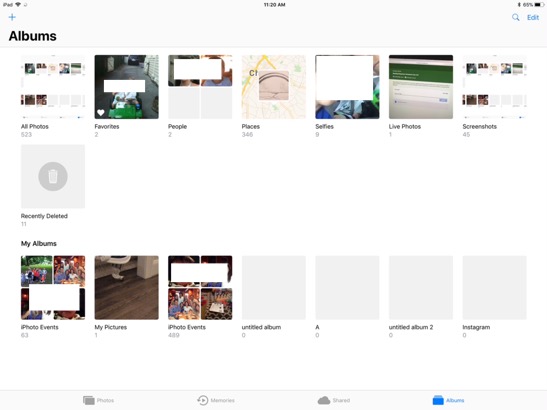
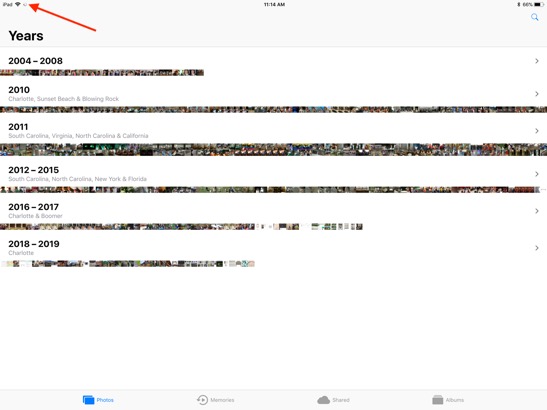
___________
Thanks for sharing. I've seen this many times before. First, notice the spinning wheel in the very top left corner? This means the syncing process is still underway. iCloud can take its sweet time syncing to the cloud then down to all devices. That being said, it is possible that the syncing has stopped working and needs to be kickstarted. Before doing this however, I'm sure you left the Photos app open on your iMac and syncing has been continuing throughout the last few days although it shouldn't take more than a couple days usually to complete. To check the status of your Photos syncing from your mac go to your Photos preferences and select iCloud. You should see a status bar. That status bar is also available at the very bottom of Photos. To see it there, select "photos" in the left column of the Photos application on your mac and scroll to the very bottom. Photos syncing progress is not available on your iPad or iPhone.
Next, you might want to toggle off then on again the iCloud photos setting on each device. This will send the request for the process to re evaluate the sync status and hopefully kick start the process to continue then complete. To do this, on your iOS devices go to preferences, iCloud, photos then turn off iCloud photos. Next on your iMac, go to the Photos application, preferences, iCloud, then uncheck "iCloud Photo Library". Quit photos, restart photos, recheck iCloud Photo Library on the mac then turn back on the setting on your iPad and iPhone.
Remember that it's best to keep "originals" on your iMac and "optimized" on your iOS devices. Lastly, I like to check "photo stream" as well although it's not required since you are using iCloud. Give that another day or so then let's see how that works.
The photo folders and albums we set up on my desktop on Friday are there; however, they haven’t transferred to my I Pad or my I Phone. I will send you a screen shot of what shows up on each device. I really need for my professional photos to show up on my mobile devices so I can post them on Instagram.
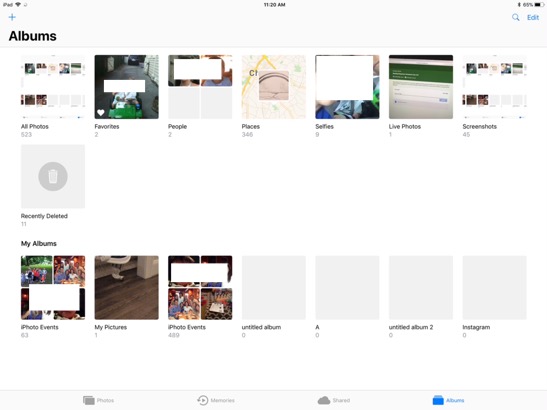
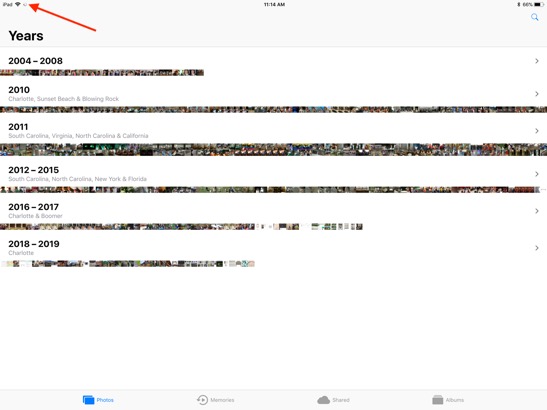
___________
Thanks for sharing. I've seen this many times before. First, notice the spinning wheel in the very top left corner? This means the syncing process is still underway. iCloud can take its sweet time syncing to the cloud then down to all devices. That being said, it is possible that the syncing has stopped working and needs to be kickstarted. Before doing this however, I'm sure you left the Photos app open on your iMac and syncing has been continuing throughout the last few days although it shouldn't take more than a couple days usually to complete. To check the status of your Photos syncing from your mac go to your Photos preferences and select iCloud. You should see a status bar. That status bar is also available at the very bottom of Photos. To see it there, select "photos" in the left column of the Photos application on your mac and scroll to the very bottom. Photos syncing progress is not available on your iPad or iPhone.
Next, you might want to toggle off then on again the iCloud photos setting on each device. This will send the request for the process to re evaluate the sync status and hopefully kick start the process to continue then complete. To do this, on your iOS devices go to preferences, iCloud, photos then turn off iCloud photos. Next on your iMac, go to the Photos application, preferences, iCloud, then uncheck "iCloud Photo Library". Quit photos, restart photos, recheck iCloud Photo Library on the mac then turn back on the setting on your iPad and iPhone.
Remember that it's best to keep "originals" on your iMac and "optimized" on your iOS devices. Lastly, I like to check "photo stream" as well although it's not required since you are using iCloud. Give that another day or so then let's see how that works.
Sells Consulting email
