What does this message mean?
19/06/22 Filed in: time machine | Backup
I ordered the hard drive you recommended and got the cord fixed. This morning when trying to backup computer this is the message that appeared. I have no idea what this means. The back up isn’t starting.
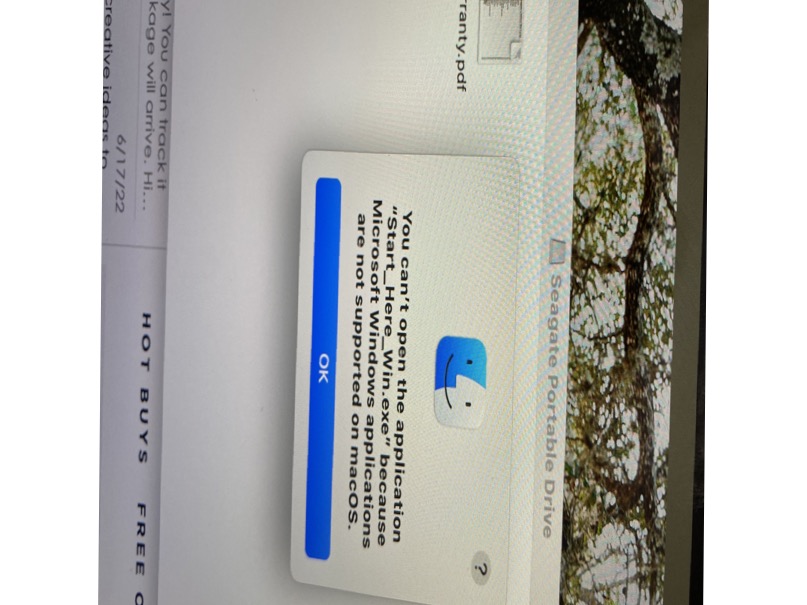
___________
Every hard drive comes with its own (crappy) software. I usually erase the drive before using it with time machine. However, time machine will do this for you. Open system preferences, go to the time machine pane, then choose select backup. Once you select your new drive (as long as it’s plugged in) it will reformat it for you, therefore removing all the garbage software that came with it.
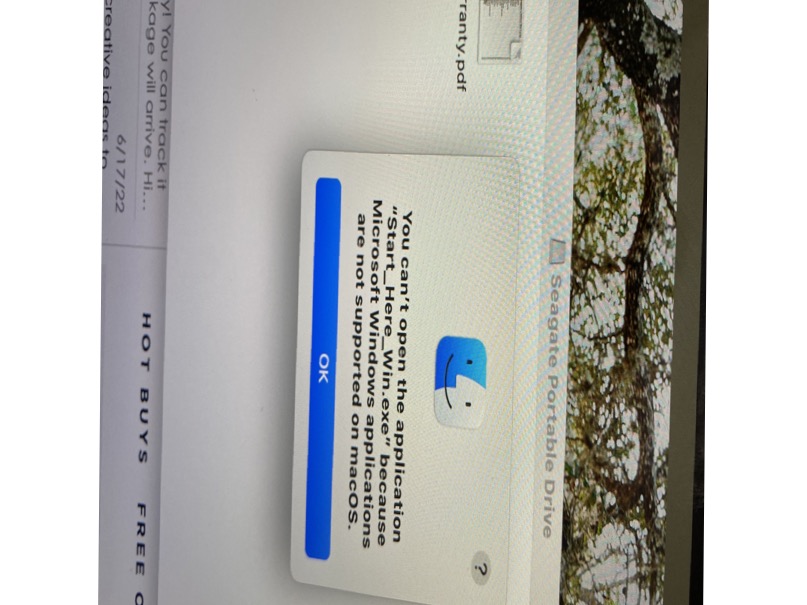
___________
Every hard drive comes with its own (crappy) software. I usually erase the drive before using it with time machine. However, time machine will do this for you. Open system preferences, go to the time machine pane, then choose select backup. Once you select your new drive (as long as it’s plugged in) it will reformat it for you, therefore removing all the garbage software that came with it.
How do I scan?
10/06/22 Filed in: scanning
Ho do I scan?
___________
It's better to use the built in software that comes on the Mac rather than trying to use the scanning feature directly from the computer.
1. Search your computer for "Image Capture". It comes on every Mac and you can find it in the applications folder. You can also use the spotlight search tool (the magnifying glass in the top left corner of your screen) to search for it.
2. After you've opened Image Capture, select the scanner you'd like to use on the left column.
3. If you see a button in the lower part of the window that says "Show details", click it to see more options on the right. If you now see a button that says "Hide details", you're on the right track.
4. Using the options on the right, you can make choices like whether to scan from the feeder or the glass, what quality you want the scan to be, where you want it to go, what you want to name it, etc…
5. Hit scan.
If you are just trying to make a copy of a document then use the printer itself. But for Scanning, it's best to just use Image Capture from your computer.
___________
It's better to use the built in software that comes on the Mac rather than trying to use the scanning feature directly from the computer.
1. Search your computer for "Image Capture". It comes on every Mac and you can find it in the applications folder. You can also use the spotlight search tool (the magnifying glass in the top left corner of your screen) to search for it.
2. After you've opened Image Capture, select the scanner you'd like to use on the left column.
3. If you see a button in the lower part of the window that says "Show details", click it to see more options on the right. If you now see a button that says "Hide details", you're on the right track.
4. Using the options on the right, you can make choices like whether to scan from the feeder or the glass, what quality you want the scan to be, where you want it to go, what you want to name it, etc…
5. Hit scan.
If you are just trying to make a copy of a document then use the printer itself. But for Scanning, it's best to just use Image Capture from your computer.
Graphics card not switching on Macbook Pro
Why is Photoshop telling me I don't have enough video ram on my 2015 MacBook Pro?
___________
Here’s what I think is going on…
Your computer has 2 graphics cards like all MacBook pros of that era. The reason for two graphics cards was for your computer to be able to save battery life while on the go by using a less powerful one, then when plugged in, your computer could switch to the better one.
In Catalina (your current OS) this setting to enable graphics card switching was found in Energy Saver settings in system preferences. After Catalina…Big Sur and now Monterey, this setting has moved to “Battery”.
I’ve asked the computer to prefer only the more powerful card since you are plugged in most of the time but it’s not making the switch as it should. (usually requires a log out or restart to take effect.)
Therefore when you open Photoshop, it’s telling you “hey, you’re using the lower power graphics card. We want the more powerful one”.
Since this is not happening in Catalina, I suggest when you’re able, update the OS to the latest version of MacOS Monterey and after the update is complete, go into System prefs and then into Battery and uncheck “automatic graphics switching”. Restart and theoretically, the problem should be corrected. More info here:
Set graphics performance on MacBook Pro - Apple Support
Catalina was never great at the auto switching of graphics cards so I have higher hopes that the later OS will resolve this. Let me know if you have any questions.
___________
Here’s what I think is going on…
Your computer has 2 graphics cards like all MacBook pros of that era. The reason for two graphics cards was for your computer to be able to save battery life while on the go by using a less powerful one, then when plugged in, your computer could switch to the better one.
In Catalina (your current OS) this setting to enable graphics card switching was found in Energy Saver settings in system preferences. After Catalina…Big Sur and now Monterey, this setting has moved to “Battery”.
I’ve asked the computer to prefer only the more powerful card since you are plugged in most of the time but it’s not making the switch as it should. (usually requires a log out or restart to take effect.)
Therefore when you open Photoshop, it’s telling you “hey, you’re using the lower power graphics card. We want the more powerful one”.
Since this is not happening in Catalina, I suggest when you’re able, update the OS to the latest version of MacOS Monterey and after the update is complete, go into System prefs and then into Battery and uncheck “automatic graphics switching”. Restart and theoretically, the problem should be corrected. More info here:
Set graphics performance on MacBook Pro - Apple Support
Catalina was never great at the auto switching of graphics cards so I have higher hopes that the later OS will resolve this. Let me know if you have any questions.
Should I move to google's offerings for my business?
Should I move my business over to Google's webmail and google docs as opposed to Word and Apple Mail or Outlook?
___________
That’s a pretty big step. It really comes down to how forward thinking you want to be. Google docs seems to be the future. Most of your generation is already there. My generation is screaming and crying to into it.
Advantages:
cheaper:
Much easier collaboration
Avaialble on any platform.
Can work offline anywhere since no internet connection is required for word.
Easy to move from computer to computer. You’re not tied to any specific device ever.
Disadvantages:
Not as robust. You’re not going to be working on a massively detailed annotated bibliography within google docs.
Probably less secure since it lives 100% on the web.
Need to be connected to the internet
Organization of documents is clumsy.
Keep in mind, you'd most likely be moving your calendar and contacts into Google's cloud as well.
___________
That’s a pretty big step. It really comes down to how forward thinking you want to be. Google docs seems to be the future. Most of your generation is already there. My generation is screaming and crying to into it.
Advantages:
cheaper:
Much easier collaboration
Avaialble on any platform.
Can work offline anywhere since no internet connection is required for word.
Easy to move from computer to computer. You’re not tied to any specific device ever.
Disadvantages:
Not as robust. You’re not going to be working on a massively detailed annotated bibliography within google docs.
Probably less secure since it lives 100% on the web.
Need to be connected to the internet
Organization of documents is clumsy.
Keep in mind, you'd most likely be moving your calendar and contacts into Google's cloud as well.
Exact same problem as others!
03/06/22 Filed in: Mail
Hi Scotty, for some reason I am getting this message on every e-mail attachment I try to open in the Greg House folder (these are 2022 e-mails). I’ve never seen this before. Help!
___________
I've had 2 other people this week with the EXACT same issue. I have reported the issue to Apple. This is the Operating System's fault. Nothing you or I have done. They've released an update to their operating system that has caused this. You can see the other answers below this one as well.
___________
I've had 2 other people this week with the EXACT same issue. I have reported the issue to Apple. This is the Operating System's fault. Nothing you or I have done. They've released an update to their operating system that has caused this. You can see the other answers below this one as well.
Attachments don't have permission to open in Mail
02/06/22 Filed in: Mail
Preview unable to open PDF attachments directly from Mail.
I just ran into this EXACT issue again today. It looks like specifically Preview is being denied permission to access files of certain types. This appears to be Apple’s fault. The “fixes” I’ve tried so far only temporarily solve the issue but something I didn’t mention the other day is to try the following:
Open System Preferences:
Security & Privacy
Select Privacy in the menu
(Click the lock in the bottom left to unlock)
Select Full disk Access from the list on the left.
Click the plus sign to add Preview to that list.
Check the box next to preview if it’s not already checked.
That may resolve it. I’ve reported the issue to Apple and 12.5 Monterey is releasing soon. The bad news is that I’ve seen this in both Monterey and Big Sur so I don’t have high hopes they’ll resolve this soon. There are other things we can throw at it but it’s definitely an annoying issue.
Temporary solution looks like dragging the attachment to the desktop and opening from there.
I just ran into this EXACT issue again today. It looks like specifically Preview is being denied permission to access files of certain types. This appears to be Apple’s fault. The “fixes” I’ve tried so far only temporarily solve the issue but something I didn’t mention the other day is to try the following:
Open System Preferences:
Security & Privacy
Select Privacy in the menu
(Click the lock in the bottom left to unlock)
Select Full disk Access from the list on the left.
Click the plus sign to add Preview to that list.
Check the box next to preview if it’s not already checked.
That may resolve it. I’ve reported the issue to Apple and 12.5 Monterey is releasing soon. The bad news is that I’ve seen this in both Monterey and Big Sur so I don’t have high hopes they’ll resolve this soon. There are other things we can throw at it but it’s definitely an annoying issue.
Temporary solution looks like dragging the attachment to the desktop and opening from there.
Mail permissions on attachments
01/06/22 Filed in: Mail
Mail and Word are saying I don't have permission to open items but then will allow after a force quit.
___________
The two things these applications have in common is that they both store items in your home folder. Mail attachments are buried in an invisible folder and word documents are usually sitting in the documents folder or desktop. A good experiment would be to drag the attachment out of mail first and onto the desktop. If it will then open directly from the desktop, that clue will point to permissions issues specifically within the mail attachment folder (hidden in the user's library folder). If it still won't open from the desktop then the permissions issue is larger ranging.
To understand permissions you should think of the computer as divided by two parts. One part, the computer owns, the other part, you own. In other words, stuff that came with the computer like Safari, Address Book, the operating system, Fonts, etc… those belong to the computer and you don't have the rights (permissions) to alter those files.
Other files like songs, pictures, emails, documents, etc… those belong to you and you can do anything you want with them. Open, close, throw them away, move them, rename them. Sometimes the permissions of an area (a folder) get confused and the computer thinks that it owns something it doesn't. This is what is happening in your example. To solve this, one should "repair permissions". This can be done a couple different ways.
1. You could boot into recovery mode and repair the disk from the disk utility.
2. You could open disk utility as normal and repair the disk from there.
3. You could find the specific folder and repair permissions to that folder.
For example. If you needed to repair permissions to the desktop, you'd open the home folder, select the desktop folder, get info:
Unlock.
Make sure your user has permission to read and write then select "apply to enclosed items".
This essentially tells the computer that you own the contents of that folder and you have the right to do whatever you want with them.
The first test of dragging the attachment from Mail onto the desktop goes a long way in telling where the permissions issue lies. If you have no problem opening the attachments consistantly from the desktop then the permissions should be repaired from the mail attachments folder.
~/Library/Containers/com.apple.mail/Data/Library/Mail/Downlods. Get info on that and repair as described earlier. To find the hidden library folder you can select GO in the menu bar from the finder and hold down the option key. The hidden library folder will then appear in the list.
If the permissions issue is broader then you could select the entire home folder, Get info, and apply to enclosed items on the entire home folder. This would take a while as your home folder is usually pretty big.
___________
The two things these applications have in common is that they both store items in your home folder. Mail attachments are buried in an invisible folder and word documents are usually sitting in the documents folder or desktop. A good experiment would be to drag the attachment out of mail first and onto the desktop. If it will then open directly from the desktop, that clue will point to permissions issues specifically within the mail attachment folder (hidden in the user's library folder). If it still won't open from the desktop then the permissions issue is larger ranging.
To understand permissions you should think of the computer as divided by two parts. One part, the computer owns, the other part, you own. In other words, stuff that came with the computer like Safari, Address Book, the operating system, Fonts, etc… those belong to the computer and you don't have the rights (permissions) to alter those files.
Other files like songs, pictures, emails, documents, etc… those belong to you and you can do anything you want with them. Open, close, throw them away, move them, rename them. Sometimes the permissions of an area (a folder) get confused and the computer thinks that it owns something it doesn't. This is what is happening in your example. To solve this, one should "repair permissions". This can be done a couple different ways.
1. You could boot into recovery mode and repair the disk from the disk utility.
2. You could open disk utility as normal and repair the disk from there.
3. You could find the specific folder and repair permissions to that folder.
For example. If you needed to repair permissions to the desktop, you'd open the home folder, select the desktop folder, get info:
Unlock.
Make sure your user has permission to read and write then select "apply to enclosed items".
This essentially tells the computer that you own the contents of that folder and you have the right to do whatever you want with them.
The first test of dragging the attachment from Mail onto the desktop goes a long way in telling where the permissions issue lies. If you have no problem opening the attachments consistantly from the desktop then the permissions should be repaired from the mail attachments folder.
~/Library/Containers/com.apple.mail/Data/Library/Mail/Downlods. Get info on that and repair as described earlier. To find the hidden library folder you can select GO in the menu bar from the finder and hold down the option key. The hidden library folder will then appear in the list.
If the permissions issue is broader then you could select the entire home folder, Get info, and apply to enclosed items on the entire home folder. This would take a while as your home folder is usually pretty big.
Sells Consulting email
