windows
Do I need more RAM?
02/10/22
My question is about memory needs.
I primarily work with Excel (eg, very large financial models and datasets), QuickBooks, Bloomberg, and cloud-based software like Addepar. I typically use these programs all at the same time (occasionally running streaming video as well), and will be doing so on a large, widescreen monitor (to be purchased) with peripheral keyboard and mouse. This being the case, do I need 32GB of memory (versus 8 or 16GB), or does it even matter?
Any other specs I need to be aware of?
___________
Since you are pushing multiple applications at the same time, it’s certainly not a bad idea to purchase additional ram. The large majority of users don’t need more than 16 gigs but you’ve listed several applications that you’ll have open and active at once so I would err on the side of "more is better.” Many computer manufacturers now build their computers to not be able to be upgraded after the initial configuration.
If you want to get really serious about the ram question, you’d want to look into how much ram either of the mentioned applications could actually address. What this means is: just because a computer has 32 gigs of ram doesn’t mean the application can take advantage of it. For example, applications like Photoshop, Davinci Resolve, InDesign, Final Cut Pro will all take advantage of large amounts of ram. But applications like Word, Powerpoint, Excel, don’t typically address that much ram. Nor do they really need to. You could have a 200 page Excel file and it wouldn’t need 1 gig of ram. Excel is just a big calculator that doesn’t really require major horse power as opposed to something like a video editor.
Monitor choice:
Since you are considering using a wider monitor(s) this could be where you need to put a little focus. Your needs will not be graphically intensive. (You’re probably not going to be playing Doom or Halo during your lunch time) which means you won’t need the most powerful graphics card but you don’t want to skimp either. Those wide monitors do need a decent graphics card, especially if you’re running more than one.
Side note, if you are still considering a Mac, the newest M1 and M2 Macs don’t have separate graphics cards. Graphics processing is now done on that same chip. So CPU and GPU are integrated. Just fyi.
Expanding a Windows virtual machine inside Parallels.
07/10/20
I am having trouble with Parallels The disk did not expand and I have gotten several messages that the c: drive is out of room. Any suggestions
___________
To increase the allotted size of the Parallels image you should first ensure that the virtual machine is completely shut down. (Not suspended.). Next access "Control Center" from the Parallels icon in the menu bar. Once there, select Hardware, then Hard Disk from the left column. Next select Properties.
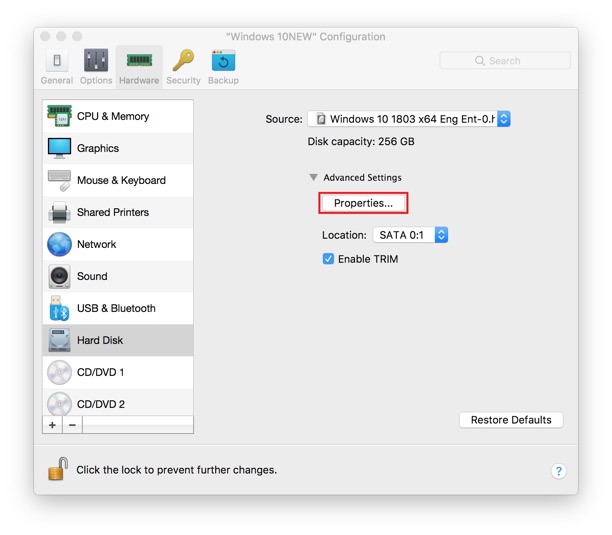
Increase the size of the drive allotted space via the slider. You may run into a warning about Snapshots if you've enabled Snapshots within Windows. However, you'll also be able to manage snapshots from that same dialog box then remove unneeded ones. As always, having a time machine backup of the entire computer is always recommended. Keep in mind that Time Machine only backs up the entire virtual image. It does not give incremental backup support to items within Windows.
After you've completed this step, restart the computer, and Parallels then open Windows and select Disk Management from the Start menu. You should be able to see the newly allotted amount there.
Another thing to keep in mind that you should not be using "File Vault". File Vault (Apple's built-in encryption software) is likely to conflict with the virtual machine that Parallels relies on.
If you still do not see the newly allotted size reflected in Windows, try the following steps provided by Parallels:
https://kb.parallels.com/113972
Windows support is beyond my prevue once inside the Windows Operating system.
___________
To increase the allotted size of the Parallels image you should first ensure that the virtual machine is completely shut down. (Not suspended.). Next access "Control Center" from the Parallels icon in the menu bar. Once there, select Hardware, then Hard Disk from the left column. Next select Properties.
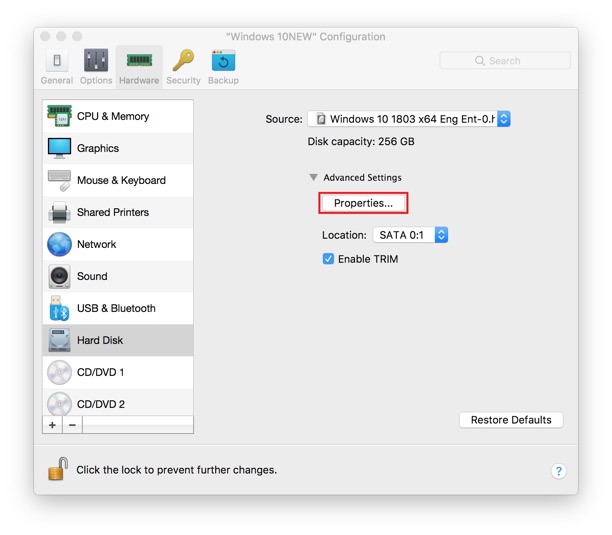
Increase the size of the drive allotted space via the slider. You may run into a warning about Snapshots if you've enabled Snapshots within Windows. However, you'll also be able to manage snapshots from that same dialog box then remove unneeded ones. As always, having a time machine backup of the entire computer is always recommended. Keep in mind that Time Machine only backs up the entire virtual image. It does not give incremental backup support to items within Windows.
After you've completed this step, restart the computer, and Parallels then open Windows and select Disk Management from the Start menu. You should be able to see the newly allotted amount there.
Another thing to keep in mind that you should not be using "File Vault". File Vault (Apple's built-in encryption software) is likely to conflict with the virtual machine that Parallels relies on.
If you still do not see the newly allotted size reflected in Windows, try the following steps provided by Parallels:
https://kb.parallels.com/113972
Windows support is beyond my prevue once inside the Windows Operating system.
Where are my old emails from my PC?
27/04/20
One of the problem I’m having and I wanted to see if it was tied to the keychain is I cannot open the App Store on my laptop. Could that be part of the problem we’re dealing with in regard to keychain??
___________
The inability for the App Store to just open wouldn't be related to keychain. If the problem is instead an inability to log in to the App Store once the application has loaded could be however. So I'm not sure how far you're getting when trying to open the App Store. An AppleID is needed to log in to the App Store, iTunes (now Music) or TV but just browsing either of those applications does not require you be logged in. Only downloading or purchasing content from either of those would require logging in.
If you just can't get it to open, check to see what version of the OS you're on and if an update is available run that first to see if that solves the issue for you. 10.15.4 is the most recent version of the OS as of 4/26/20.
___________
The inability for the App Store to just open wouldn't be related to keychain. If the problem is instead an inability to log in to the App Store once the application has loaded could be however. So I'm not sure how far you're getting when trying to open the App Store. An AppleID is needed to log in to the App Store, iTunes (now Music) or TV but just browsing either of those applications does not require you be logged in. Only downloading or purchasing content from either of those would require logging in.
If you just can't get it to open, check to see what version of the OS you're on and if an update is available run that first to see if that solves the issue for you. 10.15.4 is the most recent version of the OS as of 4/26/20.
Surface won't connect to wifi.
11/09/19
Hey! My son’s wifi works on all devices except his Microsoft surface that the school gave him. Here is pic.
What should he do?
Should he call you?
__________
If all other devices are able to connect to the wifi network with the exception of the Windows Surface, that would lead us to believe that the problem is with the Surface. Given that it is a school computer, I wonder if there are limitations that have been placed on the computer that do not allow for it to connect to random networks. To resolve this you may need to ask the school admin if connecting the Surface to outside networks is allowed. If he can go to Starbucks and connect to the Starbucks network then this is not the issue of course.
A few other things to try in the meantime:
Restart the Windows Surface (not shut down)
Toggle Airplane mode. To do this go to Settings/Network & Inernet/Airplane Mode
Check the date and time settings: Settings/Time & Language.
If none of those work then it might also be possible that the school has Machine Access Code Filtering turned on. This is another method that does not allow school computers to join unauthorized networks.
What should he do?
Should he call you?
__________
If all other devices are able to connect to the wifi network with the exception of the Windows Surface, that would lead us to believe that the problem is with the Surface. Given that it is a school computer, I wonder if there are limitations that have been placed on the computer that do not allow for it to connect to random networks. To resolve this you may need to ask the school admin if connecting the Surface to outside networks is allowed. If he can go to Starbucks and connect to the Starbucks network then this is not the issue of course.
A few other things to try in the meantime:
Restart the Windows Surface (not shut down)
Toggle Airplane mode. To do this go to Settings/Network & Inernet/Airplane Mode
Check the date and time settings: Settings/Time & Language.
If none of those work then it might also be possible that the school has Machine Access Code Filtering turned on. This is another method that does not allow school computers to join unauthorized networks.
Which Ghose backup protocol to use in Windows 10
28/04/19
Many thanks Scotty, your responses are helpful. But I need one clarification, as the link to the ghost protocol was too general.
My specific question is:
- Having cloned my hard-drive using the EaseUS ghost software, in a subsequent, [differential] back-up process (monthly ish), how do I effect? Choices appear to be:
o File back-up
o Smart back-up? this gives the option of checking any of the following, which seems to make most sense, but not clear if this is differential back-up
§ Library this is not checked
§ My documents this is checked
§ Favorites this is checked
§ Desktop this is checked
§ “Computer” this has a box that is filled in vs checked, and the sub folder shows OS (C)
I have reviewed the link you sent me and another hour trying to figure this out. Your help appreciated
___________
Smart Backup is, in my opinion, the best option. It allows Ghost to check for added data and include that into previous backup images. That is the selection I would chose in your case. This is an “incremental backup”. In other words, it only adds changes or additions of files to the original full backup. A differential backup (not my preferred choice) copies all changed or additional files since the first day each time there is a backup.
Here’s Easeus knowledge base article on Smart Backups:
EaseUS Todo Backup - Smart Backup
For additional info and comparisons between different backup methods within Ghost check out this video and article as well:
Difference Among Full, Incremental and Differential Backup
In short, chose smart backup.
Disclaimer: I am an Apple Consultant and not a Windows specialist. For the best advice, you’ll want to seek the knowledge of a Microsoft certified consultant.
My specific question is:
- Having cloned my hard-drive using the EaseUS ghost software, in a subsequent, [differential] back-up process (monthly ish), how do I effect? Choices appear to be:
o File back-up
o Smart back-up? this gives the option of checking any of the following, which seems to make most sense, but not clear if this is differential back-up
§ Library this is not checked
§ My documents this is checked
§ Favorites this is checked
§ Desktop this is checked
§ “Computer” this has a box that is filled in vs checked, and the sub folder shows OS (C)
I have reviewed the link you sent me and another hour trying to figure this out. Your help appreciated
___________
Smart Backup is, in my opinion, the best option. It allows Ghost to check for added data and include that into previous backup images. That is the selection I would chose in your case. This is an “incremental backup”. In other words, it only adds changes or additions of files to the original full backup. A differential backup (not my preferred choice) copies all changed or additional files since the first day each time there is a backup.
Here’s Easeus knowledge base article on Smart Backups:
EaseUS Todo Backup - Smart Backup
For additional info and comparisons between different backup methods within Ghost check out this video and article as well:
Difference Among Full, Incremental and Differential Backup
In short, chose smart backup.
Disclaimer: I am an Apple Consultant and not a Windows specialist. For the best advice, you’ll want to seek the knowledge of a Microsoft certified consultant.
Precaution before erasing an external drive.
26/04/19
In trying to delete files on my WD back-up drive, I deleted the last back-up (permanently), but that only freed up a couple of hundred GB. I.e. the drive still shows over 600 gb of used space (about 200 of this is a photo back-up, the rest is system files and other). I have downloaded the EaseUS ghost program and I am inclined to reformat WD back-up drive and then endeavor to use ghost to do a system back-up. Make sense?
___________
Since you are not 100% sure what other files may be living on the drive, I would choose caution over economics meaning that it's a far safer bet to just buy a new $60 external drive to ensure peace of mind that you have not lost any data. However, if you choose to use the current drive instead…
You just want to make sure you have all the photos on another drive as well and you are willing to say goodbye to any remaining files on that device. As we discussed, a common misconception related to backup drives is that people think they can store unique information on the external drive without it also being somewhere else as well. That is not the definition of a backup drive. If you keep your photos on an external drive as your main library, then those photos should also be on at least one more drive in addition to that drive. Perhaps not answering your question but I always err on the side of caution when it comes to photographs. System files are replaceable. Photos are not. In short, if you are completely sure you have copies of all the photos off of the WD external drive, and those pictures are also on yet another drive, then wipe away and use the old WD drive as your clone backup.
___________
Since you are not 100% sure what other files may be living on the drive, I would choose caution over economics meaning that it's a far safer bet to just buy a new $60 external drive to ensure peace of mind that you have not lost any data. However, if you choose to use the current drive instead…
You just want to make sure you have all the photos on another drive as well and you are willing to say goodbye to any remaining files on that device. As we discussed, a common misconception related to backup drives is that people think they can store unique information on the external drive without it also being somewhere else as well. That is not the definition of a backup drive. If you keep your photos on an external drive as your main library, then those photos should also be on at least one more drive in addition to that drive. Perhaps not answering your question but I always err on the side of caution when it comes to photographs. System files are replaceable. Photos are not. In short, if you are completely sure you have copies of all the photos off of the WD external drive, and those pictures are also on yet another drive, then wipe away and use the old WD drive as your clone backup.
Sells Consulting email
