Expanding a Windows virtual machine inside Parallels.
07/10/20 Filed in: virtualization | windows
I am having trouble with Parallels The disk did not expand and I have gotten several messages that the c: drive is out of room. Any suggestions
___________
To increase the allotted size of the Parallels image you should first ensure that the virtual machine is completely shut down. (Not suspended.). Next access "Control Center" from the Parallels icon in the menu bar. Once there, select Hardware, then Hard Disk from the left column. Next select Properties.
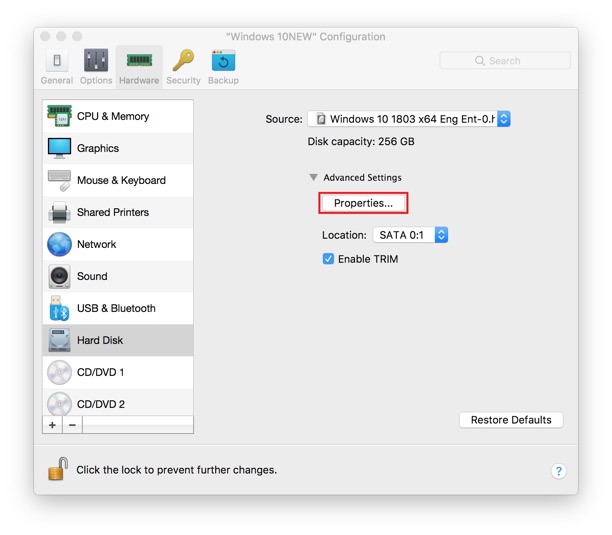
Increase the size of the drive allotted space via the slider. You may run into a warning about Snapshots if you've enabled Snapshots within Windows. However, you'll also be able to manage snapshots from that same dialog box then remove unneeded ones. As always, having a time machine backup of the entire computer is always recommended. Keep in mind that Time Machine only backs up the entire virtual image. It does not give incremental backup support to items within Windows.
After you've completed this step, restart the computer, and Parallels then open Windows and select Disk Management from the Start menu. You should be able to see the newly allotted amount there.
Another thing to keep in mind that you should not be using "File Vault". File Vault (Apple's built-in encryption software) is likely to conflict with the virtual machine that Parallels relies on.
If you still do not see the newly allotted size reflected in Windows, try the following steps provided by Parallels:
https://kb.parallels.com/113972
Windows support is beyond my prevue once inside the Windows Operating system.
___________
To increase the allotted size of the Parallels image you should first ensure that the virtual machine is completely shut down. (Not suspended.). Next access "Control Center" from the Parallels icon in the menu bar. Once there, select Hardware, then Hard Disk from the left column. Next select Properties.
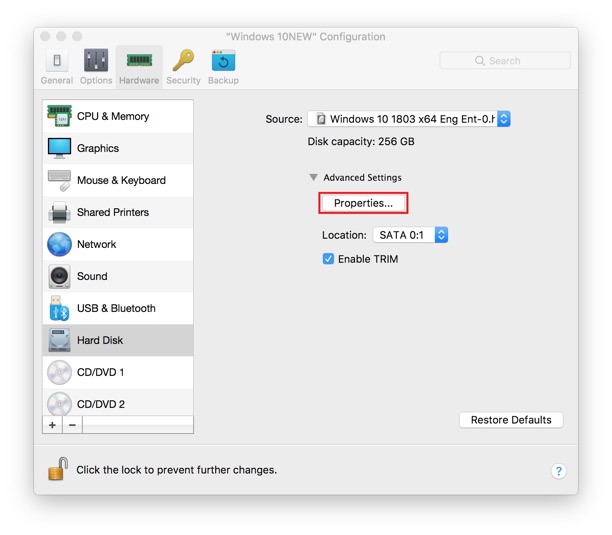
Increase the size of the drive allotted space via the slider. You may run into a warning about Snapshots if you've enabled Snapshots within Windows. However, you'll also be able to manage snapshots from that same dialog box then remove unneeded ones. As always, having a time machine backup of the entire computer is always recommended. Keep in mind that Time Machine only backs up the entire virtual image. It does not give incremental backup support to items within Windows.
After you've completed this step, restart the computer, and Parallels then open Windows and select Disk Management from the Start menu. You should be able to see the newly allotted amount there.
Another thing to keep in mind that you should not be using "File Vault". File Vault (Apple's built-in encryption software) is likely to conflict with the virtual machine that Parallels relies on.
If you still do not see the newly allotted size reflected in Windows, try the following steps provided by Parallels:
https://kb.parallels.com/113972
Windows support is beyond my prevue once inside the Windows Operating system.
Sells Consulting email
