March 2021
Continue to beware of scams
30/03/21 Filed in: scams
please continue to be cautious with all the different scams out there. Unfortunately I deal with a few clients each week that have fallen victim to the (very advanced and convincing) trickery out there. From a website trying to convince you to install what they call “flash” to someone telling you they have your password and you must pay them etc…. Then there’s the old “you will be receiving a delivery mistakenly sent to you this week. Please send it back to the address provided.” Many of these are easy to spot but some are extremely convincing to people who may not be expecting it.
So here are a few tips to stay safe:
So here are a few tips to stay safe:
- Never enter your computer’s password if prompted unless you understand why you’re doing it.
- Never join open non-password protected wifi networks when traveling.
- Check your bank statement regularly and be able to explain any transactions (even very small ones) to yourself. This is especially important when considering subscriptions of any kind.
- If you feel something is actually legitimate and you are concerned, get a case number then call the company back yourself.
Big Sur is good to go.
30/03/21 Filed in: Big Sur
| After a bit of a rough launch in late November, Apple’s newest operating system, Big Sur, has advanced from 11.0 to 11.2.3. That means Apple has sent out several improvements and fixes so at this time I’m letting you know, if you haven’t yet, I’d say you are clear to move forward with upgrading to Big Sur. |
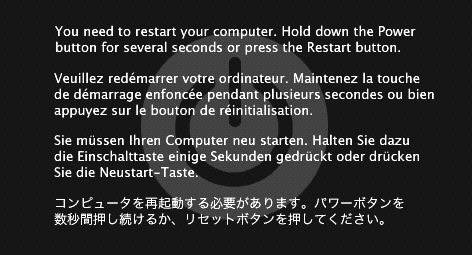
How do I find what version of the application I'm on?
30/03/21 Filed in: general troubleshooting
| After a bit of a rough launch in late November, Apple’s newest operating system, Big Sur, has advanced from 11.0 to 11.2.3. That means Apple has sent out several improvements and fixes so at this time I’m letting you know, if you haven’t yet, I’d say you are clear to move forward with upgrading to Big Sur. |
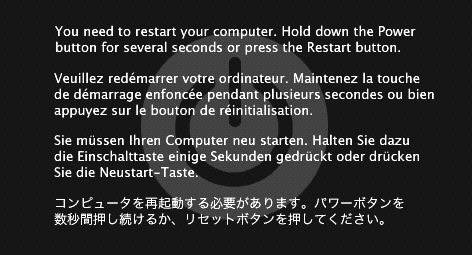
Buying advice for my elderly parent.
10/03/21 Filed in: purchase recommendations
Clearly my father is in need of some upgrades - I would like to hear what you think might best suit his needs - (and if you might be able to walk him through set ups etc-
He is truly only using the machines for day to day tasks- but he is struggling with the password security and honestly I don’t think he understands what an APP can do for him.
We have always used Macs and I know that he will be a tougher sell on other products but I would like to know what you think might be the easiest and user friendliest
Currently he has a tyrannosaurus Rex desktop, a stegosaurus laptop and a mircro raptor iPad-
Trying to convince him that he no longer needs both a desk top and a lap top-
I think one basic function machine and an iPad would be more than enough - possibly might even think an iPad with a keyboard -
Curious on thoughts of the Microsoft systems as options?
___________
I complete understand the struggle of trying to find the best technological fit with your parent. Keeping him happy and comfortable would be my main priority. Even when I think something might work better for them, sometimes it’s best to let them live in their comfort zone. If you push something new (and even easier onto them) they will blame you for whatever ever small thing goes wrong and you will never hear the end of how the old computer was so much better. I speak from personal experience with both family and professionally.
All that out of the way, yes an iPad with a keyboard would most likely serve 90% of his needs. The question then becomes: is he willing to let go of the traditional computer model. While I do not think it is a good idea to throw him into the windows world, you could consider either of the following:
Hand down an old iMac or laptop from yourself personally and buy yourself a new computer.
Or purchase a modest Mac like the entry level 21” iMac or entry level MacBook Air. Both are great machines and less expensive at around $1000 each. I think it’s a good idea for him to have an iPad in tandem with the computer. If he does, he’ll most likely find his own way to seeing that’s all he really needs. Especially considering the mobility benefit of an iPad.
He definitely doesn’t need both a desktop and a laptop. That’s certain.
Those are just a few of my thoughts.
He is truly only using the machines for day to day tasks- but he is struggling with the password security and honestly I don’t think he understands what an APP can do for him.
We have always used Macs and I know that he will be a tougher sell on other products but I would like to know what you think might be the easiest and user friendliest
Currently he has a tyrannosaurus Rex desktop, a stegosaurus laptop and a mircro raptor iPad-
Trying to convince him that he no longer needs both a desk top and a lap top-
I think one basic function machine and an iPad would be more than enough - possibly might even think an iPad with a keyboard -
Curious on thoughts of the Microsoft systems as options?
___________
I complete understand the struggle of trying to find the best technological fit with your parent. Keeping him happy and comfortable would be my main priority. Even when I think something might work better for them, sometimes it’s best to let them live in their comfort zone. If you push something new (and even easier onto them) they will blame you for whatever ever small thing goes wrong and you will never hear the end of how the old computer was so much better. I speak from personal experience with both family and professionally.
All that out of the way, yes an iPad with a keyboard would most likely serve 90% of his needs. The question then becomes: is he willing to let go of the traditional computer model. While I do not think it is a good idea to throw him into the windows world, you could consider either of the following:
Hand down an old iMac or laptop from yourself personally and buy yourself a new computer.
Or purchase a modest Mac like the entry level 21” iMac or entry level MacBook Air. Both are great machines and less expensive at around $1000 each. I think it’s a good idea for him to have an iPad in tandem with the computer. If he does, he’ll most likely find his own way to seeing that’s all he really needs. Especially considering the mobility benefit of an iPad.
He definitely doesn’t need both a desktop and a laptop. That’s certain.
Those are just a few of my thoughts.
How do I disable messages on my laptop?
04/03/21 Filed in: Messages
I would like to disable my messages and emails on my laptop since that is a work laptop, my text and email notifications keep popping up when others are using the laptop.
___________
Open the Messages app on your computer then go to preferences (located under the word "Messages" in the menu bar next to the black apple in the top left of your screen.)
Now you can either uncheck "enable this account" if you'd like to quickly turn it back on sometime OR just Sign out completely. This will not remove your previous texts from the message app. Only prevent future ones from coming in.
___________
Open the Messages app on your computer then go to preferences (located under the word "Messages" in the menu bar next to the black apple in the top left of your screen.)
Now you can either uncheck "enable this account" if you'd like to quickly turn it back on sometime OR just Sign out completely. This will not remove your previous texts from the message app. Only prevent future ones from coming in.
Sells Consulting email
