Time Machine won't complete backup
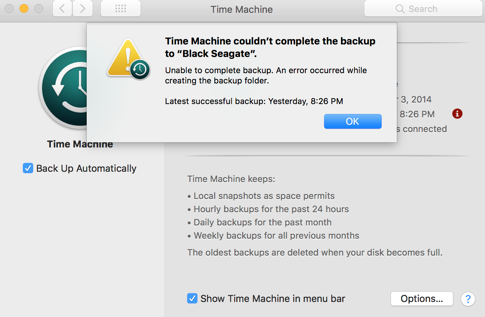
___________
One thing to try would be to erase the Black Seagate and completely start the backup process over again. Only do this option if you have no other data on the backup drive other than the backup itself. To do this here are instructions:
On your computer, search for "Disk Utility". Once open, in the left hand column, select "Black Seagate". Choose erase. You can now call the drive something else like "time machine" if you'd like. "MacOS Extended Journaled" is the choice in the dropdown menu.
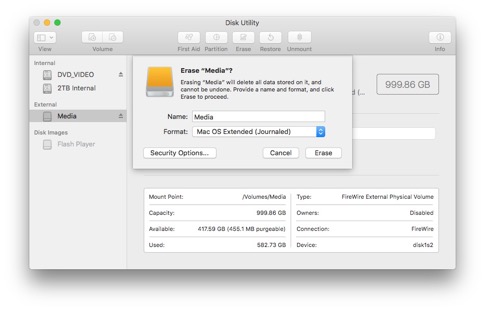
Now go back to system preferences and Time Machine just as you did in the first screenshot above. Choose "select disk". Now chose to add/remove a disk. Remove Black Seagate if it is in the list. Then add the newly formatted drive.
This process will allow the computer to start a new relationship with the backup drive.
Alternatively, you could also try just opening the backup.backupsdb folder in the black seagate. There you should see a list of dated folders, each representing a backup. One of those will be a folder without an icon that is called "in progress" or "pending" or "most recent". It will be the one at the end of the list. Delete that one item then see if the backup continues on.
Those are two methods to potentially solving the problem. Lastly, I can't remember if we tossed out the virtual machines folder in your documents folder. Time mahince sometimes has a problem with that folder. The issue however, is that folder contains all the information from your vmware windows environment. We decided to keep that folder just in case you felt you ever wanted to go back into it. However, if you feel you are 100% completely done with ever going into windows via vmware again, you can delete that "virtual machines" folder. That may also help the time machine backup complete. You can do this in addition to either of the methods described above.
Sells Consulting email
